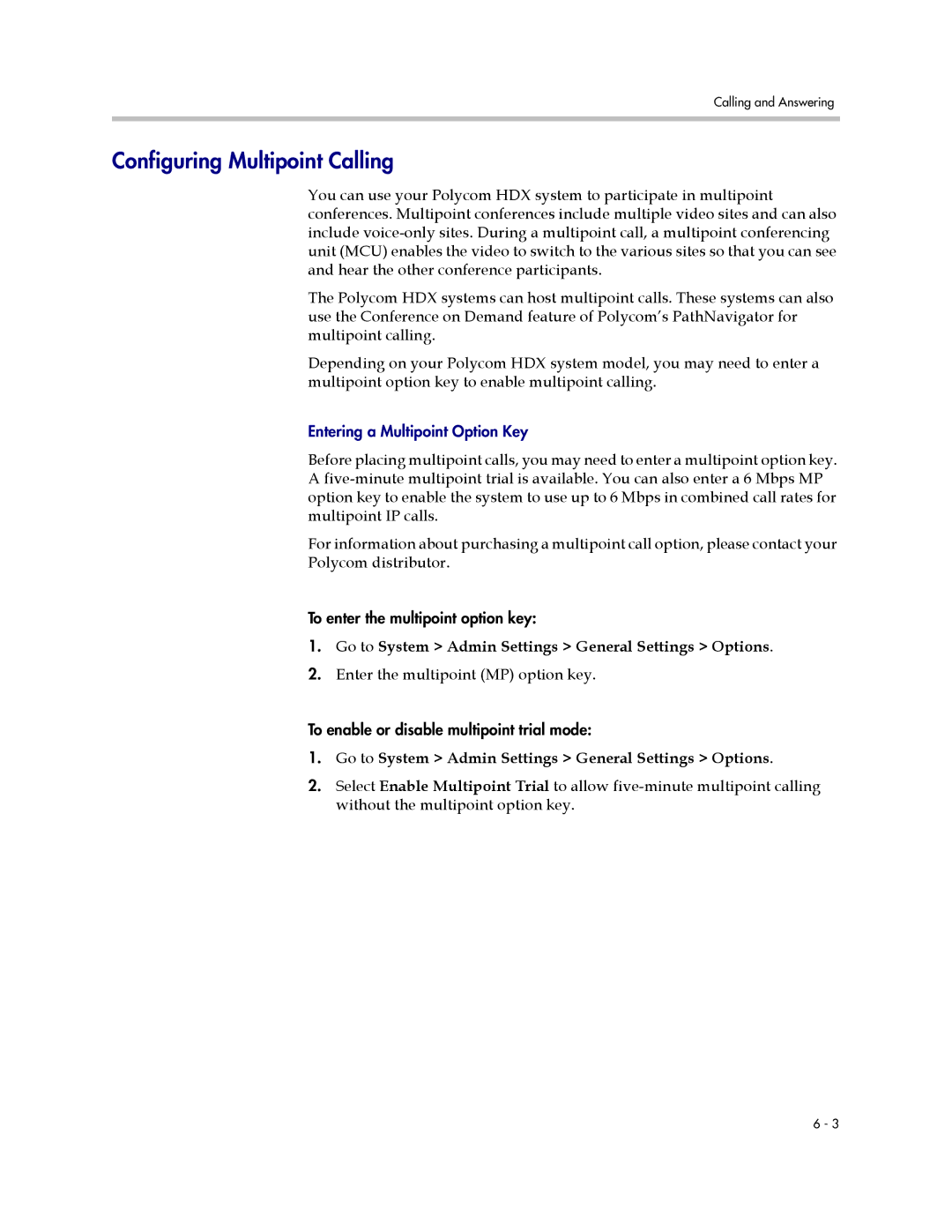Administrator’s Guide for Polycom HDX Systems
Trademark Information
About This Guide
Administrator’s Guide for Polycom HDX Systems
Contents
Microphones and Speakers
Content and Closed Captions
Security
Calling and Answering
Managing the System Remotely
Troubleshooting
Statistics and Diagnostics
Control Devices
Contents
Administrator’s Guide Polycom HDX Systems
Introducing the Polycom HDX Systems
Setting Up Your System Hardware
Positioning the System
Powering On and Off
Indicator Light System Status
Configuring with the Setup Wizard
Networks
Connecting to the LAN
Getting the Network Ready
Go to System Admin Settings LAN Properties
Configuring LAN Properties
Configure these settings on the LAN Properties screen
LAN Status Lights
Select and configure these settings
Go to System Admin Settings Network IP H.323 Settings
Configuring IP Settings
Configure these settings on the H.323 Settings screen
Gatekeeper IP
Setting Description Use Gatekeeper
Address
Use
164 Gateway calls Default H.323 Extension can be changed
Specifying SIP Settings
Configure these settings on the SIP Settings screen
Go to System Admin Settings Network IP SIP Settings
Enable SIP
Go to System Admin Settings Network Call Preference
Configure these settings
Group Name
Setting Description User Name
Display Contacts
Show My Offline Contacts
Go to System Admin Settings Network IP Quality of Service
Specifying Quality of Service
Configure these settings on the Quality of Service screen
Select and configure these settings on the Bandwidth screen
Configuring the System for Use with a Firewall or NAT
Configure these settings on the Firewall screen
Go to System Admin Settings Network IP Firewall
Enterprise Location a IP Network
Service Provider
Enterprise Location B
If your network is You will need
Connecting Polycom HDX Systems to Isdn or Other Networks
Serial
35/RS-449/ RS-530
Supply If Using PRI Network Power source
External Power
When the PRI network interface It means
PRI Network Interface Status Lights
Configuring the PRI Network Interface
Configuring Isdn and Other Network Interface Settings
Go to System Admin Settings Network Isdn
Serial V.35/RS-449/RS-530 Network Interface Status Lights
Switch Protocol
Setting Description Line Signaling
Specifies the use of a bonding standard. Incoming bonded
External CSU
Restore Defaults
Setting Description Numbering Plan
International
Dialing Prefix Call-by-Call
Go to System Admin Settings Network V.35/RS-449/RS-530
Configuring the Serial V.35/RS-449/RS-530 Network Interface
Delayed DCD
Setting Description
Setting Description Crypto Resync
Use RTS Signal for
Connecting to an Analog Phone Line
Go to System Admin Settings Network Telephony
Configuring Telephony
Configure these settings on the Telephony screen
Configure these settings on the Call Preference screen
Configuring Call Preferences
Method
Setting Description Preferred Dialing
Call Preference
Video Dialing
Setting Description Preferred Speed
Setting Description Isdn Video Calls
320
Directory screen, or
Make sure the system is registered with a gatekeeper
Configuring Dialing Order Settings
Administrator’s Guide for Polycom HDX Systems
Video Output Number Connector Output Formats
Connecting Monitors
Content
Monitors and Cameras
Go to System Admin Settings Monitors Monitors
Configuring Monitor Settings
Configure these settings on the Monitors screen
Select Configure these settings
Setting Description Video Format
Source
Record
Specifies the fourth monitor’s aspect ratio
Using Dual Monitor Emulation
Go to System Admin Settings Monitors Multipoint Setup
Configuring Multipoint Viewing Modes
Configure this setting
Setting Description Multipoint Mode
Points to note about Discussion mode
Preventing Monitor Burn-In
Go to System Diagnostics Video
Set Output upon Screen Saver Activation to Black
Connecting Cameras
Go to System Admin Settings Cameras Camera Settings
Configuring Camera Settings and Video Quality Options
Configure these settings on the Cameras screen
Select if you are using a regular camera
Mode is set to Camera PTZ and Camera Control is set to
Horizontal
Position, Phase Select Horizontal Position or Phase
Motion will not be smooth. Choose this setting for
People/Content
Setting Description Far Control
Near Camera
Backlight
Configuring Camera Presets
Sending Video in High Definition
Experiencing High-Definition Video Conferencing
Set Video Format to Component YPbPr, DVI, or VGA
Receiving and Displaying Video in High Definition
Connecting Polycom Microphones
Connecting Audio Input
Microphones and Speakers
Set to Microphone
Placing Polycom Microphones to Send Stereo from Your Site
Stereo using one microphone Stereo using two microphones
Microphone Light Status
Polycom Microphone Lights
Connecting Speakers
Connecting Audio Output
Placing Speakers to Play Stereo from Far Sites
Sending stereo Receiving stereo
Go to System Diagnostics Audio Speaker Test
Setting the Speaker Volume
Left speaker
Right speaker
General Audio Settings
Configuring Audio Settings
Go to System Admin Settings Audio Audio Settings
Configure these settings on the Audio Settings screen
Select and enter these settings on the Audio Output screen
Select and enter these settings on the Audio Input screen
Select and enter these settings on the VCR/DVD screen
StereoSurround Settings
Select and enter these settings on the Audio Levels screen
Audio Meters
Go to System Admin Settings Audio Stereo Settings
Settings for Non-Polycom Microphones
Polycom HDX System Settings for a Polycom Vortex Mixer
Connecting VCR/DVDs
Content and Closed Captions
Configuring VCR/DVD Player Settings
Playing a Videotape or DVD
Recording a Call to Videotape or DVD
¾ Go to System Admin Settings Audio Audio Settings
Configuring Content Sharing
Connecting Computers to Polycom HDX Systems
Configuring Content Display with People+Content IP
Enable H.239
To install People+Content IP on a computer
Setting Up the Room for People On Content
Configuring People On Content
Enabling and Calibrating People On Content on the System
Configuring Closed Captioning
Go to System Admin Settings General Settings Options
Enter the People On Content option key
Via a Dial-Up Connection to the Systems’ RS-232 Serial Port
Via the System’s Serial RS-232 Port
Via a Telnet Session
Via the Web Interface
Go to Utilities Closed Caption
On a computer, open a command line interface
Configure these settings on the Call Settings screen
Configuring Call Settings
Calling and Answering
Setting the Call Answering Mode
Enter the multipoint MP option key
Configuring Multipoint Calling
Points to note about PathNavigator’s Conference on Demand
Configure these settings on the Directory screen
Configuring Directory Settings
Go to Admin Settings General Settings System Settings
Go to Utilities Import/Export Directory Click PC HDX
Go to Utilities Import/Export Directory
Go to Place a Call Directory
Directory Server. You can enter up to five addresses
Configuring the Global Directory
Go to System Admin Settings General Settings Location
Setting Date, Time, and Location
Configure these settings on the Location screen
System Location, Appearance, and Tones
Setting Description Date Format
Select and configure these settings on the Time Zone screen
Customizing the Home Screen
Infrequent Users Kiosk Mode
New Users
Advanced Users
Configure these settings on the Home Screen Settings screen
Displaying Contacts on the Home Screen
Adding Marquee Text
Customizing Camera Names and Icons
Setting Ring Tones and Alert Tones
Select a tone, as desired
Adding Screen Saver Text
Screen Savers
Adding a Screen Saver Logo
Click Utilities Screen Saver and enter
Changing the Screen Saver Wait Time
Administrator’s Guide for Polycom HDX Systems
Security
Screens that Require the Room Password for Access
Go to System Admin Settings General Settings Security
Configuring Security Options
Configure these settings on the Security screen
Access
Setting Description Enable Remote
Allow Access to
User Settings
Go to System Diagnostics Reset System
Setting the Room and Remote Access Passwords
Select Reset System
To maintain this Security level You can allow users to
Managing User Access to Settings and Features
Points to note about Security Mode
Configuring Security Mode
Enabling AES Encryption
Administrator’s Guide for Polycom HDX Systems
Accessing the Polycom HDX Web Interface
Using the Polycom HDX Web Interface
Managing the System Remotely
Tools Remote Monitoring
Go to Utilities Web Director
Go to Utilities Profile Center
Managing System Profiles with the Polycom HDX Web Interface
Go to Diagnostics Send a Message
Setting Up Snmp
Sending a Message
Go to Admin Settings Global Services Snmp
Configuring for Snmp Management
Downloading MIBs
Click Download MIB and follow the onscreen instructions
Keeping your Software Current
Configure these settings on the Remote Control screen
Configuring Remote Control Behavior
Control Devices
Configuring the Remote to Control a Recording Device
Configuring the Remote Control Channel ID
Connecting Touch-Panel Controls
Connecting Control and Accessibility Equipment
Connecting IR Sensors to Polycom HDX Systems
Go to System Admin Settings General Settings Serial Ports
Configuring RS-232 Serial Port Settings
Polycom HDX 9004 provides two RS-232 serial ports
Diagnostic Screens
Statistics and Diagnostics
Diagnostic Screen Description
¾ Go to System Diagnostics
System Status
DCD
Call Statistics
Info on
Video
Network
Diagnostic Tool Description
Reset System
Audio
Recent Calls
¾ Go to System Admin Settings Network Recent Calls
Call Detail Report CDR
Following table describes the data fields in the CDR
Information in the CDR
Data Description
SIF
Call Detail Report Archives
System Log
Click Diagnostics System Log Download Logs
Administrator’s Guide for Polycom HDX Systems
Placing a Test Call
Troubleshooting
General Troubleshooting
Enabling Basic Mode
Symptom Problem Corrective action
Power and Start-up
RS-232 Mode is set to Control
Go to Admin Settings General Settings Serial
Controls
Access to Screens and Systems
Calling
Use the Ping test System Diagnostics
Message indicating network
Codes on page C-4
Go to System Admin Settings Network IP
Go to System Admin Settings Network
Firewall and ensure that NAT Configuration is Off
Displays
Go to System Admin Settings Monitors
Admin Settings Monitors Monitors screen
Otherwise, go to System Admin Settings
Cameras and select Backlight Compensation
VCR/DVDs on
Diagnostics Call
Symptom Problem Corrective action
Settings Serial Port and verify that RS-232 Mode
Go to System Admin Settings General
Go to System Admin Settings Cameras
Camera Settings Enable Far Control of Near Camera
Go to System Admin Settings Network Isdn
Output using the Speaker Test under Diagnostics
Under System Diagnostics Audio . You should
Change the Isdn Voice Algorithm selection aLaw
Settings. Select Enable Polycom Microphones if it
Go to System Admin Settings Audio Audio
Audio Meter screen under System Diagnostics
VCR Far and Near Audio Or VCR Audio Out Always
Admin Settings Audio Settings screen
Diagnostics Audio Speaker Test. If you do not
Canceller selection on the second System Admin
Settings Audio Settings screen
Polycom Mic but no
Audio Meter screen
Error Indications
Restoring Configuration
Using the Restore Button
Factory Restore
How to Contact Technical Support
Administrator’s Guide for Polycom HDX Systems
Polycom HDX 9004 Video Inputs and Outputs
System Back Panel Views
Polycom HDX 9004 Audio Inputs and Outputs
Polycom HDX 9004 Network/Power Inputs and Outputs
Port Function
Port Usage
Port Function
PathNavigator Error Codes
PathNavigator Errors and Q.850 Cause Codes
Following table lists PathNavigator error codes
Code Cause Description
Code Cause Description
PathNavigator Errors and Q.850 Cause Codes
Code Cause Definition
Cause Codes
Status Inquiry
Equipment from providing the requested resource
If this error occurs systematically, report it to your
Isdn
DVD Player Codes
Codes for Remote Control Recording Device Buttons
Brand Codes
Brand
DVD Recorder Codes
VCR Device Codes
NEC
ABS
PVR Device Codes
Brand Codes
Multipoint Dialing Speeds
Administrator’s Guide for Polycom HDX Systems
Regulatory Notices
Important Safeguards
License Restrictions
Warranty Information
Warranty Information
Part 15 FCC Rules
Regulatory Notices
Part 68 FCC Rules
Industry Canada IC
Regulatory Notices
Installation Instructions
Special Safety Instructions
Plug Acts as Disconnect Device
Page
Numerics
Index
Index-2
Index-3
Index-4
Index-5
Isdn
Index-7
Index-8
Index-9
Index-10
Snmp
Index-12
Index-13
Administrator’s Guide for Polycom HDX Systems Index-14