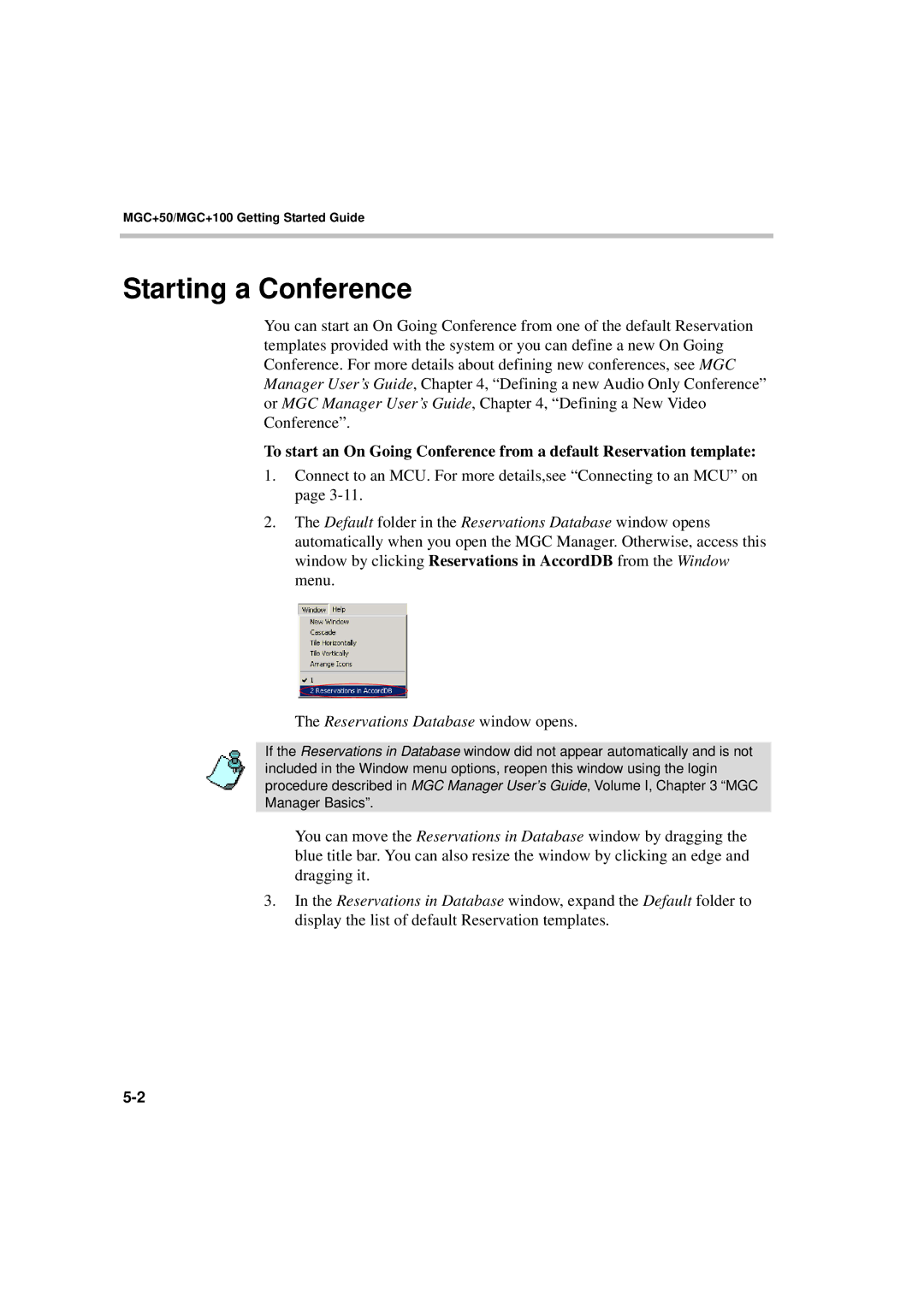MGC+50/MGC+100 Getting Started Guide
Starting a Conference
You can start an On Going Conference from one of the default Reservation templates provided with the system or you can define a new On Going Conference. For more details about defining new conferences, see MGC Manager User’s Guide, Chapter 4, “Defining a new Audio Only Conference” or MGC Manager User’s Guide, Chapter 4, “Defining a New Video Conference”.
To start an On Going Conference from a default Reservation template:
1.Connect to an MCU. For more details,see “Connecting to an MCU” on page
2.The Default folder in the Reservations Database window opens automatically when you open the MGC Manager. Otherwise, access this window by clicking Reservations in AccordDB from the Window menu.
The Reservations Database window opens.
If the Reservations in Database window did not appear automatically and is not included in the Window menu options, reopen this window using the login procedure described in MGC Manager User’s Guide, Volume I, Chapter 3 “MGC Manager Basics”.
You can move the Reservations in Database window by dragging the blue title bar. You can also resize the window by clicking an edge and dragging it.
3.In the Reservations in Database window, expand the Default folder to display the list of default Reservation templates.