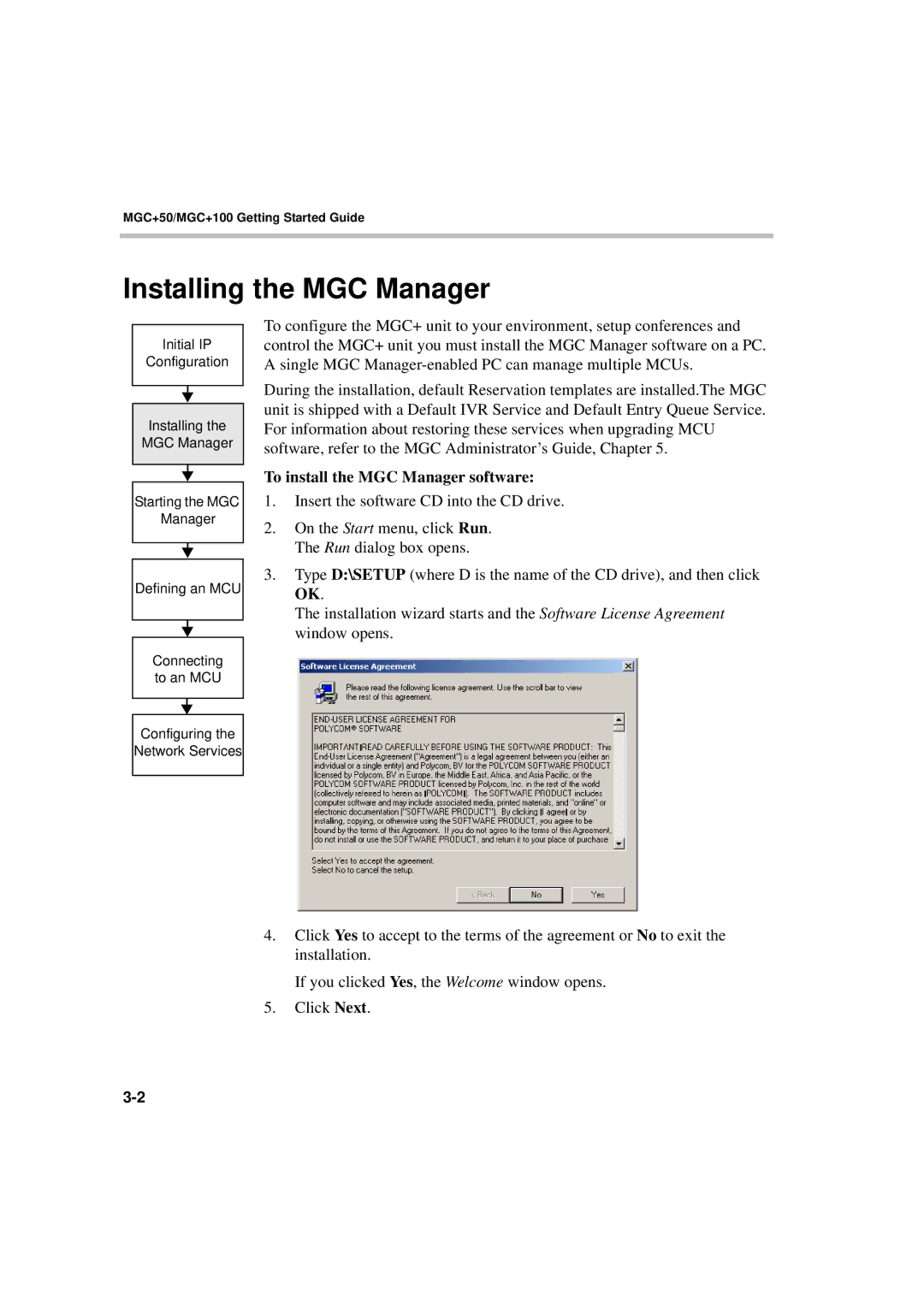MGC+50/MGC+100 Getting Started Guide
Installing the MGC Manager
Initial IP
Configuration
Installing the
MGC Manager
Starting the MGC
Manager
Defining an MCU
Connecting to an MCU
Configuring the
Network Services
To configure the MGC+ unit to your environment, setup conferences and control the MGC+ unit you must install the MGC Manager software on a PC. A single MGC
During the installation, default Reservation templates are installed.The MGC unit is shipped with a Default IVR Service and Default Entry Queue Service. For information about restoring these services when upgrading MCU software, refer to the MGC Administrator’s Guide, Chapter 5.
To install the MGC Manager software:
1.Insert the software CD into the CD drive.
2.On the Start menu, click Run. The Run dialog box opens.
3.Type D:\SETUP (where D is the name of the CD drive), and then click OK.
The installation wizard starts and the Software License Agreement window opens.
4.Click Yes to accept to the terms of the agreement or No to exit the installation.
If you clicked Yes, the Welcome window opens.
5.Click Next.