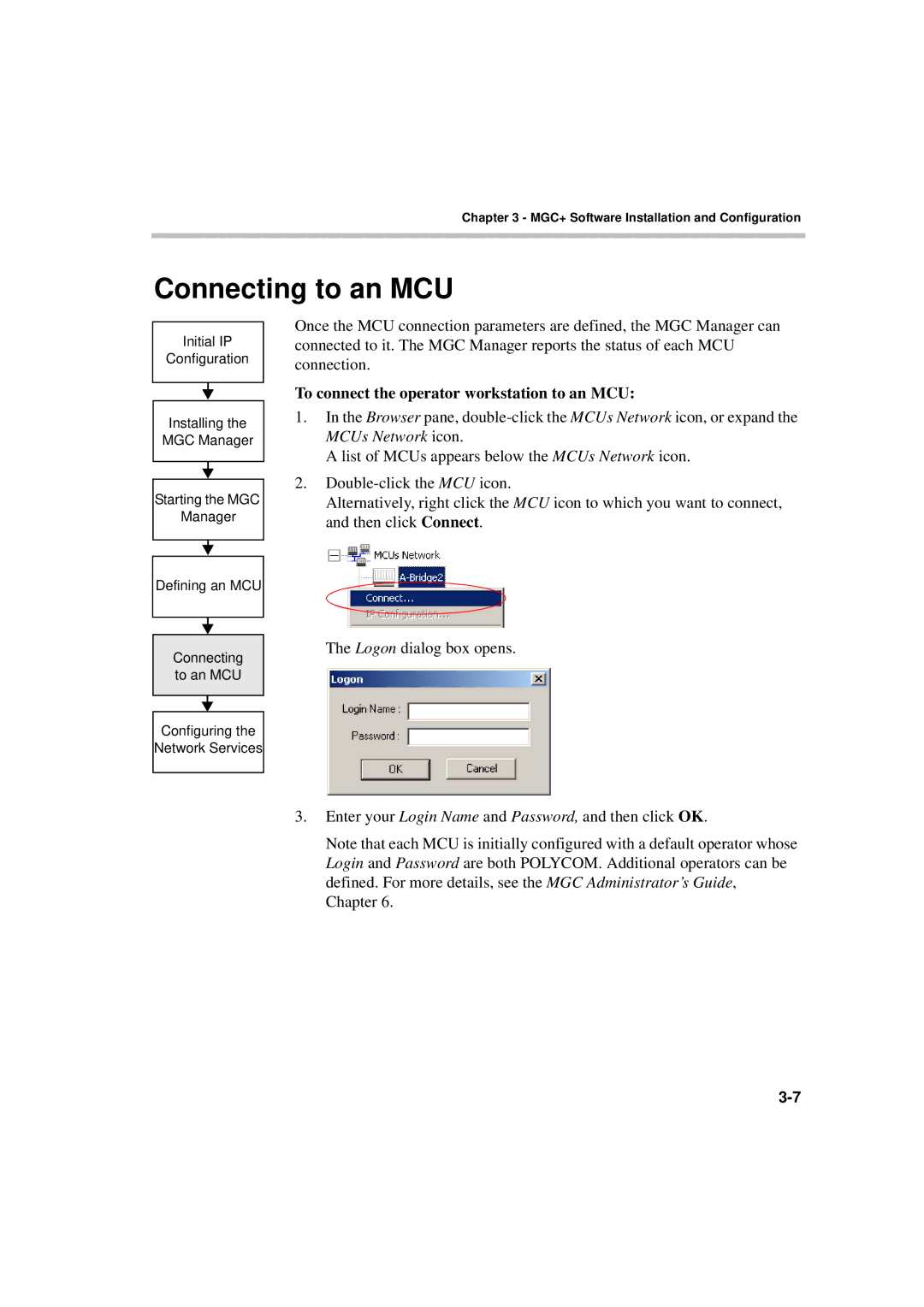Chapter 3 - MGC+ Software Installation and Configuration
Connecting to an MCU
Initial IP
Configuration
Installing the MGC Manager
Starting the MGC
Manager
Once the MCU connection parameters are defined, the MGC Manager can connected to it. The MGC Manager reports the status of each MCU connection.
To connect the operator workstation to an MCU:
1.In the Browser pane,
A list of MCUs appears below the MCUs Network icon.
2.
Alternatively, right click the MCU icon to which you want to connect, and then click Connect.
Defining an MCU
Connecting to an MCU
Configuring the
Network Services
The Logon dialog box opens.
3.Enter your Login Name and Password, and then click OK.
Note that each MCU is initially configured with a default operator whose Login and Password are both POLYCOM. Additional operators can be defined. For more details, see the MGC Administrator’s Guide, Chapter 6.