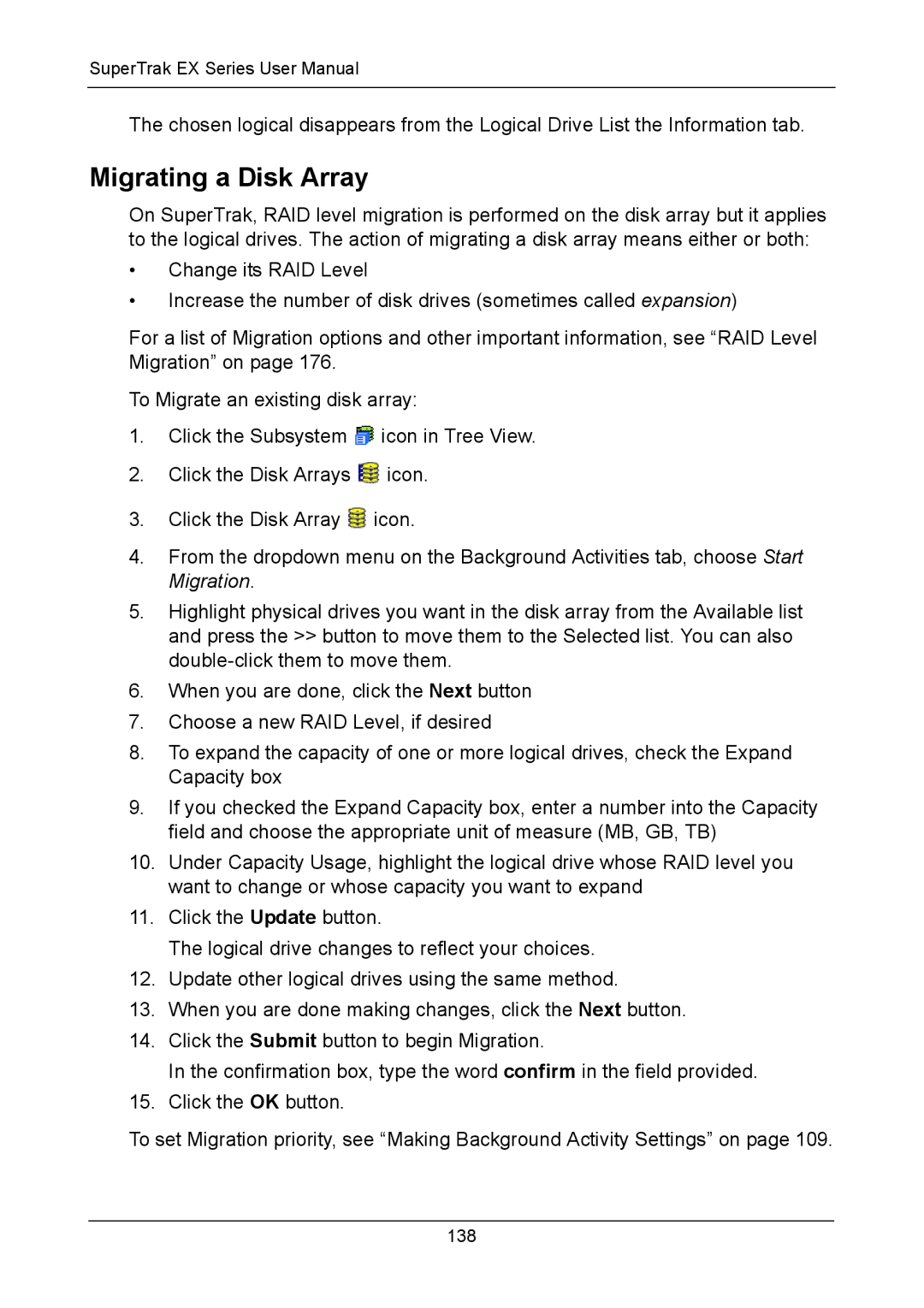SuperTrak EX Series User Manual
The chosen logical disappears from the Logical Drive List the Information tab.
Migrating a Disk Array
On SuperTrak, RAID level migration is performed on the disk array but it applies to the logical drives. The action of migrating a disk array means either or both:
•Change its RAID Level
•Increase the number of disk drives (sometimes called expansion)
For a list of Migration options and other important information, see “RAID Level Migration” on page 176.
To Migrate an existing disk array:
1.Click the Subsystem ![]() icon in Tree View.
icon in Tree View.
2.Click the Disk Arrays ![]() icon.
icon.
3.Click the Disk Array ![]() icon.
icon.
4.From the dropdown menu on the Background Activities tab, choose Start Migration.
5.Highlight physical drives you want in the disk array from the Available list and press the >> button to move them to the Selected list. You can also
6.When you are done, click the Next button
7.Choose a new RAID Level, if desired
8.To expand the capacity of one or more logical drives, check the Expand Capacity box
9.If you checked the Expand Capacity box, enter a number into the Capacity field and choose the appropriate unit of measure (MB, GB, TB)
10.Under Capacity Usage, highlight the logical drive whose RAID level you want to change or whose capacity you want to expand
11.Click the Update button.
The logical drive changes to reflect your choices.
12.Update other logical drives using the same method.
13.When you are done making changes, click the Next button.
14.Click the Submit button to begin Migration.
In the confirmation box, type the word confirm in the field provided.
15.Click the OK button.
To set Migration priority, see “Making Background Activity Settings” on page 109.
138