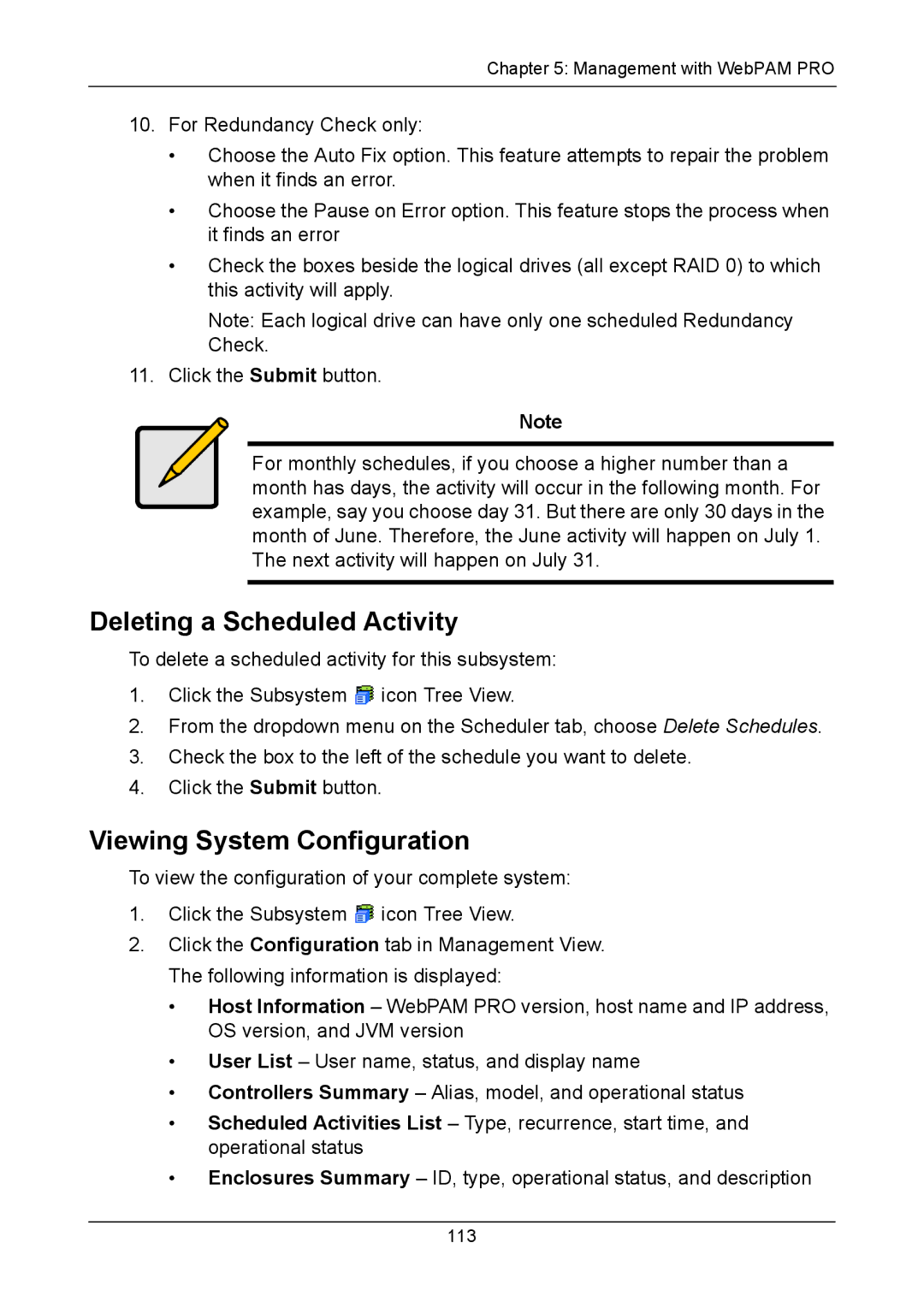Chapter 5: Management with WebPAM PRO
10.For Redundancy Check only:
•Choose the Auto Fix option. This feature attempts to repair the problem when it finds an error.
•Choose the Pause on Error option. This feature stops the process when it finds an error
•Check the boxes beside the logical drives (all except RAID 0) to which this activity will apply.
Note: Each logical drive can have only one scheduled Redundancy Check.
11.Click the Submit button.
Note
For monthly schedules, if you choose a higher number than a month has days, the activity will occur in the following month. For example, say you choose day 31. But there are only 30 days in the month of June. Therefore, the June activity will happen on July 1. The next activity will happen on July 31.
Deleting a Scheduled Activity
To delete a scheduled activity for this subsystem:
1.Click the Subsystem ![]() icon Tree View.
icon Tree View.
2.From the dropdown menu on the Scheduler tab, choose Delete Schedules.
3.Check the box to the left of the schedule you want to delete.
4.Click the Submit button.
Viewing System Configuration
To view the configuration of your complete system:
1.Click the Subsystem ![]() icon Tree View.
icon Tree View.
2.Click the Configuration tab in Management View. The following information is displayed:
•Host Information – WebPAM PRO version, host name and IP address, OS version, and JVM version
•User List – User name, status, and display name
•Controllers Summary – Alias, model, and operational status
•Scheduled Activities List – Type, recurrence, start time, and operational status
•Enclosures Summary – ID, type, operational status, and description
113