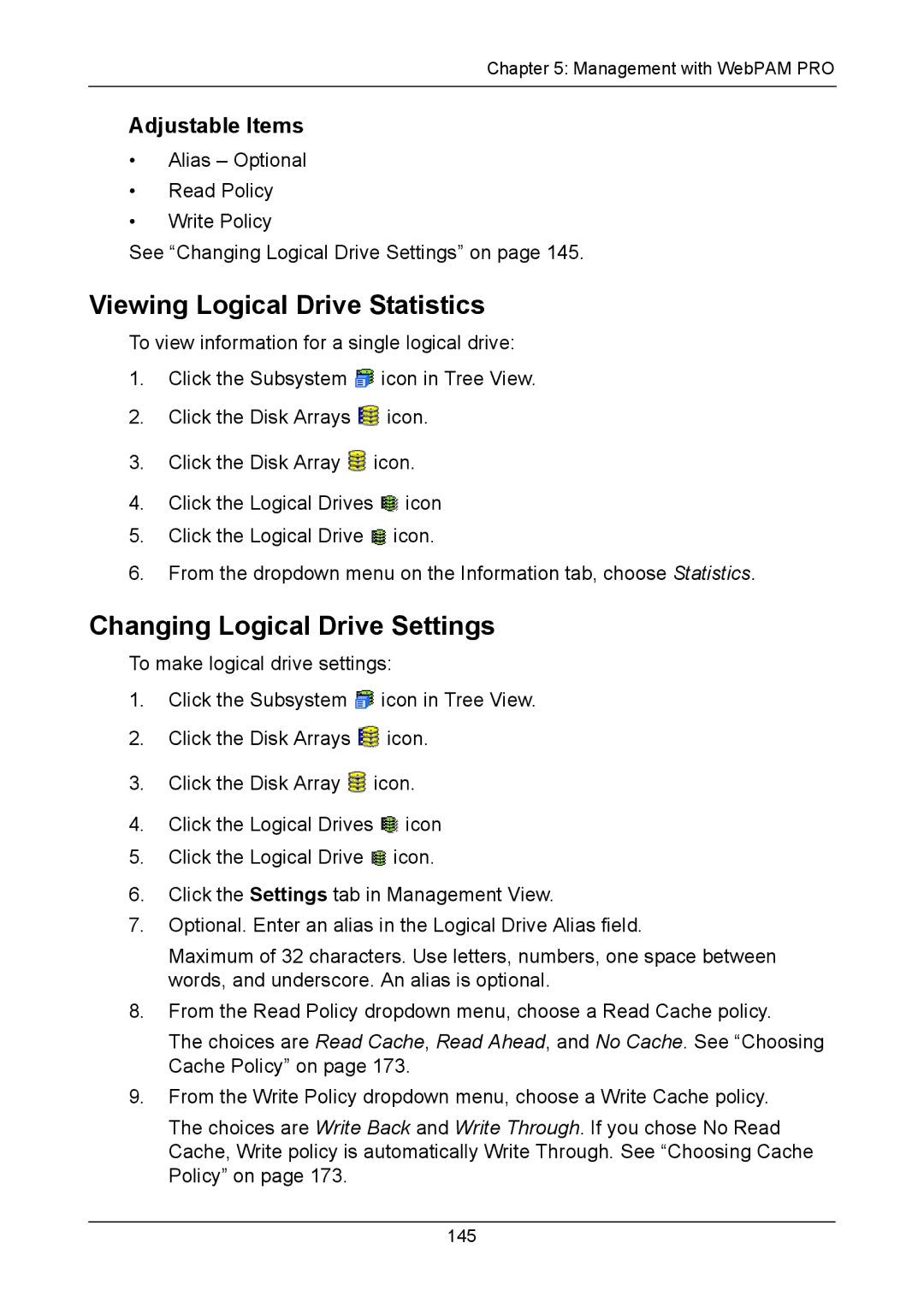Chapter 5: Management with WebPAM PRO
Adjustable Items
•Alias – Optional
•Read Policy
•Write Policy
See “Changing Logical Drive Settings” on page 145.
Viewing Logical Drive Statistics
To view information for a single logical drive:
1.Click the Subsystem ![]() icon in Tree View.
icon in Tree View.
2.Click the Disk Arrays ![]() icon.
icon.
3.Click the Disk Array ![]() icon.
icon.
4.Click the Logical Drives ![]() icon
icon
5.Click the Logical Drive ![]() icon.
icon.
6.From the dropdown menu on the Information tab, choose Statistics.
Changing Logical Drive Settings
To make logical drive settings:
1.Click the Subsystem ![]() icon in Tree View.
icon in Tree View.
2.Click the Disk Arrays ![]() icon.
icon.
3.Click the Disk Array ![]() icon.
icon.
4.Click the Logical Drives ![]() icon
icon
5.Click the Logical Drive ![]() icon.
icon.
6.Click the Settings tab in Management View.
7.Optional. Enter an alias in the Logical Drive Alias field.
Maximum of 32 characters. Use letters, numbers, one space between words, and underscore. An alias is optional.
8.From the Read Policy dropdown menu, choose a Read Cache policy.
The choices are Read Cache, Read Ahead, and No Cache. See “Choosing Cache Policy” on page 173.
9.From the Write Policy dropdown menu, choose a Write Cache policy.
The choices are Write Back and Write Through. If you chose No Read Cache, Write policy is automatically Write Through. See “Choosing Cache Policy” on page 173.
145