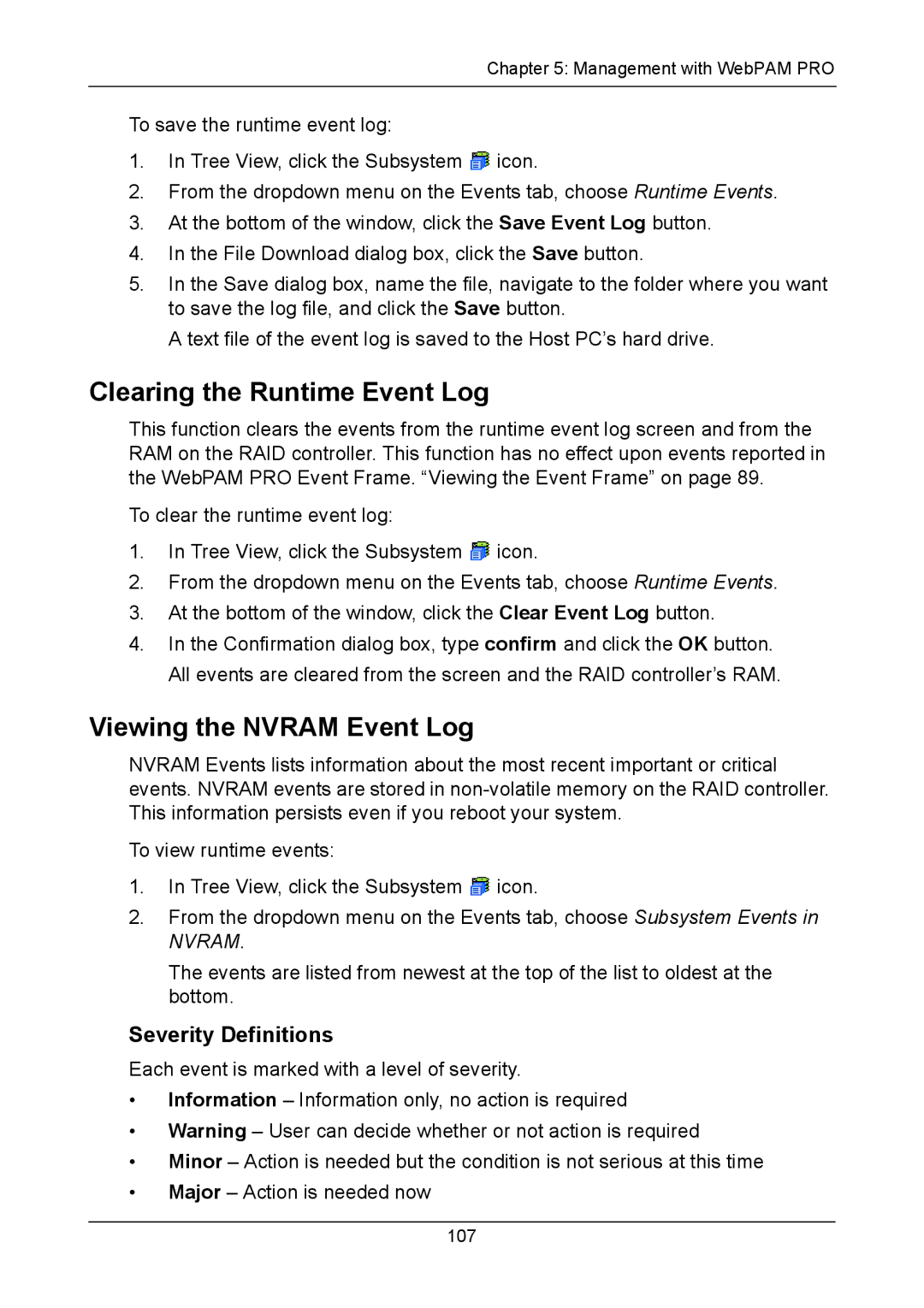Chapter 5: Management with WebPAM PRO
To save the runtime event log:
1.In Tree View, click the Subsystem ![]() icon.
icon.
2.From the dropdown menu on the Events tab, choose Runtime Events.
3.At the bottom of the window, click the Save Event Log button.
4.In the File Download dialog box, click the Save button.
5.In the Save dialog box, name the file, navigate to the folder where you want to save the log file, and click the Save button.
A text file of the event log is saved to the Host PC’s hard drive.
Clearing the Runtime Event Log
This function clears the events from the runtime event log screen and from the RAM on the RAID controller. This function has no effect upon events reported in the WebPAM PRO Event Frame. “Viewing the Event Frame” on page 89.
To clear the runtime event log:
1.In Tree View, click the Subsystem ![]() icon.
icon.
2.From the dropdown menu on the Events tab, choose Runtime Events.
3.At the bottom of the window, click the Clear Event Log button.
4.In the Confirmation dialog box, type confirm and click the OK button. All events are cleared from the screen and the RAID controller’s RAM.
Viewing the NVRAM Event Log
NVRAM Events lists information about the most recent important or critical events. NVRAM events are stored in
To view runtime events:
1.In Tree View, click the Subsystem ![]() icon.
icon.
2.From the dropdown menu on the Events tab, choose Subsystem Events in
NVRAM.
The events are listed from newest at the top of the list to oldest at the bottom.
Severity Definitions
Each event is marked with a level of severity.
•Information – Information only, no action is required
•Warning – User can decide whether or not action is required
•Minor – Action is needed but the condition is not serious at this time
•Major – Action is needed now
107