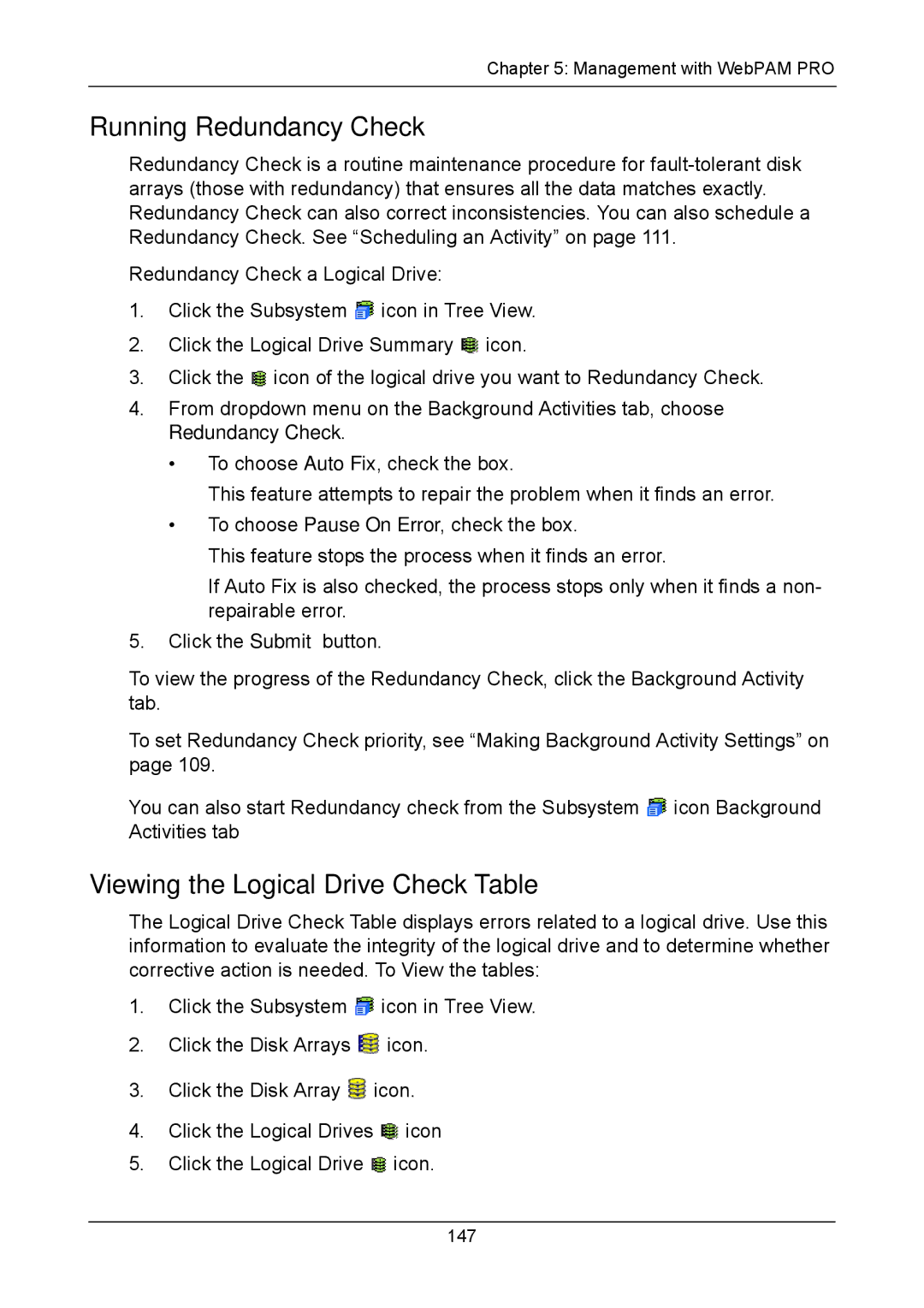Supertrak
Recommendations
Copyright
Trademarks
Important data protection information
Radio Frequency Interference Statement
Page
Contents
SuperBuild Utility
Installing Drivers,
SuperBuild Utility,
Management with WebPAM PRO,
Management with WebPAM PRO,
Management with WebPAM PRO,
Contents
209
Appendix a Partition and Format Appendix B Upgrades
Technology Background,
Support
About This Manual
Introduction
Product Overview
XOR Microprocessor
Hot-Swapping
WebPAM PRO Management Software
Operating System Support
Browser Support
Advanced Hardware Design Features Benefits
Key Features and Benefits
Compatibility Features Benefits
Specifications
Features Benefits
Compatibility
Unpacking the SuperTrak
Installation
Installing the SuperTrak Card
SuperTrak EX4650 card
SuperTrak EX8650 card
+ R G + + - +
SAS Connections and ID Numbers
Scenario 1 Virtual Enclosure Sgpio
SuperTrak SAS Port Enclosure ID Range Drive ID Range
Scenario 5 SAS Expanders
Scenario 2 Virtual Enclosure Host PC
Scenario 3 External Enclosures Daisy Chain
Scenario 4 External Enclosures Parallel
Level Number of Drives
Choosing the Physical Drives
Creating a Logical Drive
Page
Installation
Page
Installation
Operating System Support
Installing WebPAM PRO
Utility Server
Agent
Browser Support
Internet Browser
Introduction dialog box
Installing WebPAM PRO onto a Windows PC or Server
License Agreement dialog box
Setup Type dialog box
Choose Destination Location dialog box
SSL Security Options dialog box
Ready to Install dialog box
Install Complete dialog box
Installing WebPAM PRO onto a Linux PC or Server
License Agreement dialog box
Choose Install Product dialog box
Choose Install Folder dialog box
WebPAM PRO Agent Configuration dialog box
SSL Security Options dialog box
WebPAM PRO Utility Server Configuration dialog box
Register On-line dialog box
Regular Connection
Logging into WebPAM PRO
Logging in at the Host PC
Logging in over the Network
Https//192.168.10.2288443/promise
Login Screen
Click the Add Subsystem/Host tab
Setting up WebPAM PRO
Add Subsystem/Host tab
Installing Drivers
Driver Diskette for Windows
USB Memory Stick for Windows
Driver Diskette for Linux
Windows Vista
New OS Installation
Existing System
Confirming Driver Installation
Windows Server
Existing System
Windows XP
Existing System
Windows
Existing System
Type cd umount /mnt/floppy
Red Hat Linux Enterprise 4.4
SuSE Linux Enterprise
SuperBuild Utility
SuperTrak Bios
SuperTrak Bios screen
SuperTrak Bios screen, logical drive offline
SuperBuild Main Menu
Main Menu
Controller Selection
Controller Information
Physical Drive Management
Viewing Physical Drives
Viewing Physical Drive Information
Managing Physical Drive Problems
Disk Array Management
Viewing Disk Arrays
Viewing Disk Array Information
Creating a Disk Array
Changing Disk Array Settings
Rebuilding a Disk Array
Deleting a Disk Array
Logical Drive Management
Viewing Logical Drives
Viewing Logical Drive Information
Write Cache Policy Choose from Write Back or Write Through
Creating a Logical Drive
Initializing a Logical Drive
Deleting a Logical Drive
Changing Logical Drive Settings
Identifying a Critical Logical Drive
Managing Logical Drive Problems
Manual Rebuild
Rebuilding the Logical Drive
Spare Drive Available
No Spare Drive Available
Identifying an Offline Logical Drive
Finding the Failed Physical Drive
RAID 1, 5, 6, 10, 50
RAID
Creating a Spare Drive
Spare Drive Management
Viewing Spare Drives
Viewing Spare Drive Information
Changing Spare Drive Settings
Deleting a Spare Drive
Background Activity
Event Log
Viewing RAM Events
Viewing Nvram Events
Clearing the Event Logs
Setting the Time Zone
Time Sync
Synchronizing Time with an Embedded Site
Buzzer
Miscellaneous
SAS Ready LEDs
Sgpio Backplane
Enabling or Disabling the Buzzer
Page
Management with WebPAM PRO
Login Screen
Management with WebPAM PRO
WebPAM PRO interface
Accessing the Interface
Using Tree View
Using the Header
WebPAM PRO Tree View
Using Management View
Viewing the Event Frame
Choosing a Display Language
Saving the Event Frame
Deleting the Event Frame
Viewing the Storage Network
Storage Network appears in Tree View
Logging out of WebPAM PRO
Making User Settings
Managing Users
Viewing User Information
Making Your Own User Settings
Changing a User’s Password
Changing Your Own Password
Creating a User
Deleting a User
List of User Privileges
Management with WebPAM PRO
Working with Subsystem/Host Management
Viewing Subsystem/Host Information
Adding a Subsystem or Host
Setting User Privilege
Deleting a Subsystem or Host
In-Band versus Out-of-Band
Page
Managing Software Services
Viewing Service Status
Changing Web Server Settings
Linux
Setting up Email Service
Restarting the Tomcat Server
Windows
Setting up Extended Smtp
Setting Event Frame Refresh Time
Sending a Test Email Message
Changing CIM Server Settings
Changing CIM Client Settings
Refreshing the WebPAM PRO Screen
Setting User Rights
Managing the Host
Viewing Host Information
Managing the Subsystem
Viewing Subsystem Information
Clearing Statistical Data
Setting an Alias for the Subsystem
Updating the Firmware
Click the Clear Statistics link
Severity Definitions
Checking Subsystem Health
Viewing the Runtime Event Log
Saving the Runtime Event Log
Viewing the Nvram Event Log
Clearing the Runtime Event Log
Saving the Nvram Event Log
Clearing the Nvram Event Log
Viewing Current Background Activities
Making Background Activity Settings
Running Background Activities
Running Media Patrol
Running PDM
Scheduling an Activity
Viewing Scheduled Activities
112
Deleting a Scheduled Activity
Viewing System Configuration
114
Managing the Controller
Viewing Controllers Information
Viewing Controller Information
116
Viewing Controller Statistics
Making Controller Settings
Clearing an Orphan Watermark
Viewing Battery Information
Making Buzzer Settings
Testing the Buzzer
Silencing the Buzzer
Viewing Buzzer Information
Viewing Enclosure Information
Managing Enclosures
Virtual or Third Party Enclosures
Managing Physical Drives
Viewing a List of Physical Drives
Locating a Physical Drive
Making Global Physical Drive Settings
Promise Enclosures
Sata Drives SAS Drives
Making Physical Drive Settings
Adjustable Items
Viewing Physical Drive Statistics
Clearing Stale and PFA Conditions
Forcing a Physical Drive Offline or Online
126
Locating a Disk Array
Managing Disk Arrays
128
Creating a Disk Array Automatic Configuration
Creating a Disk Array Express Configuration
131
Creating a Disk Array Advanced Configuration
Disk Array Creation
Logical Drive Creation
Summary
Disk Array Operational Status
Physical Drive Status
Making Disk Array Settings
136
137
Migrating a Disk Array
Rebuilding Manually
Rebuilding Automatically
Running PDM on a Disk Array
Running Media Patrol on a Disk Array
Preparing a Disk Array for Transport
Transitioning a Disk Array
142
Managing Logical Drives
Viewing Information for All Logical Drives
Logical Drive Status
Logical Drive Synchronization
Locating a Logical Drive
Viewing Logical Drive Statistics
146
Viewing the Logical Drive Check Table
Running Redundancy Check
148
Viewing a List of Spare Drives
Managing Spare Drives
150
Deleting Spare Drive
Making Spare Drive Settings
Running Spare Check
Working with the Logical Drive Summary
Viewing a List of All Logical Drives
Viewing Individual Logical Drive Information
154
Introduction to RAID
Technology Background
RAID 0 Striping interleaves data across multiple drives
RAID 0 Stripe
RAID 1 Mirrors identical data to two drives
RAID 1 Mirror
Enhanced Data Mirrors Physical Drives
RAID 1E Enhanced Mirror
RAID 5 stripes all drives with data and parity information
RAID 5 Block Striping with Distributed Parity
RAID 6 stripes all drives with data and dual parity
RAID 6 Block and Double Parity Stripe
Data Stripe Mirror Physical Drives
RAID 10 Mirror / Stripe
Component Minimum Maximum
RAID 50 Striped Distributed Parity
RAID 50 Axles
3,3,3
RAID 60 is a combination of RAID 6 and RAID
RAID 60 Striping of Double Parity
RAID 60 Axles
5,5 10,10 4,4,4 167
Advantages Disadvantages
Choosing a RAID Level
RAID 1E
170
High Read data transaction rate
Choosing Sector Size
Choosing Stripe Block Size
Choosing Cache Policy
TB Limitation
Logical Drive Size Sector Size
Capacity Coercion
Read Cache Policy
Write Cache Policy
Hot Spare Drives
Initialization
RAID Level Migration
Partition and Format the Logical Drive
Target Requirements
None
Add physical drives maximum
RAID 10 must have less than 16 physical drives
Physical drives maximum
PDM
Ranges of Disk Array Expansion
Current LD Size Maximum LD Sector Size Expansion Size
Delete and Recreate
Media Patrol
Predictive Data Migration PDM
PDM Triggers
Drive Failure and Automatic Rebuild
Transition
186
Manual Transition
Automatic Transition
188
Critical & Offline Logical Drives
When a Physical Drive Fails
190
With a Hot Spare Drive
Without a Hot Spare Drive
Rebuild Operation
192
Frequently Asked Questions
Pre-Installation Speed, Device Types, Capacity, Cabling
How can I change the resources that the SuperTrak uses?
Drive Issues
Can I use Atapi devices on the SuperTrak EX Series?
Will Acpi work with HDDs on the SuperTrak EX Series?
Support
Installation Issues Capacity, Booting
Post-Installation
Why can’t I make a dedicated spare drive in WebPAM PRO?
United States
Technical Support Services
Why can’t I run WebPAM PRO in Konqueror?
Contacting Technical Support
Netherlands
Germany
Italy
Limited Warranty
Taiwan
China
Disclaimer of other warranties
Your Responsibilities
Returning the Product For Repair
Or retailer
Appendix a Partition and Format
Click the Next button to start the Wizard
Appendix a Partition and Format
206
Downloading Bios and Firmware File
Updating SuperTrak Bios and Firmware
Logging into WebPAM PRO
Downloading the WebPAM PRO Update File
Installing the WebPAM PRO Update File
Updating WebPAM PRO
Appendix C Battery Backup Unit
Installing the BBU
SuperTrak EX Controller
212
Numerics
Index
214
146
Axles 66 Capacity 18, 65, 132
List 59
150
List 73
Logical drive 65, 67, 133

![]() icon in Tree View.
icon in Tree View.![]() icon.
icon.![]() icon of the logical drive you want to Redundancy Check.
icon of the logical drive you want to Redundancy Check.![]() icon Background Activities tab
icon Background Activities tab![]() icon in Tree View.
icon in Tree View.![]() icon.
icon.![]() icon.
icon.![]() icon
icon![]() icon.
icon.