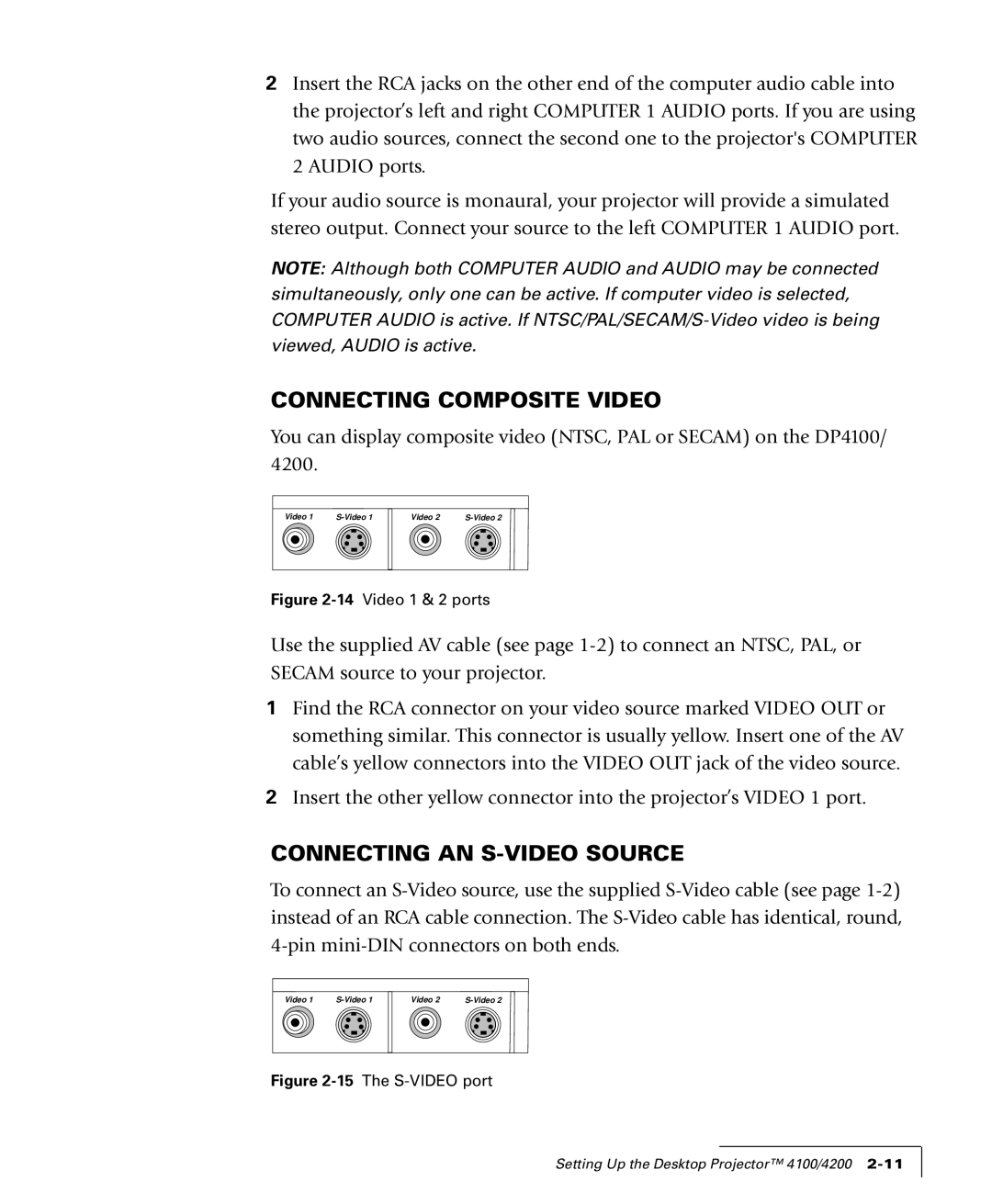2Insert the RCA jacks on the other end of the computer audio cable into the projector’s left and right COMPUTER 1 AUDIO ports. If you are using two audio sources, connect the second one to the projector's COMPUTER 2 AUDIO ports.
If your audio source is monaural, your projector will provide a simulated stereo output. Connect your source to the left COMPUTER 1 AUDIO port.
NOTE: Although both COMPUTER AUDIO and AUDIO may be connected simultaneously, only one can be active. If computer video is selected, COMPUTER AUDIO is active. If
CONNECTING COMPOSITE VIDEO
You can display composite video (NTSC, PAL or SECAM) on the DP4100/ 4200.
Video 1 |
Video 2 |
Figure 2-14 Video 1 & 2 ports
Use the supplied AV cable (see page
1Find the RCA connector on your video source marked VIDEO OUT or something similar. This connector is usually yellow. Insert one of the AV cable’s yellow connectors into the VIDEO OUT jack of the video source.
2Insert the other yellow connector into the projector’s VIDEO 1 port.
CONNECTING AN S-VIDEO SOURCE
To connect an
Video 1 |
Video 2 |
Figure 2-15 The S-VIDEO port
Setting Up the Desktop Projector™ 4100/4200