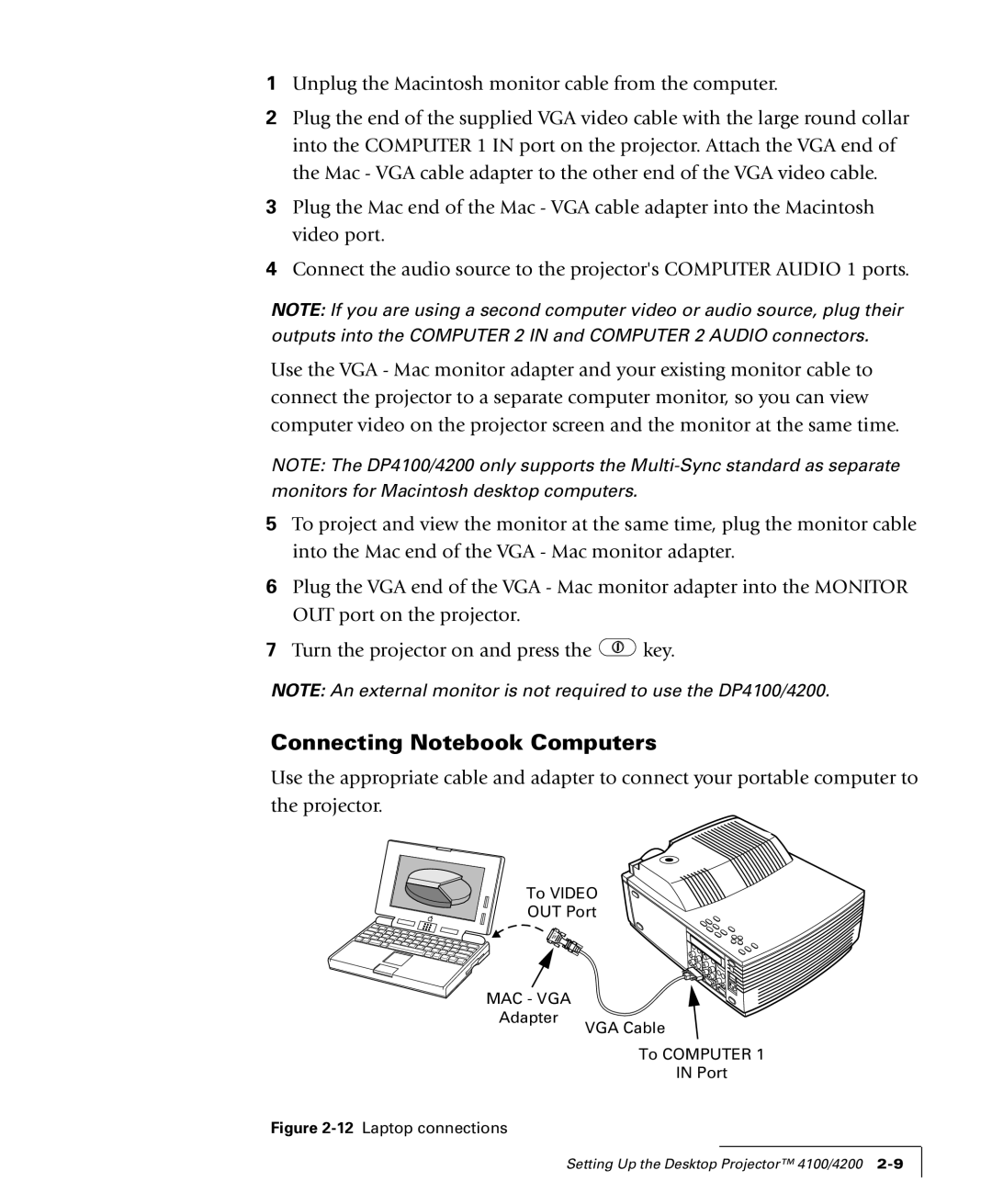1Unplug the Macintosh monitor cable from the computer.
2Plug the end of the supplied VGA video cable with the large round collar into the COMPUTER 1 IN port on the projector. Attach the VGA end of the Mac - VGA cable adapter to the other end of the VGA video cable.
3Plug the Mac end of the Mac - VGA cable adapter into the Macintosh video port.
4Connect the audio source to the projector's COMPUTER AUDIO 1 ports.
NOTE: If you are using a second computer video or audio source, plug their
outputs into the COMPUTER 2 IN and COMPUTER 2 AUDIO connectors.
Use the VGA - Mac monitor adapter and your existing monitor cable to connect the projector to a separate computer monitor, so you can view computer video on the projector screen and the monitor at the same time.
NOTE: The DP4100/4200 only supports the
monitors for Macintosh desktop computers.
5To project and view the monitor at the same time, plug the monitor cable into the Mac end of the VGA - Mac monitor adapter.
6Plug the VGA end of the VGA - Mac monitor adapter into the MONITOR OUT port on the projector.
7Turn the projector on and press the ![]() key.
key.
NOTE: An external monitor is not required to use the DP4100/4200.
Connecting Notebook Computers
Use the appropriate cable and adapter to connect your portable computer to the projector.
To VIDEO
OUT Port
MAC - VGA
Adapter
Figure 2-12 Laptop connections
VGA Cable
To COMPUTER 1
IN Port
Setting Up the Desktop Projector™ 4100/4200