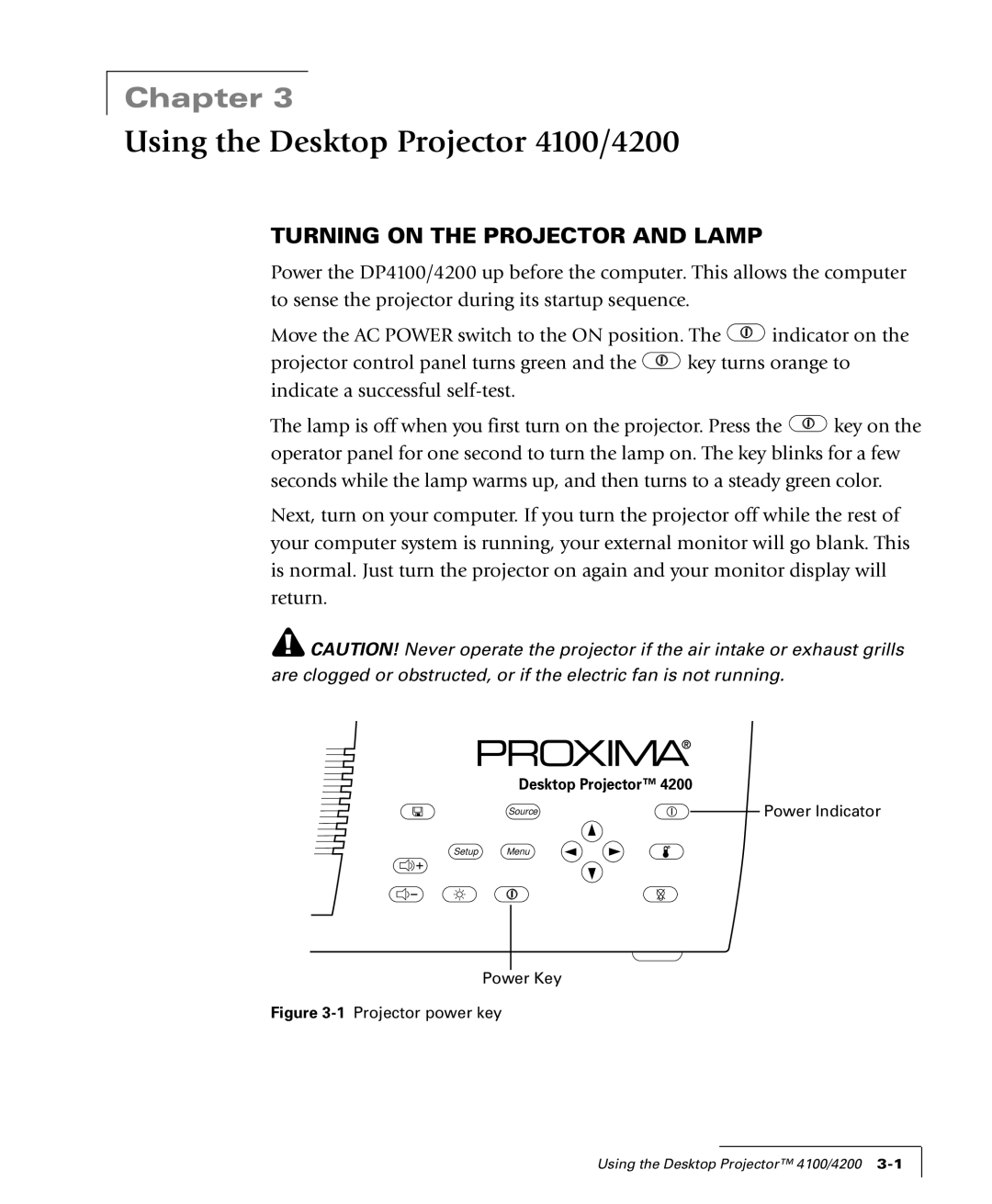Chapter 3
Using the Desktop Projector 4100/4200
TURNING ON THE PROJECTOR AND LAMP
Power the DP4100/4200 up before the computer. This allows the computer to sense the projector during its startup sequence.
Move the AC POWER switch to the ON position. The ![]() indicator on the
indicator on the
projector control panel turns green and the ![]() key turns orange to indicate a successful
key turns orange to indicate a successful
The lamp is off when you first turn on the projector. Press the ![]() key on the operator panel for one second to turn the lamp on. The key blinks for a few seconds while the lamp warms up, and then turns to a steady green color.
key on the operator panel for one second to turn the lamp on. The key blinks for a few seconds while the lamp warms up, and then turns to a steady green color.
Next, turn on your computer. If you turn the projector off while the rest of your computer system is running, your external monitor will go blank. This is normal. Just turn the projector on again and your monitor display will return.
![]() CAUTION! Never operate the projector if the air intake or exhaust grills are clogged or obstructed, or if the electric fan is not running.
CAUTION! Never operate the projector if the air intake or exhaust grills are clogged or obstructed, or if the electric fan is not running.
Desktop Projector™ 4200
Source | Power Indicator |
7
Setup Menu
Power Key
Figure 3-1 Projector power key
Using the Desktop Projector™ 4100/4200