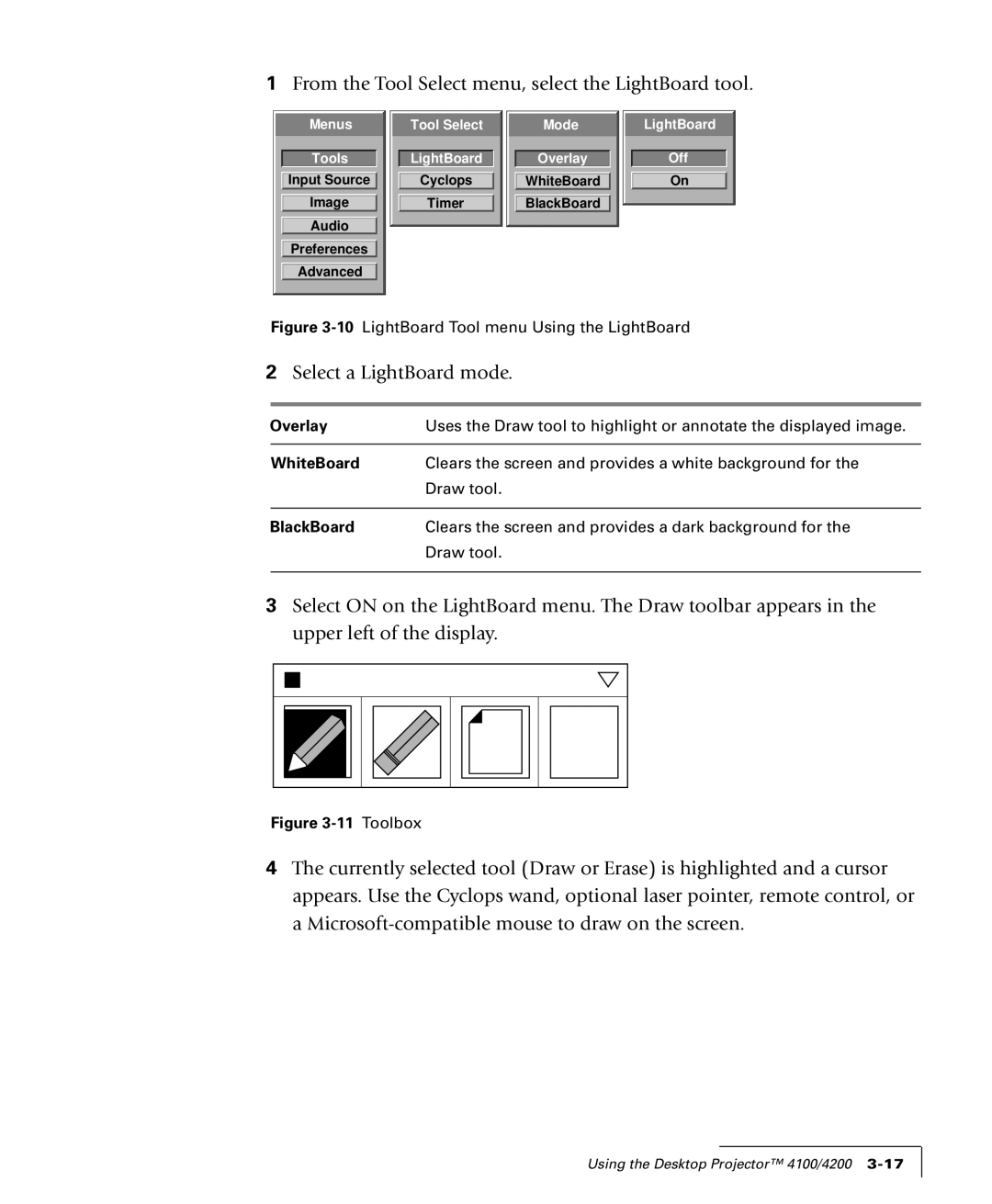1From the Tool Select menu, select the LightBoard tool.
Menus |
Tools |
Input Source |
Image |
Audio |
Preferences |
Advanced |
Tool Select |
LightBoard |
Cyclops |
Timer |
Mode |
Overlay |
WhiteBoard |
BlackBoard |
LightBoard |
Off |
On |
Figure 3-10 LightBoard Tool menu Using the LightBoard
2Select a LightBoard mode.
Overlay | Uses the Draw tool to highlight or annotate the displayed image. |
|
|
WhiteBoard | Clears the screen and provides a white background for the |
| Draw tool. |
|
|
BlackBoard | Clears the screen and provides a dark background for the |
| Draw tool. |
|
|
3Select ON on the LightBoard menu. The Draw toolbar appears in the upper left of the display.
Figure |
4The currently selected tool (Draw or Erase) is highlighted and a cursor appears. Use the Cyclops wand, optional laser pointer, remote control, or a
Using the Desktop Projector™ 4100/4200