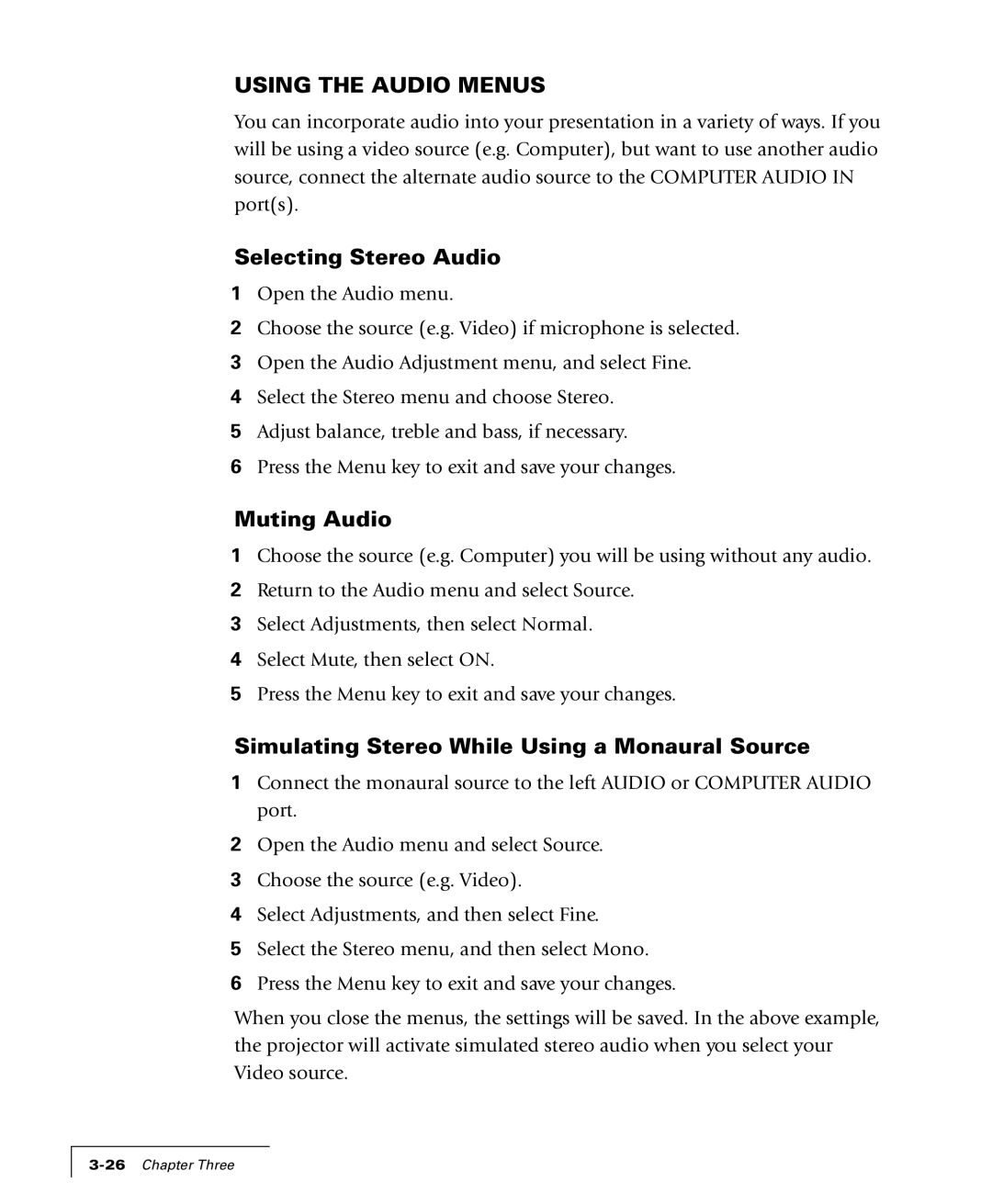USING THE AUDIO MENUS
You can incorporate audio into your presentation in a variety of ways. If you will be using a video source (e.g. Computer), but want to use another audio source, connect the alternate audio source to the COMPUTER AUDIO IN port(s).
Selecting Stereo Audio
1Open the Audio menu.
2Choose the source (e.g. Video) if microphone is selected.
3Open the Audio Adjustment menu, and select Fine.
4Select the Stereo menu and choose Stereo.
5Adjust balance, treble and bass, if necessary.
6Press the Menu key to exit and save your changes.
Muting Audio
1Choose the source (e.g. Computer) you will be using without any audio.
2Return to the Audio menu and select Source.
3Select Adjustments, then select Normal.
4Select Mute, then select ON.
5Press the Menu key to exit and save your changes.
Simulating Stereo While Using a Monaural Source
1Connect the monaural source to the left AUDIO or COMPUTER AUDIO port.
2Open the Audio menu and select Source.
3Choose the source (e.g. Video).
4Select Adjustments, and then select Fine.
5Select the Stereo menu, and then select Mono.
6Press the Menu key to exit and save your changes.
When you close the menus, the settings will be saved. In the above example, the projector will activate simulated stereo audio when you select your Video source.