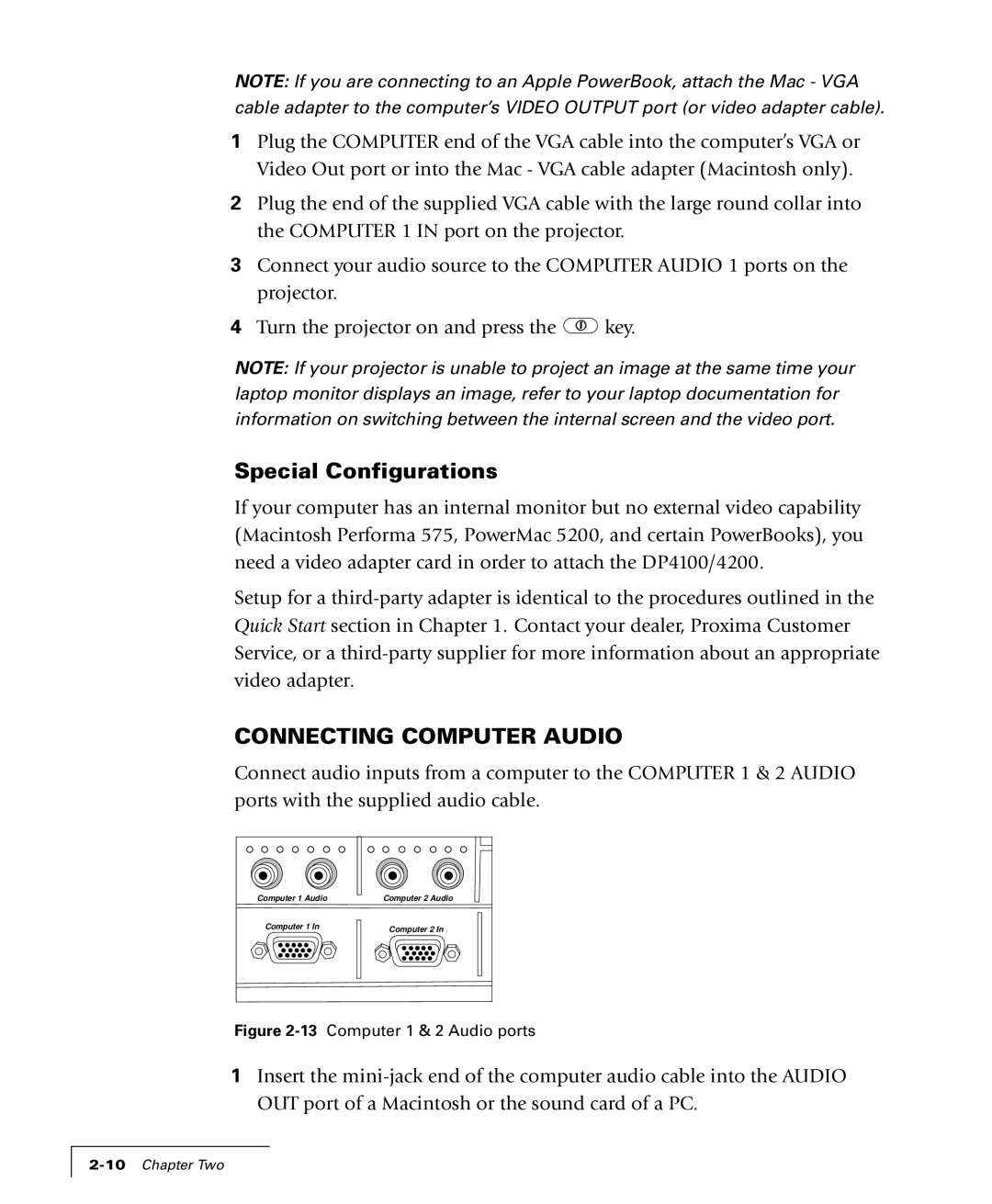NOTE: If you are connecting to an Apple PowerBook, attach the Mac - VGA cable adapter to the computer’s VIDEO OUTPUT port (or video adapter cable).
1Plug the COMPUTER end of the VGA cable into the computer’s VGA or Video Out port or into the Mac - VGA cable adapter (Macintosh only).
2Plug the end of the supplied VGA cable with the large round collar into the COMPUTER 1 IN port on the projector.
3Connect your audio source to the COMPUTER AUDIO 1 ports on the projector.
4Turn the projector on and press the ![]() key.
key.
NOTE: If your projector is unable to project an image at the same time your laptop monitor displays an image, refer to your laptop documentation for information on switching between the internal screen and the video port.
Special Configurations
If your computer has an internal monitor but no external video capability (Macintosh Performa 575, PowerMac 5200, and certain PowerBooks), you need a video adapter card in order to attach the DP4100/4200.
Setup for a
CONNECTING COMPUTER AUDIO
Connect audio inputs from a computer to the COMPUTER 1 & 2 AUDIO ports with the supplied audio cable.
Computer 1 Audio
Computer 1 In
Computer 2 Audio
Computer 2 In
Figure 2-13 Computer 1 & 2 Audio ports
1Insert the