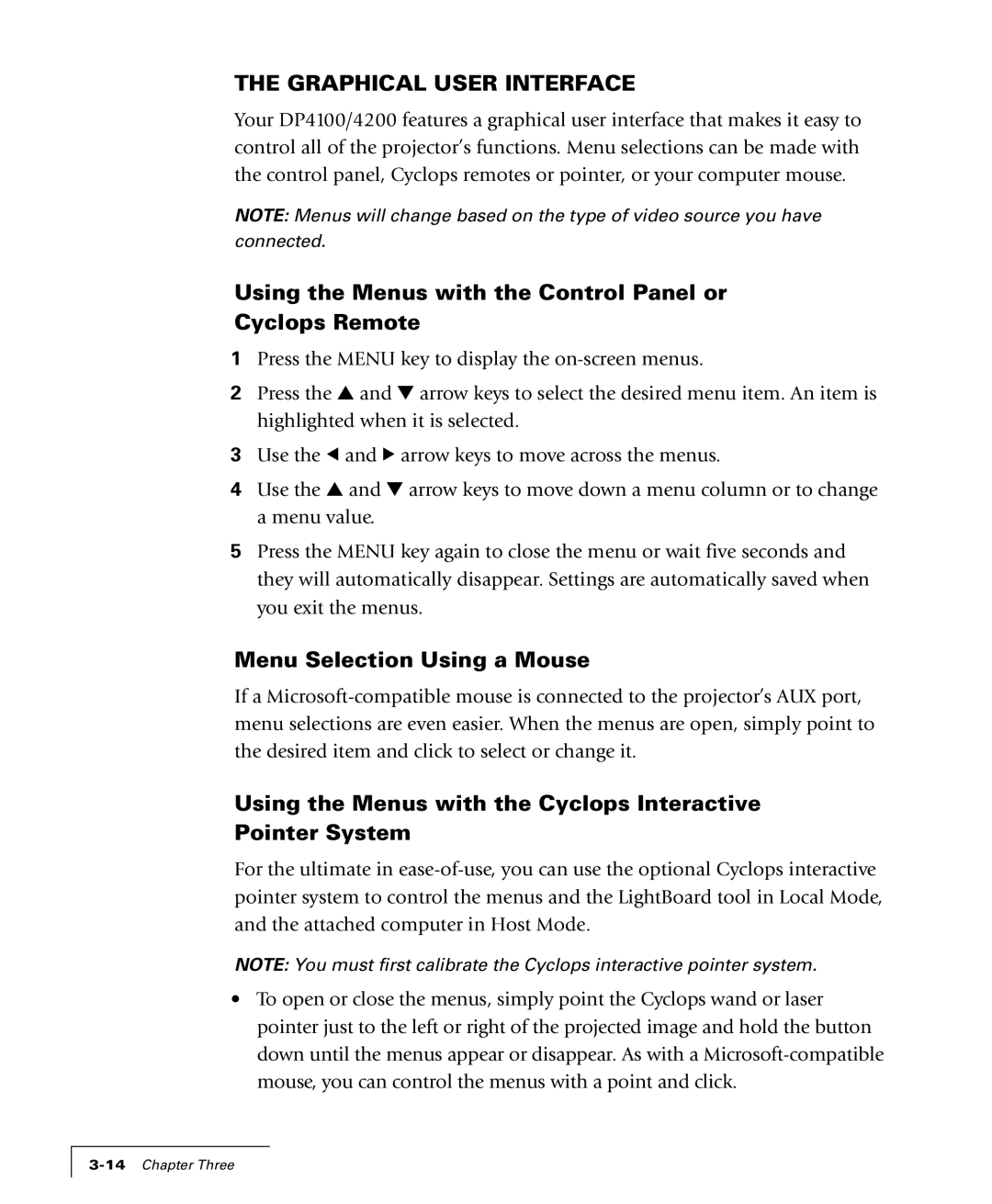THE GRAPHICAL USER INTERFACE
Your DP4100/4200 features a graphical user interface that makes it easy to control all of the projector’s functions. Menu selections can be made with the control panel, Cyclops remotes or pointer, or your computer mouse.
NOTE: Menus will change based on the type of video source you have
connected.
Using the Menus with the Control Panel or Cyclops Remote
1Press the MENU key to display the
2Press the ▲ and ▼ arrow keys to select the desired menu item. An item is highlighted when it is selected.
3Use the ![]() and
and ![]() arrow keys to move across the menus.
arrow keys to move across the menus.
4Use the ▲ and ▼ arrow keys to move down a menu column or to change a menu value.
5Press the MENU key again to close the menu or wait five seconds and they will automatically disappear. Settings are automatically saved when you exit the menus.
Menu Selection Using a Mouse
If a
Using the Menus with the Cyclops Interactive Pointer System
For the ultimate in
NOTE: You must first calibrate the Cyclops interactive pointer system.
•To open or close the menus, simply point the Cyclops wand or laser pointer just to the left or right of the projected image and hold the button down until the menus appear or disappear. As with a