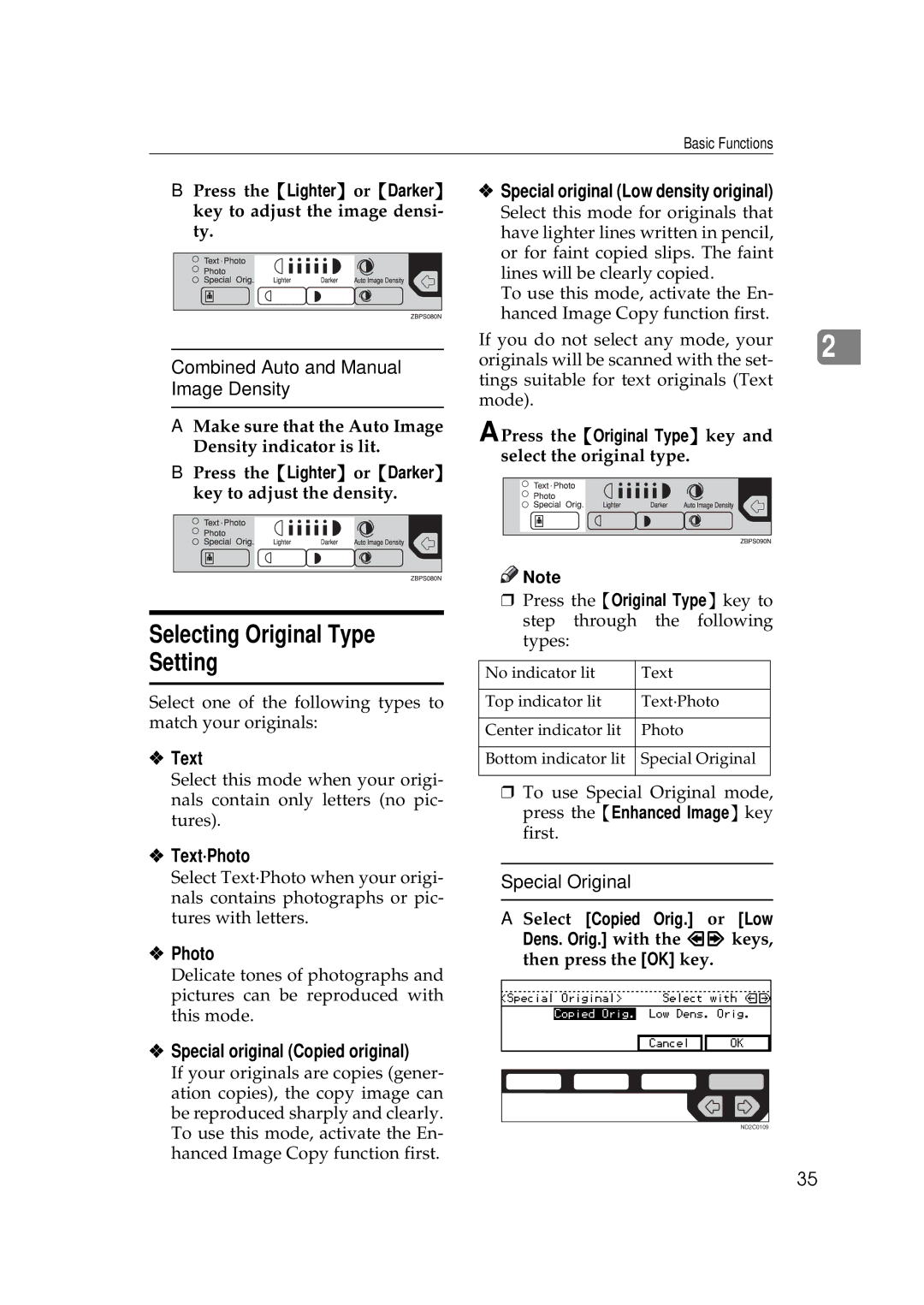350e/450e
Overseas Affiliates
Page
FCC Requirements
355e/455e
355e/455e Operating Instructions
Page
FCC Requirements
Page
Savin Corporation
Page
FCC Requirements
Safety During Operation
Safety Information
Page
Iii
Page
Page
Symbols
How to Read this Manual
Preparation
Limitation
Vii
Viii
What you can do with this Machine Copy Mode
Page
Table of Contents
Sort/Stack/Staple
Program-Storing your Copy Settings in Memory
Copying from the Bypass Tray
Other Functions
Accessing the User Tools Copy Features 141
Combination Chart 106
Image Repeat-Repeating an Image
If Your Machine does not Operate as You Want 109
Maintaining your Machine 161
Dos and donts 157 Where to Put your Machine 158
176
Xiii
Xiv
Machine Types
Guide to Components
Duplex unit Unit for two-sided copies
Operation panel
Front cover
Bypass tray
To copy onto A3, 11 × 17 paper
Guide
Ventilation hole
If the end of the sheet is curled
Options
Place originals On the exposure glass Document feeder
Function List Based on Options
Place originals On the exposure glass Document feeder
This page is intentionally blank
Program key
Operation Panel
User Tools/Counter key
Clear Modes/Energy Saver key
Auto Reduce/Enlarge key
Mixed Sizes key
Original Type key
Number keys
Keys Cursor keys
Start key
Clear/Stop key
Displays and Key Operations
Panel Display
Copy initial display
Displays items which can be se- lected or specified
Function menu display
Display when copying
Common keys
Sample Display for Erasing the Center/Border
Display Panel Layout
Page
Power switches
Turning On the Power
Operation switch right side of the op- eration panel
Main power switch left side of the ma- chine
When the Clear Modes/Energy Saver indicator is lit
Turning Off the Power
When the machine is set for user codes
Press the operation switch to make the On indicator go off
Changing Modes
Originals
Sizes and Weights of Recommended Originals
Metric version
Inch version
Sizes detectable by the Auto Paper Select Metric version
Sizes Difficult to Detect
Exposure glass Document feeder
Original Sizes and Scanning Area/Missing Image Area
Recommended Paper Sizes and Types
Copy Paper
Non-recommended Paper
Paper Storage
Handling Toner
Toner
Toner Storage
Used Toner
Make sure that the machine is in Copy mode
Basic Procedure
Make sure that there are no previ- ous settings remaining
Set your originals
Auto Off
Auto Reset
Setting Originals on Exposure Glass
Setting Originals
Lift the platen cover or the docu Ment feeder
Lower the platen cover or the doc- ument feeder
Setting a stack of originals in the document feeder
Setting Originals Document Feeder
Sadf mode
Using Sadf and Thin Paper Modes
Press the Select key
Press the Exit key
Set the next original while the Auto Feed indicator is lit
Thin paper mode
Select Thin Paper with the keys, then press the Select key
Press the Mixed Original Sizes key
Mixed Size Mode
Basic Functions
Adjusting Copy Image Density
Selecting Original Type Setting
Auto Paper Select
Selecting Copy Paper
Manual Paper Select
Select the copy paper
Manual Paper Select
Auto Paper Select
Rotate Copy
Make sure that the Auto Auto Paper Select is selected
Machine Choose Reproduction Ratios
Where Original is Original size and direc Set Tion
Basic Functions
Sort
Sort/Stack/Staple
Stack
Staple the optional 1000-sheet finish- er required
Sort/Stack/Staple
Sort Rotate Sort Shift Sort
Sort-Sorting into Sets 123, 123
Shift Sort optional finisher required
When setting an original on the exposure glass
When setting a stack of originals in the document feeder
Reference Limitation
Punch key
Rotate Stack Shift Stack
Stack-Stacking Together All Copies of a Page 111, 222
Rotate Stack
Shift Stack optional finisher re- quired
Make sure that on is selected. Then, press the OK key
Press the Sorter key until the Stack indicator bottom is lit
Staple
Sheet finisher
Stapling position and original setting
Metric version Inch version 81/2 ×
Press the OK key
Select one of four stapling posi- tions
Set the next original
To stop scanning
When memory reaches 0%
To resume scanning
To clear scanned images of the originals
Copying from the Bypass Tray
Adjust the guides to the copy pa- per size
Make sure the k indicator is selected Press the OK key
When copying onto non-standard size copy paper
Press the # key Press the Ppr. Size key
Make sure the k indicator is selected
When copying onto standard size copy paper
Press the Exit key Press the Ppr. Size key
Press the ↓Next key until your desired size is displayed
Set your originals, then press the Start key
Select the desired size with the keys, then press the OK key
Select OHP or Thick Paper with the keys. Then, press
Press the # key. Press the Ppr. Type key
OK key
Select the paper size, then press the OK key
Storing Your Settings
Program-Storing your Copy Settings in Memory
Storing Your Settings
Deleting a Program
Press the Delete key
Deleting a Program
No key
Recalling a Program
Energy Saver Mode-Saving Energy
Other Functions
While a document is being fed
Press the Interrupt key
Original Beeper
User Codes
Press the Interrupt key. The Interrupt key lights
Set your original Press the Start key
Original → Copy paper Ratio % Size
Ratio% Original → Copy paper Size
When using the number keys
When using the n or o key
Zoom-Reducing and Enlarging in 1% Steps
Set your originals, then press the Start key
Press the Menu key Press the Select key
To change the value entered
Horizontal % Vertical %
ND2C0104
Press the Menu key
Margin Adjustment-Adjusting the Margin
Select Left left margin or Right right margin with the keys
Enter the desired margin width with the number keys
Enter the desired margin width the number keys. Then, press
Erase Center
Erase Center/Border-Erasing the Center and the Border
Erase Border
Center
Center
Border
Set your originals, then press the Start key
Pages→1-sided
Combine-Combining Originals into One Copy
Pages→1-sided Pages→2-sided
Pages→1-sided, 4 pages→2-sided
One-sided originals are copied onto one side of a sheet
Press the ↓Next key until the Combine is displayed
Portrait K originals
Set the next original, then press the Start key
When setting a stack of original in the document feeder
Pages→Magazine
Book → 1-Sided
Pages→Booklet
Sided → 1-Sided The optional doc- ument feeder is required
Without the optional document feeder
With the optional document feeder
Press the ↓Next key until Series Booklet is displayed
Select Book → 1-Sidedwith the keys. Then, press the OK key
Select
Press ↓Next key Until
Portrait
How to fold and unfold copies to mark a magazine Portrait
Landscape
Select the 4pg→Magazine with the keys. Then, press
Pages → Booklet-Making Booklet from One-sided 16 Originals
Select the 16 pg → Booklet with the keys. Then, press
Series / Booklet is displayed
Making a booklet
Sided → 2-sided
Duplex-Making Two-Sided Copies
Book → 2-sided
Original direction and completed copies
Originals and copy direction
Set the next original Then Press the Start key
Specifying Orientation of Bound Originals
Original Copy paper
Optional document feeder is re- quired to use this function
Cover/Paper Designate-Adding or Inserting Sheets
Press the Front key
Copy Blank
Press the Both key
To specify another page number, repeat Step E
Press the Ppr. Des. key
ND2C0104
OHP Slip Sheet-Copying or Inserting Slip Sheet
ND2C0109
Positive/Negative-Copying Complementary Colors
Image Twice on One
Image Repeat-Repeating an Image
Image Repeat
Original image is copied repeat
Original 51/2 × 81/2K/Copy paper
Edly
Press the ↓Next key until Image Repeat is displayed
100
81/ L/Copy paper 81/ × 11K
Press the ↓Next key until Image
Set your original, then press the Start key
Storing The Images
Storing the Images
Deleting The Stored Images
Recalling The Stored Images
102
To overwrite images already stored
Select the type of originals with the keys. Then, press
103
Deleting the Stored Images
Start with the first page of your
Originals File is displayed
104
Printing a List of the Stored Images
Press the List key
105
Recalling the Stored Images
Select the 8pages→1sided or
16pages→2sided with
106
Combination Chart
107
Combination Chart
108
Message
If Your Machine does not Operate as You Want
109
110
Display
111
If you cannot Make Clear Copies
If you cannot Make Copies as you Want
Adjust Image
112
113
Combine, Series/Booklet
114
Duplex
Loading Paper in the Large Capacity Tray
Loading Paper
115
Press the Downkey if it is not lit
Place the paper in the tray along the edge on the left
116
Close the top cover
117
Adding Toner
118
119
120
Clearing Misfeeds
121
122
123
124
When R is lit
125
126
127
128
Changing the Paper Size
Fasten the fences with screws
Adjust the back fence to the new paper size
To adjust the paper size
129
Sheet Finisher
Adding Staples
130
131
132
133
134
135
Removing Jammed Staples
136
137
138
139
Removing Punch Waste
Reinstall the punch waste box
140
Pull out the punch waste box and remove punch waste
141
Accessing the User Tools Copy Features
Press the User Tools/Counter key
142
Exiting from User Tools
143
144
User Tools Menu Copy Features
145
General Features 1/4
Settings you can Change with the User Tools
146
147
General Features 2/4
General Features 4/4
General Features 3/4
148
149
Adjust Image 1/2
150
151
Adjust Image 2/2
152
Bound Original
153
154
Input/Output
155
Input/Output
156
Shortcut Keys
157
Dos and donts
Machine Environment
Where to Put your Machine
Optimum environmental conditions
Environments to avoid
159
Power Connection
160
Access to Machine
Cleaning the Document Feeder
Cleaning the Platen Cover
Cleaning the machine
Maintaining your Machine
162
Mainframe
Copy paper size
Copy paper weight
Non-reproduction area
First copy time
Reproduction ratio
Power consumption
Continuous copying count
Copy paper capacity
Space for main frame W × D
Dimensions W × D × H up to exposure glass
Noise Emission
166
167
Weight
Document Feeder Option
Available paper size
Paper Tray Unit Option
Paper capacity
169
Number of bins Available paper size
Internal Tray 2 1bin Tray Option
170
Sheet Finisher Option
172
173
Paper size 2 holes version
Punch Kit Option
Paper size 3 holes version
174
175
Large Capacity Tray LCT Option
176
Index
177
178

![]()
![]() Note
Note