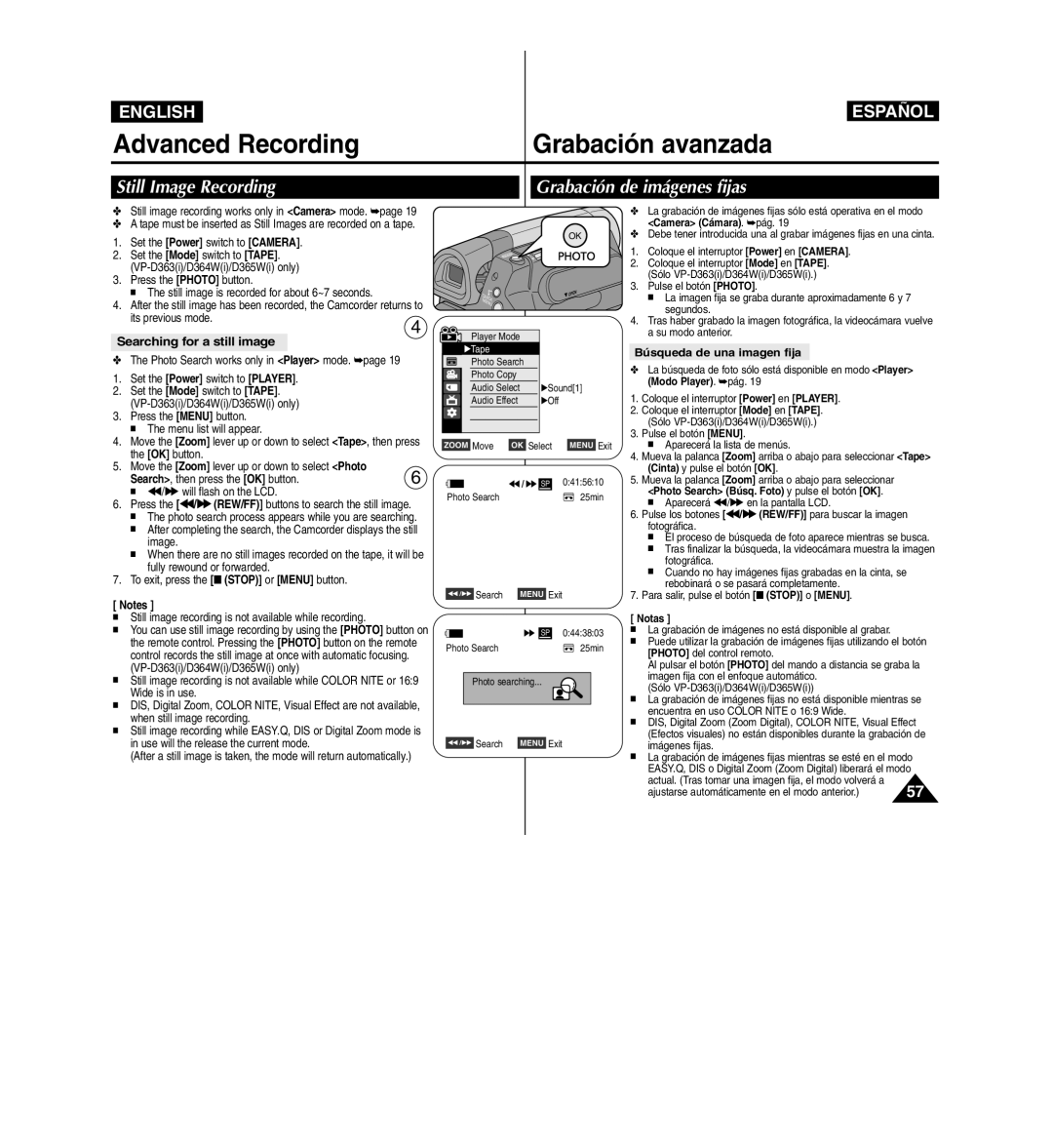ENGLISH
ESPAÑOL
Advanced Recording | Grabación avanzada |
Still Image Recording | Grabación de imágenes fijas |
✤Still image recording works only in <Camera> mode. ➥page 19
✤A tape must be inserted as Still Images are recorded on a tape.
1. Set the [Power] switch to [CAMERA].
2. Set the [Mode] switch to [TAPE].
3. Press the [PHOTO] button.
■ The still image is recorded for about 6~7 seconds.
4. After the still image has been recorded, the Camcorder returns to
its previous mode.
4
Searching for a still image
✤The Photo Search works only in <Player> mode. ➥page 19
1. | Set the [Power] switch to [PLAYER]. |
|
2. | Set the [Mode] switch to [TAPE]. |
|
|
| |
3. | Press the [MENU] button. |
|
| ■ The menu list will appear. |
|
4. | Move the [Zoom] lever up or down to select <Tape>, then press | |
| the [OK] button. |
|
5. | Move the [Zoom] lever up or down to select <Photo | 6 |
| Search>, then press the [OK] button. | |
■œœ/√√ will flash on the LCD.
6.Press the [œœ/√√ (REW/FF)] buttons to search the still image.
■The photo search process appears while you are searching.
■After completing the search, the Camcorder displays the still image.
■When there are no still images recorded on the tape, it will be fully rewound or forwarded.
7.To exit, press the [■ (STOP)] or [MENU] button.
[ Notes ]
■Still image recording is not available while recording.
■You can use still image recording by using the [PHOTO] button on the remote control. Pressing the [PHOTO] button on the remote control records the still image at once with automatic focusing.
■Still image recording is not available while COLOR NITE or 16:9 Wide is in use.
■DIS, Digital Zoom, COLOR NITE, Visual Effect are not available, when still image recording.
■Still image recording while EASY.Q, DIS or Digital Zoom mode is in use will the release the current mode.
(After a still image is taken, the mode will return automatically.)
OK
QUICK![]()
MENU ![]()
Player Mode |
|
| |
√Tape |
|
|
|
Photo Search |
|
| |
Photo Copy |
|
| |
Audio Select | √Sound[1] | ||
Audio Effect | √Off |
| |
ZOOM Move | OK Select | MENU Exit | |
SP | 0:41:56:10 |
Photo Search | 25min |
œœ /√√ Search | MENU Exit |
| SP 0:44:38:03 |
Photo Search | 25min |
Photo searching... | |
œœ /√√ Search | MENU Exit |
✤La grabación de imágenes fijas sólo está operativa en el modo <Camera> (Cámara). ➥pág. 19
✤Debe tener introducida una al grabar imágenes fijas en una cinta.
1.Coloque el interruptor [Power] en [CAMERA].
2.Coloque el interruptor [Mode] en [TAPE]. (Sólo
3.Pulse el botón [PHOTO].
■La imagen fija se graba durante aproximadamente 6 y 7 segundos.
4.Tras haber grabado la imagen fotográfica, la videocámara vuelve a su modo anterior.
Búsqueda de una imagen fija
✤La búsqueda de foto sólo está disponible en modo <Player> (Modo Player). ➥pág. 19
1.Coloque el interruptor [Power] en [PLAYER].
2.Coloque el interruptor [Mode] en [TAPE].
(Sólo
3.Pulse el botón [MENU].
■Aparecerá la lista de menús.
4.Mueva la palanca [Zoom] arriba o abajo para seleccionar <Tape> (Cinta) y pulse el botón [OK].
5.Mueva la palanca [Zoom] arriba o abajo para seleccionar <Photo Search> (Búsq. Foto) y pulse el botón [OK].
■Aparecerá œœ/√√ en la pantalla LCD.
6.Pulse los botones [œœ/√√ (REW/FF)] para buscar la imagen fotográfica.
■El proceso de búsqueda de foto aparece mientras se busca.
■Tras finalizar la búsqueda, la videocámara muestra la imagen fotográfica.
■Cuando no hay imágenes fijas grabadas en la cinta, se rebobinará o se pasará completamente.
7.Para salir, pulse el botón [■ (STOP)] o [MENU].
[ Notas ]
■La grabación de imágenes no está disponible al grabar.
■Puede utilizar la grabación de imágenes fijas utilizando el botón [PHOTO] del control remoto.
Al pulsar el botón [PHOTO] del mando a distancia se graba la imagen fija con el enfoque automático.
(Sólo
■La grabación de imágenes fijas no está disponible mientras se encuentra en uso COLOR NITE o 16:9 Wide.
■DIS, Digital Zoom (Zoom Digital), COLOR NITE, Visual Effect (Efectos visuales) no están disponibles durante la grabación de imágenes fijas.
■La grabación de imágenes fijas mientras se esté en el modo EASY.Q, DIS o Digital Zoom (Zoom Digital) liberará el modo actual. (Tras tomar una imagen fija, el modo volverá a
ajustarse automáticamente en el modo anterior.) | 57 |