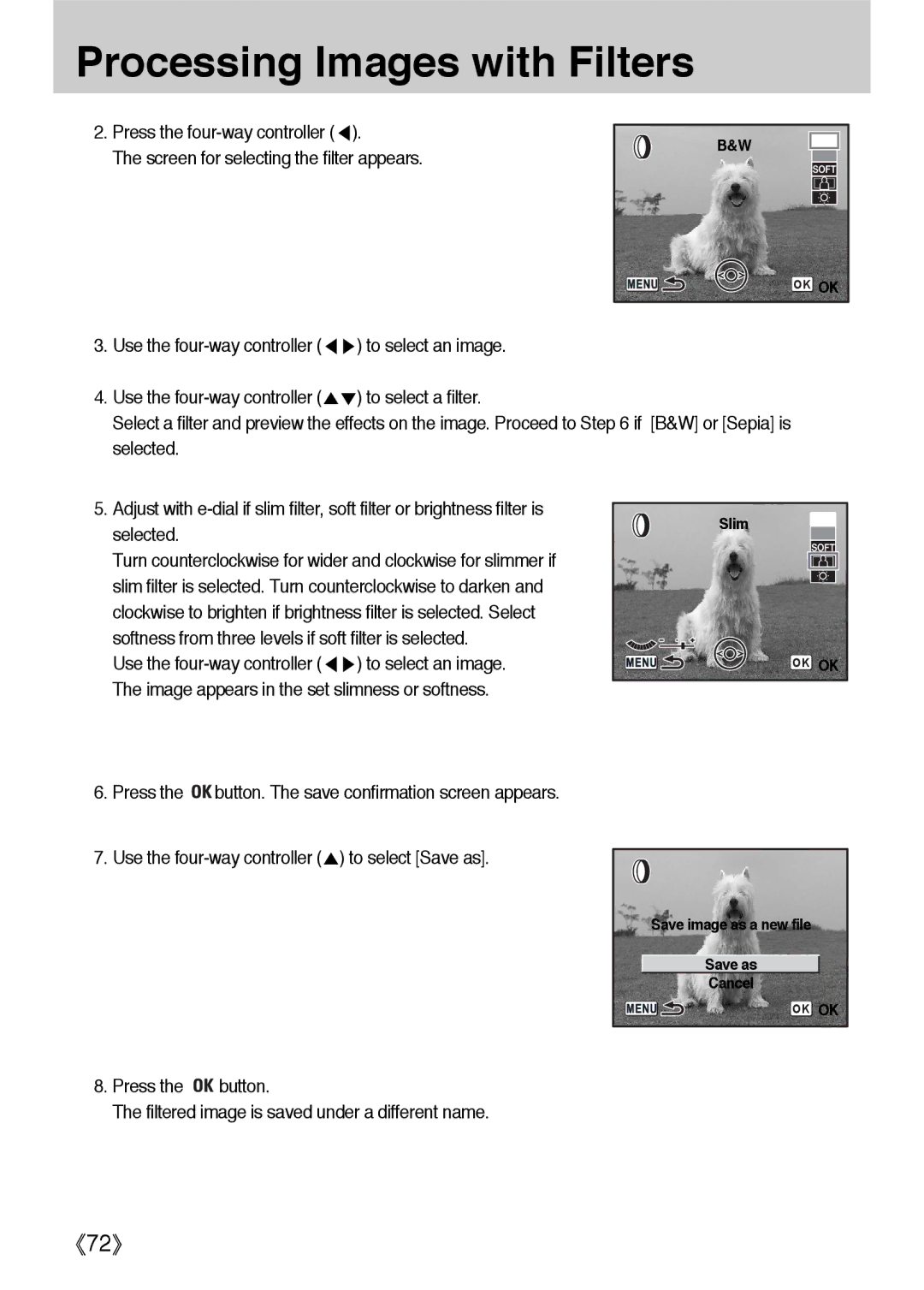Processing Images with Filters
2. Press the
The screen for selecting the filter appears.
B&W
OK OK
3. Use the | ) to select an image. |
|
|
| |||||
4. Use the | ) to select a filter. |
|
|
| |||||
Select a filter and preview the effects on the image. Proceed to Step 6 if [B&W] or [Sepia] is |
|
|
| ||||||
selected. |
|
|
|
|
|
|
|
|
|
5. Adjust with |
|
|
|
|
|
|
|
| |
|
|
|
| Slim |
|
|
| ||
selected. |
|
|
|
|
|
|
|
| |
|
|
|
|
|
|
|
|
| |
Turn counterclockwise for wider and clockwise for slimmer if |
|
|
|
|
|
|
|
| |
|
|
|
|
|
|
|
| ||
slim filter is selected. Turn counterclockwise to darken and |
|
|
|
|
|
|
|
| |
clockwise to brighten if brightness filter is selected. Select |
|
|
|
|
|
|
|
| |
softness from three levels if soft filter is selected. |
|
|
|
|
|
|
|
| |
Use the | ) to select an image. |
|
|
|
|
| OK OK | ||
The image appears in the set slimness or softness.
6. Press the ![]()
![]() button. The save confirmation screen appears.
button. The save confirmation screen appears.
7. Use the
Save image as a new file |
Save as |
Cancel |
OK OK |
8.Press the ![]()
![]() button.
button.
The filtered image is saved under a different name.
72