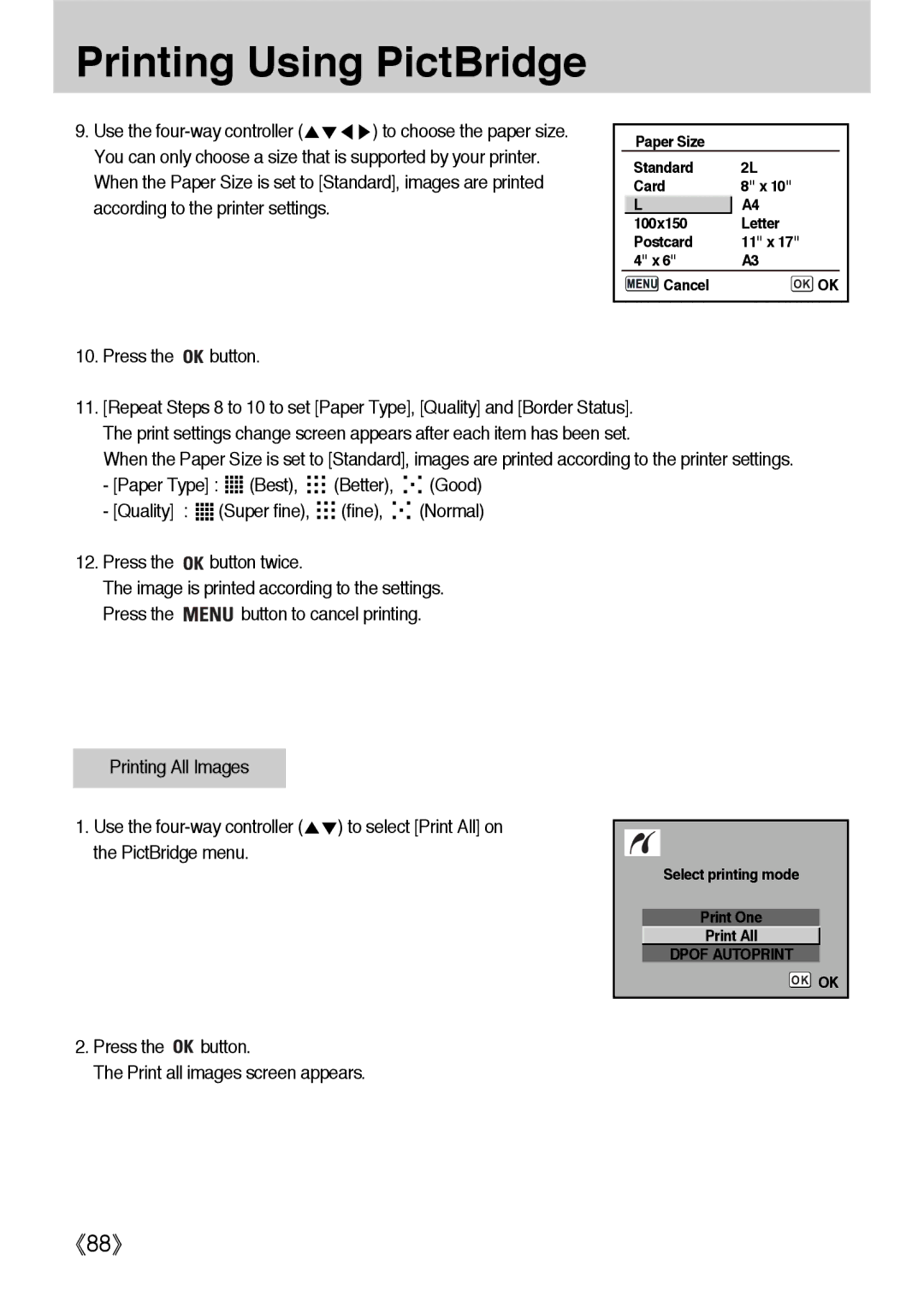Printing Using PictBridge
9. Use the
Paper Size
Standard | 2L |
Card | 8" x 10" |
LA4
100x150 Letter
Postcard | 11" x 17" |
4" x 6" | A3 |
Cancel | OK OK |
10.Press the 
 button.
button.
11.[Repeat Steps 8 to 10 to set [Paper Type], [Quality] and [Border Status]. The print settings change screen appears after each item has been set.
When the Paper Size is set to [Standard], images are printed according to the printer settings.
-[Paper Type] : ![]()
![]()
![]()
![]() (Best),
(Best), ![]()
![]()
![]() (Better),
(Better), ![]()
![]()
![]() (Good)
(Good)
-[Quality] : ![]()
![]()
![]()
![]() (Super fine),
(Super fine), ![]()
![]()
![]() (fine),
(fine), ![]()
![]()
![]() (Normal)
(Normal)
12.Press the ![]()
![]() button twice.
button twice.
The image is printed according to the settings.
Press the ![]()
![]()
![]()
![]() button to cancel printing.
button to cancel printing.
Printing All Images |
|
|
|
|
|
1. Use the | ) to select [Print All] on | |
the PictBridge menu. |
| |
2.Press the 
 button.
button.
The Print all images screen appears.
Select printing mode
Print One
Print All
DPOF AUTOPRINT
OK OK
88