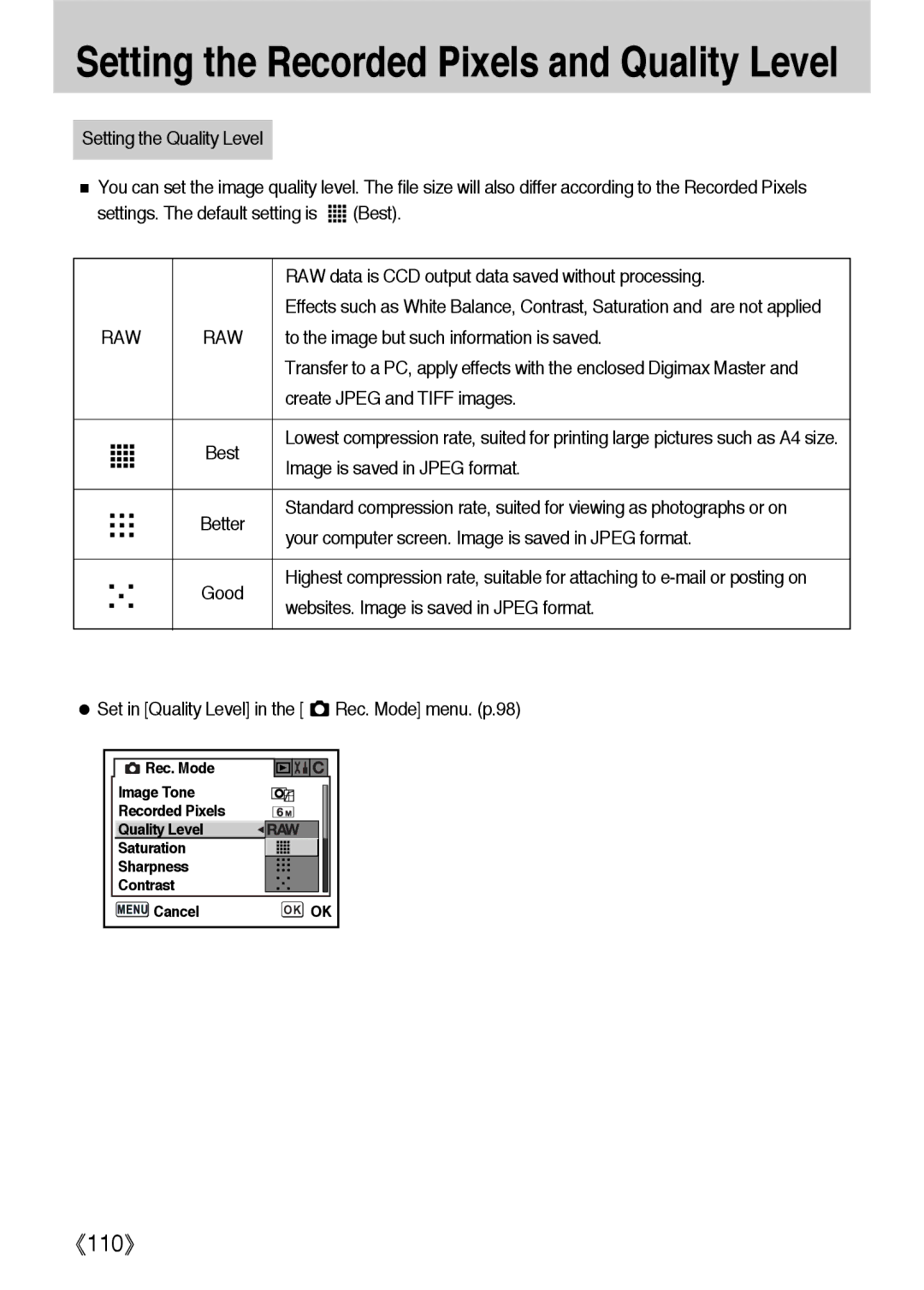Setting the Recorded Pixels and Quality Level
Setting the Quality Level
You can set the image quality level. The file size will also differ according to the Recorded Pixels settings. The default setting is ![]()
![]()
![]()
![]() (Best).
(Best).
|
| RAW data is CCD output data saved without processing. |
|
| Effects such as White Balance, Contrast, Saturation and are not applied |
RAW | RAW | to the image but such information is saved. |
|
| Transfer to a PC, apply effects with the enclosed Digimax Master and |
|
| create JPEG and TIFF images. |
|
|
|
| Best | Lowest compression rate, suited for printing large pictures such as A4 size. |
| Image is saved in JPEG format. | |
|
| |
|
|
|
| Better | Standard compression rate, suited for viewing as photographs or on |
| your computer screen. Image is saved in JPEG format. | |
|
| |
|
|
|
| Good | Highest compression rate, suitable for attaching to |
| websites. Image is saved in JPEG format. | |
|
| |
|
|
|
Set in [Quality Level] in the [  Rec. Mode] menu. (p.98)
Rec. Mode] menu. (p.98)
Rec. Mode |
|
|
Image Tone |
|
|
Recorded Pixels |
|
|
Quality Level |
|
|
Saturation |
|
|
Sharpness |
|
|
Contrast |
|
|
Cancel | OK | OK |
110