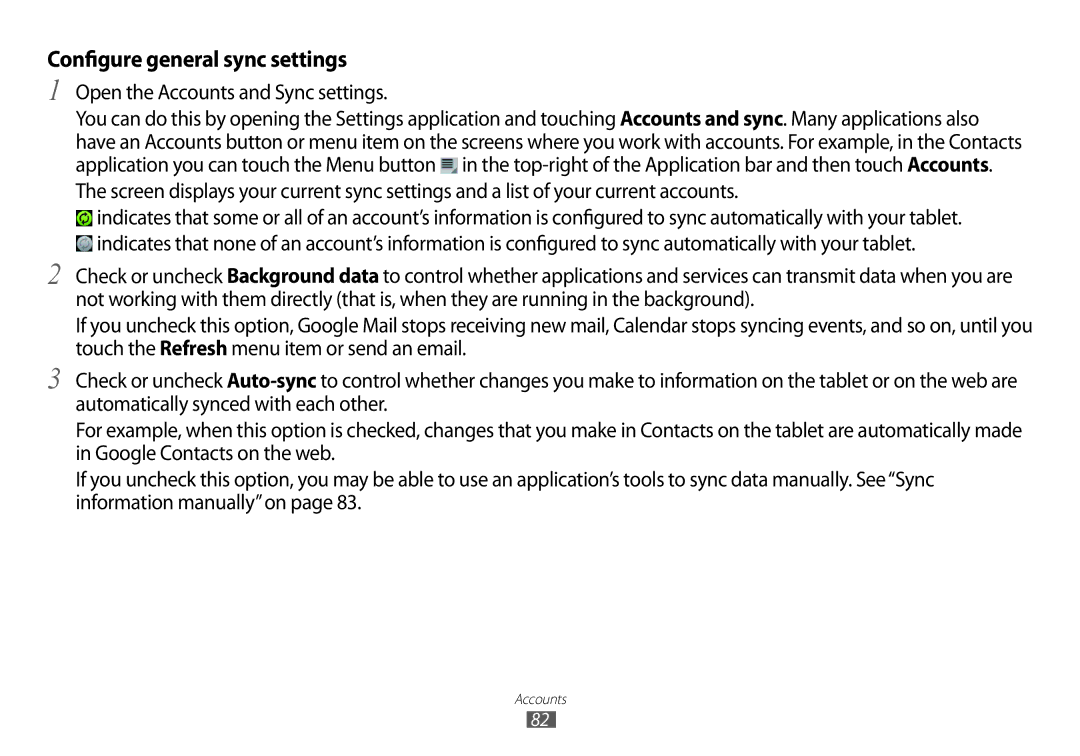Configure general sync settings
1
2
3
Open the Accounts and Sync settings.
You can do this by opening the Settings application and touching Accounts and sync. Many applications also have an Accounts button or menu item on the screens where you work with accounts. For example, in the Contacts application you can touch the Menu button ![]() in the
in the
The screen displays your current sync settings and a list of your current accounts.
![]() indicates that some or all of an account’s information is configured to sync automatically with your tablet.
indicates that some or all of an account’s information is configured to sync automatically with your tablet.
![]() indicates that none of an account’s information is configured to sync automatically with your tablet.
indicates that none of an account’s information is configured to sync automatically with your tablet.
Check or uncheck Background data to control whether applications and services can transmit data when you are not working with them directly (that is, when they are running in the background).
If you uncheck this option, Google Mail stops receiving new mail, Calendar stops syncing events, and so on, until you touch the Refresh menu item or send an email.
Check or uncheck
For example, when this option is checked, changes that you make in Contacts on the tablet are automatically made in Google Contacts on the web.
If you uncheck this option, you may be able to use an application’s tools to sync data manually. See“Sync information manually”on page 83.
Accounts
82