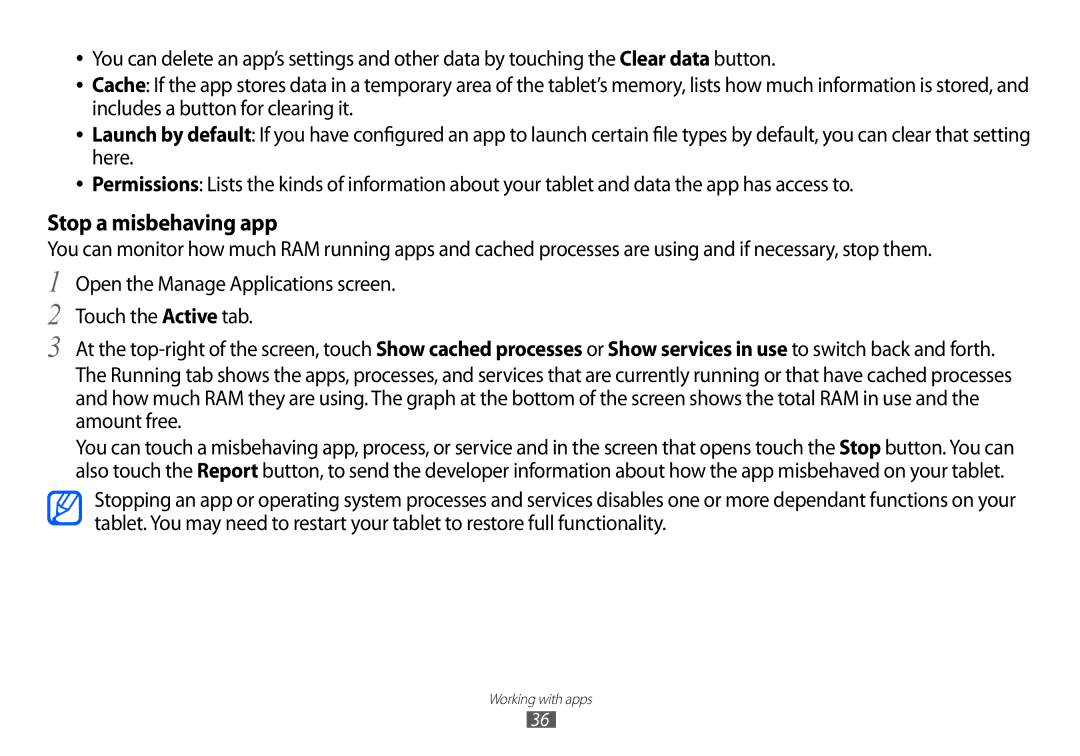●● You can delete an app’s settings and other data by touching the Clear data button.
●● Cache: If the app stores data in a temporary area of the tablet’s memory, lists how much information is stored, and includes a button for clearing it.
●● Launch by default: If you have configured an app to launch certain file types by default, you can clear that setting here.
●● Permissions: Lists the kinds of information about your tablet and data the app has access to.
Stop a misbehaving app
You can monitor how much RAM running apps and cached processes are using and if necessary, stop them.
1
2
3
Open the Manage Applications screen. Touch the Active tab.
At the
The Running tab shows the apps, processes, and services that are currently running or that have cached processes and how much RAM they are using. The graph at the bottom of the screen shows the total RAM in use and the amount free.
You can touch a misbehaving app, process, or service and in the screen that opens touch the Stop button. You can also touch the Report button, to send the developer information about how the app misbehaved on your tablet.
Stopping an app or operating system processes and services disables one or more dependant functions on your tablet. You may need to restart your tablet to restore full functionality.
Working with apps
36