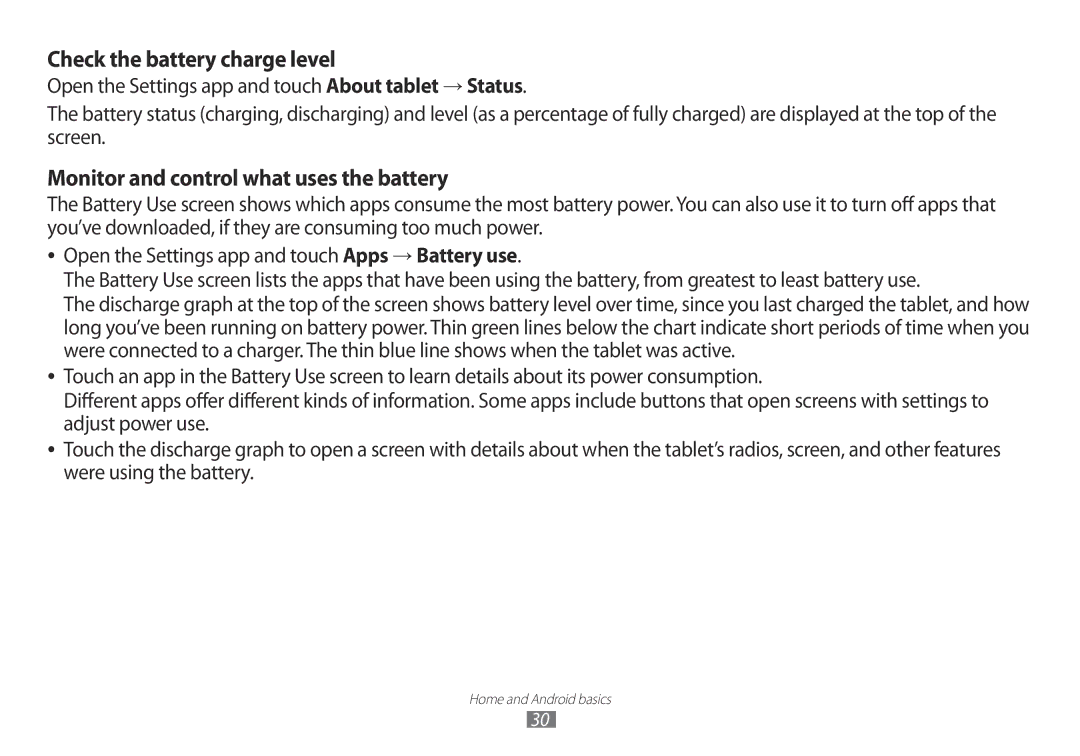Check the battery charge level
Open the Settings app and touch About tablet → Status.
The battery status (charging, discharging) and level (as a percentage of fully charged) are displayed at the top of the screen.
Monitor and control what uses the battery
The Battery Use screen shows which apps consume the most battery power. You can also use it to turn off apps that you’ve downloaded, if they are consuming too much power.
●●
●●
●●
Open the Settings app and touch Apps → Battery use.
The Battery Use screen lists the apps that have been using the battery, from greatest to least battery use.
The discharge graph at the top of the screen shows battery level over time, since you last charged the tablet, and how long you’ve been running on battery power. Thin green lines below the chart indicate short periods of time when you were connected to a charger. The thin blue line shows when the tablet was active.
Touch an app in the Battery Use screen to learn details about its power consumption.
Different apps offer different kinds of information. Some apps include buttons that open screens with settings to adjust power use.
Touch the discharge graph to open a screen with details about when the tablet’s radios, screen, and other features were using the battery.
Home and Android basics
30