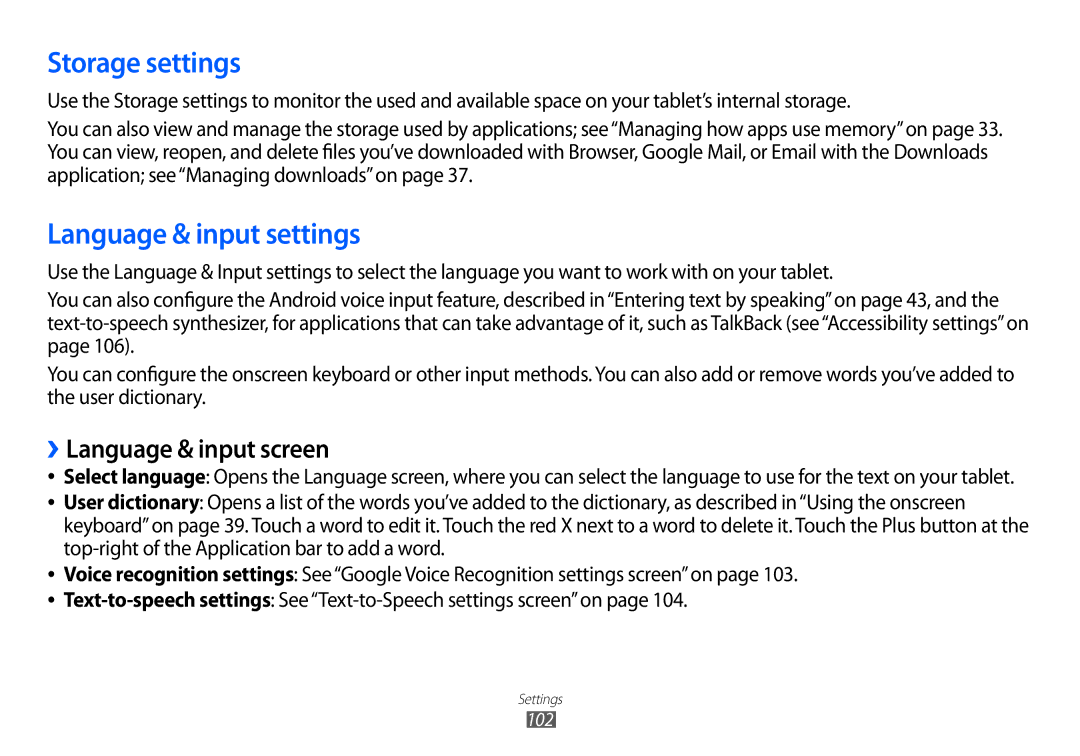Storage settings
Use the Storage settings to monitor the used and available space on your tablet’s internal storage.
You can also view and manage the storage used by applications; see“Managing how apps use memory”on page 33. You can view, reopen, and delete files you’ve downloaded with Browser, Google Mail, or Email with the Downloads application; see“Managing downloads”on page 37.
Language & input settings
Use the Language & Input settings to select the language you want to work with on your tablet.
You can also configure the Android voice input feature, described in“Entering text by speaking”on page 43, and the
You can configure the onscreen keyboard or other input methods. You can also add or remove words you’ve added to the user dictionary.
››Language & input screen
●●
●●
Select language: Opens the Language screen, where you can select the language to use for the text on your tablet.
User dictionary: Opens a list of the words you’ve added to the dictionary, as described in“Using the onscreen keyboard”on page 39. Touch a word to edit it. Touch the red X next to a word to delete it. Touch the Plus button at the
●● Voice recognition settings: See“Google Voice Recognition settings screen”on page 103.
●●