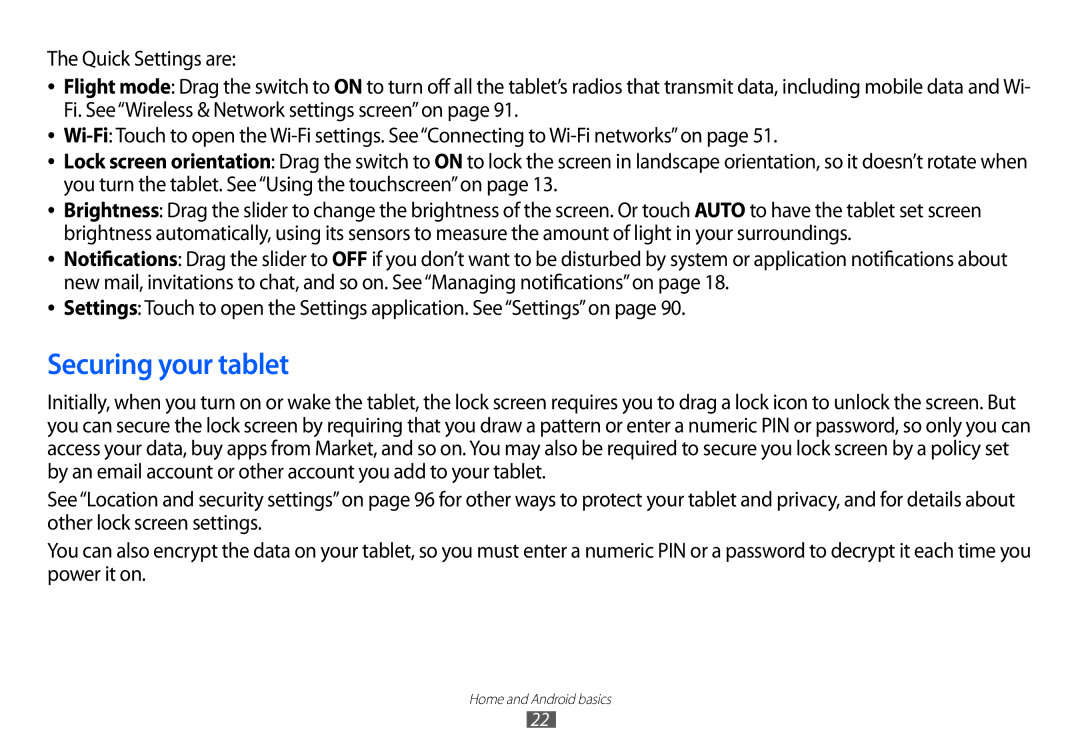The Quick Settings are:
●● Flight mode: Drag the switch to ON to turn off all the tablet’s radios that transmit data, including mobile data and Wi- Fi. See“Wireless & Network settings screen”on page 91.
●●
●● Lock screen orientation: Drag the switch to ON to lock the screen in landscape orientation, so it doesn’t rotate when you turn the tablet. See“Using the touchscreen”on page 13.
●●
●●
Brightness: Drag the slider to change the brightness of the screen. Or touch AUTO to have the tablet set screen brightness automatically, using its sensors to measure the amount of light in your surroundings.
Notifications: Drag the slider to OFF if you don’t want to be disturbed by system or application notifications about new mail, invitations to chat, and so on. See“Managing notifications”on page 18.
●● Settings: Touch to open the Settings application. See“Settings”on page 90.
Securing your tablet
Initially, when you turn on or wake the tablet, the lock screen requires you to drag a lock icon to unlock the screen. But you can secure the lock screen by requiring that you draw a pattern or enter a numeric PIN or password, so only you can access your data, buy apps from Market, and so on. You may also be required to secure you lock screen by a policy set by an email account or other account you add to your tablet.
See“Location and security settings”on page 96 for other ways to protect your tablet and privacy, and for details about other lock screen settings.
You can also encrypt the data on your tablet, so you must enter a numeric PIN or a password to decrypt it each time you power it on.
Home and Android basics
22