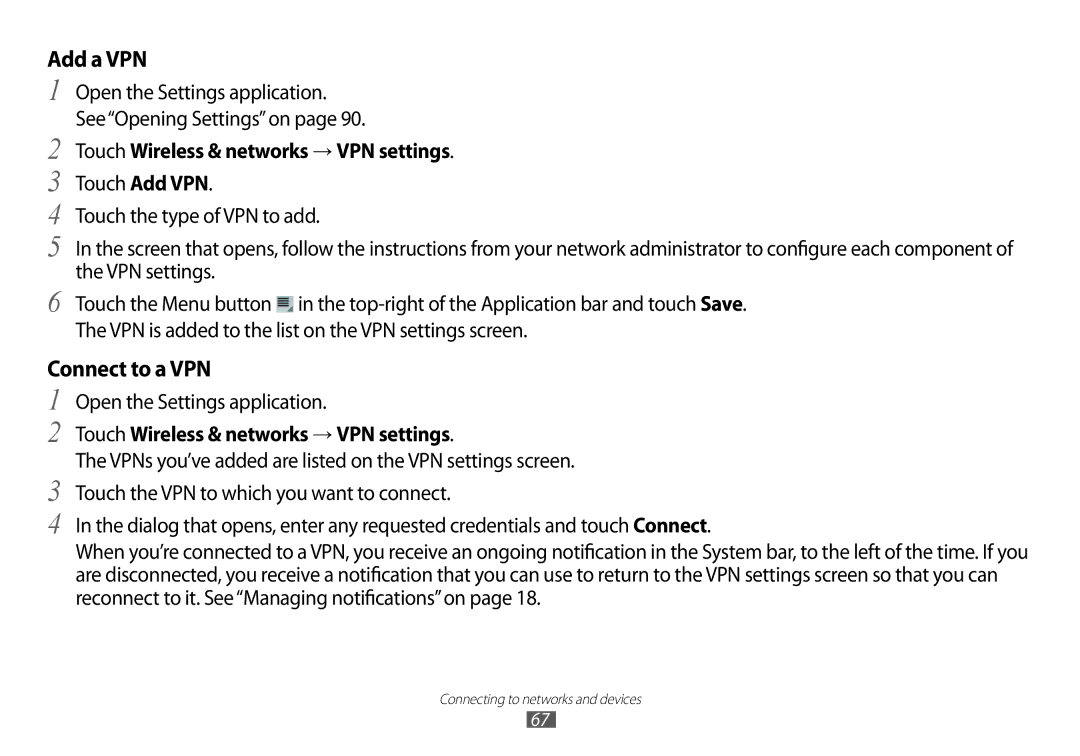Add a VPN
1 Open the Settings application. See“Opening Settings”on page 90.
2 Touch Wireless & networks → VPN settings.
3 Touch Add VPN.
4 Touch the type of VPN to add.
5 In the screen that opens, follow the instructions from your network administrator to configure each component of the VPN settings.
6 Touch the Menu button ![]() in the
in the
Connect to a VPN
1 Open the Settings application.
2 Touch Wireless & networks → VPN settings.
The VPNs you’ve added are listed on the VPN settings screen.
3 Touch the VPN to which you want to connect.
4 In the dialog that opens, enter any requested credentials and touch Connect.
When you’re connected to a VPN, you receive an ongoing notification in the System bar, to the left of the time. If you are disconnected, you receive a notification that you can use to return to the VPN settings screen so that you can reconnect to it. See“Managing notifications”on page 18.
Connecting to networks and devices
67