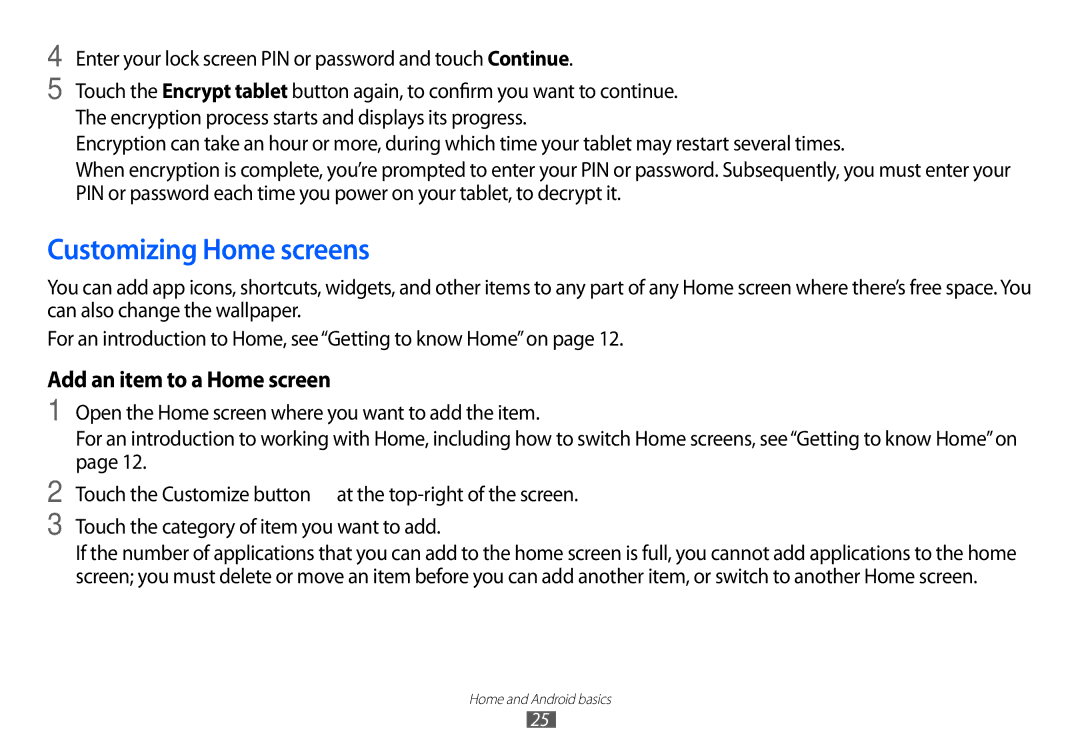4
5
Enter your lock screen PIN or password and touch Continue.
Touch the Encrypt tablet button again, to confirm you want to continue. The encryption process starts and displays its progress.
Encryption can take an hour or more, during which time your tablet may restart several times.
When encryption is complete, you’re prompted to enter your PIN or password. Subsequently, you must enter your PIN or password each time you power on your tablet, to decrypt it.
Customizing Home screens
You can add app icons, shortcuts, widgets, and other items to any part of any Home screen where there’s free space. You can also change the wallpaper.
For an introduction to Home, see“Getting to know Home”on page 12.
Add an item to a Home screen
1 Open the Home screen where you want to add the item.
For an introduction to working with Home, including how to switch Home screens, see“Getting to know Home”on page 12.
2 Touch the Customize button ![]() at the
at the
3 Touch the category of item you want to add.
If the number of applications that you can add to the home screen is full, you cannot add applications to the home screen; you must delete or move an item before you can add another item, or switch to another Home screen.
Home and Android basics
25