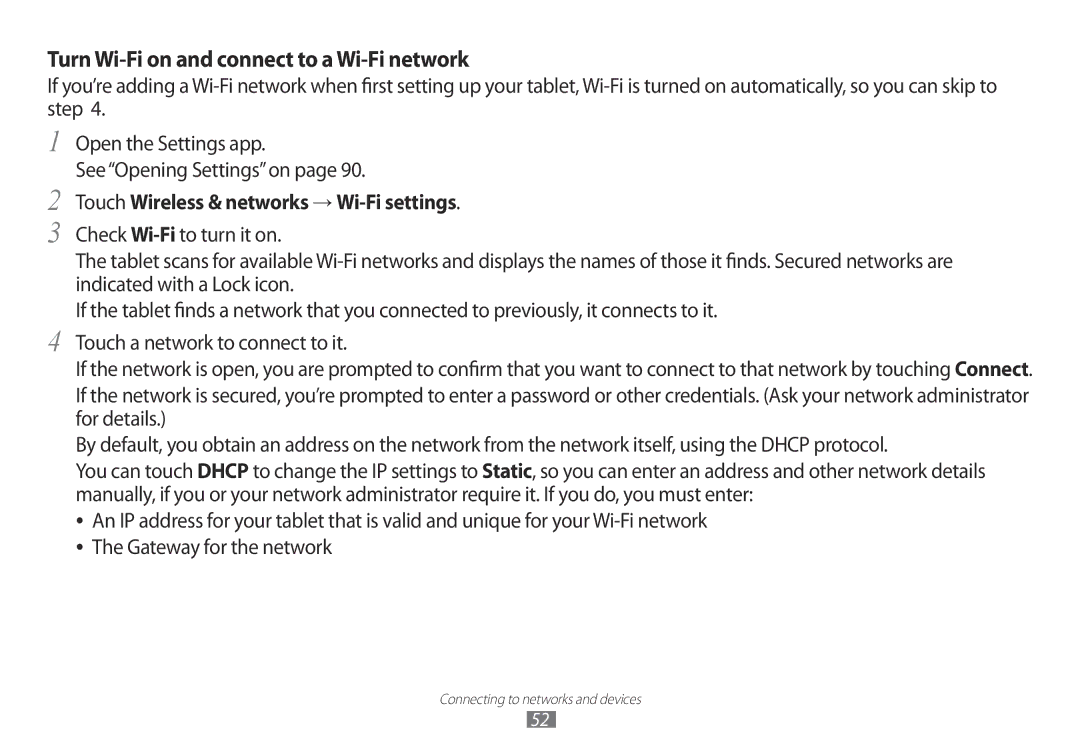Turn Wi-Fi on and connect to a Wi-Fi network
If you’re adding a
1
2
3
4
Open the Settings app.
See“Opening Settings”on page 90.
Touch Wireless & networks → Wi-Fi settings.
Check
The tablet scans for available
If the tablet finds a network that you connected to previously, it connects to it.
Touch a network to connect to it.
If the network is open, you are prompted to confirm that you want to connect to that network by touchingConnect.
If the network is secured, you’re prompted to enter a password or other credentials. (Ask your network administrator for details.)
By default, you obtain an address on the network from the network itself, using the DHCP protocol.
You can touch DHCP to change the IP settings to Static, so you can enter an address and other network details manually, if you or your network administrator require it. If you do, you must enter:
●● An IP address for your tablet that is valid and unique for your
Connecting to networks and devices
52