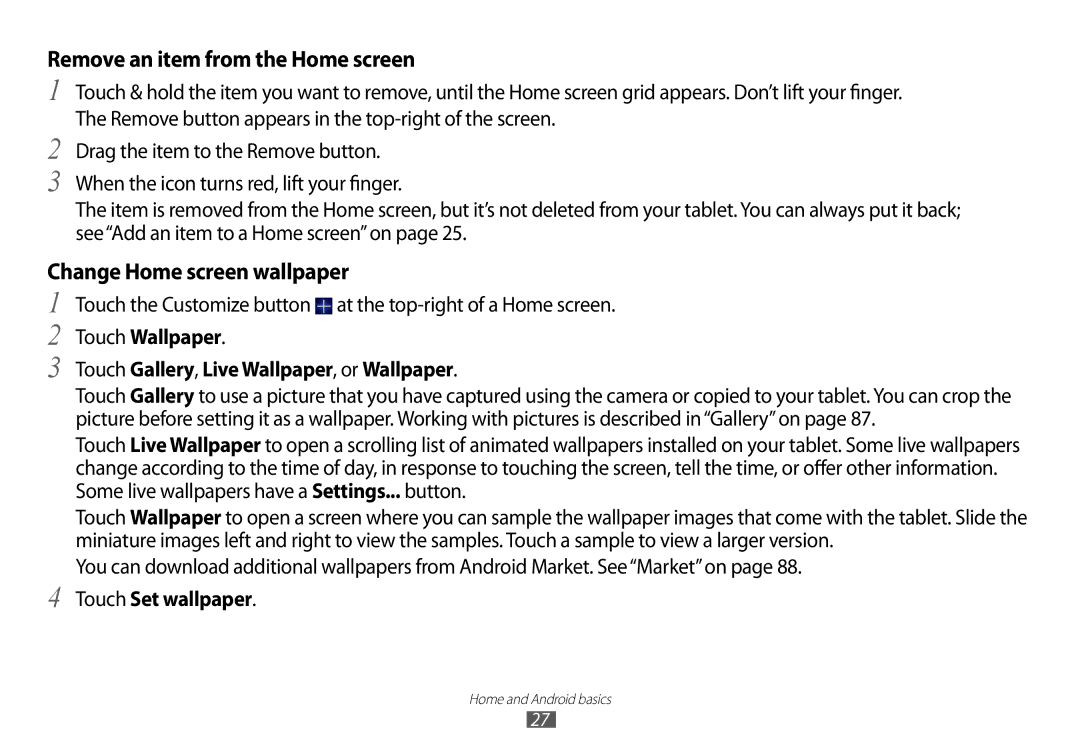Remove an item from the Home screen
1
2
3
Touch & hold the item you want to remove, until the Home screen grid appears. Don’t lift your finger. The Remove button appears in the
Drag the item to the Remove button.
When the icon turns red, lift your finger.
The item is removed from the Home screen, but it’s not deleted from your tablet. You can always put it back; see“Add an item to a Home screen”on page 25.
Change Home screen wallpaper
1
2
3
4
Touch the Customize button ![]() at the
at the
Touch Wallpaper.
Touch Gallery, Live Wallpaper, or Wallpaper.
Touch Gallery to use a picture that you have captured using the camera or copied to your tablet. You can crop the picture before setting it as a wallpaper. Working with pictures is described in“Gallery”on page 87.
Touch Live Wallpaper to open a scrolling list of animated wallpapers installed on your tablet. Some live wallpapers change according to the time of day, in response to touching the screen, tell the time, or offer other information. Some live wallpapers have a Settings... button.
Touch Wallpaper to open a screen where you can sample the wallpaper images that come with the tablet. Slide the miniature images left and right to view the samples. Touch a sample to view a larger version.
You can download additional wallpapers from Android Market. See“Market”on page 88.
Touch Set wallpaper.
Home and Android basics
27