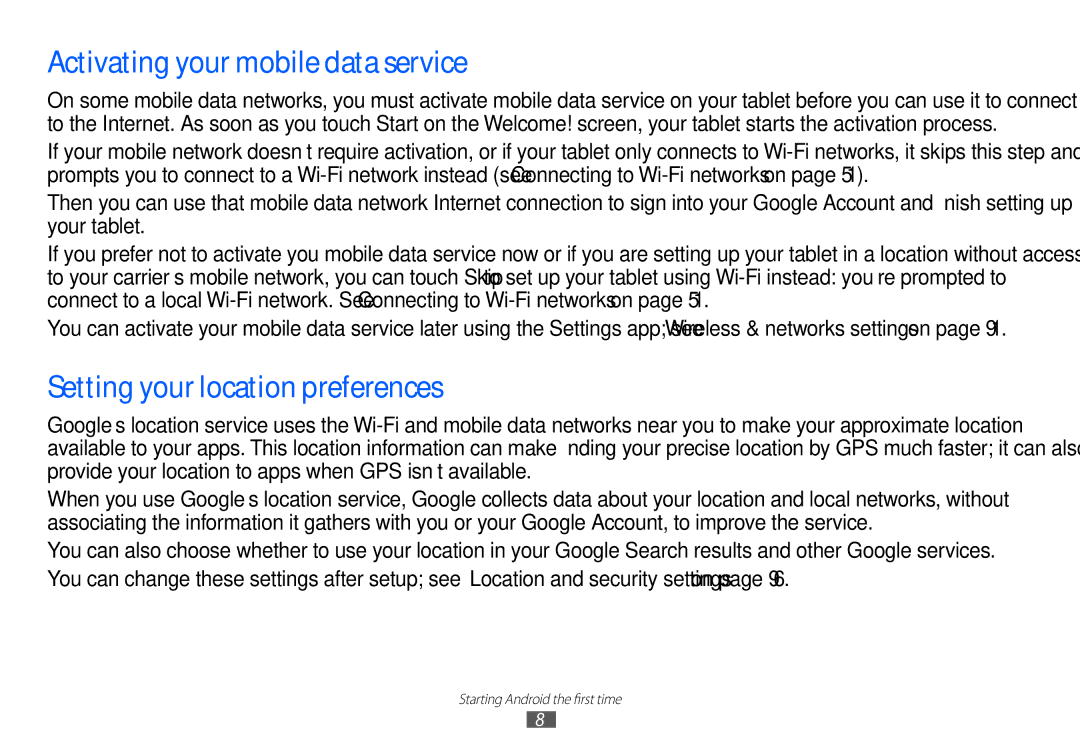Activating your mobile data service
On some mobile data networks, you must activate mobile data service on your tablet before you can use it to connect to the Internet. As soon as you touch Start on the Welcome! screen, your tablet starts the activation process.
If your mobile network doesn’t require activation, or if your tablet only connects to
Then you can use that mobile data network Internet connection to sign into your Google Account and finish setting up your tablet.
If you prefer not to activate you mobile data service now or if you are setting up your tablet in a location without access to your carrier’s mobile network, you can touch Skip to set up your tablet using
You can activate your mobile data service later using the Settings app; see“Wireless & networks settings”on page 91.
Setting your location preferences
Google’s location service uses the
When you use Google’s location service, Google collects data about your location and local networks, without associating the information it gathers with you or your Google Account, to improve the service.
You can also choose whether to use your location in your Google Search results and other Google services. You can change these settings after setup; see“Location and security settings”on page 96.
Starting Android the first time
8