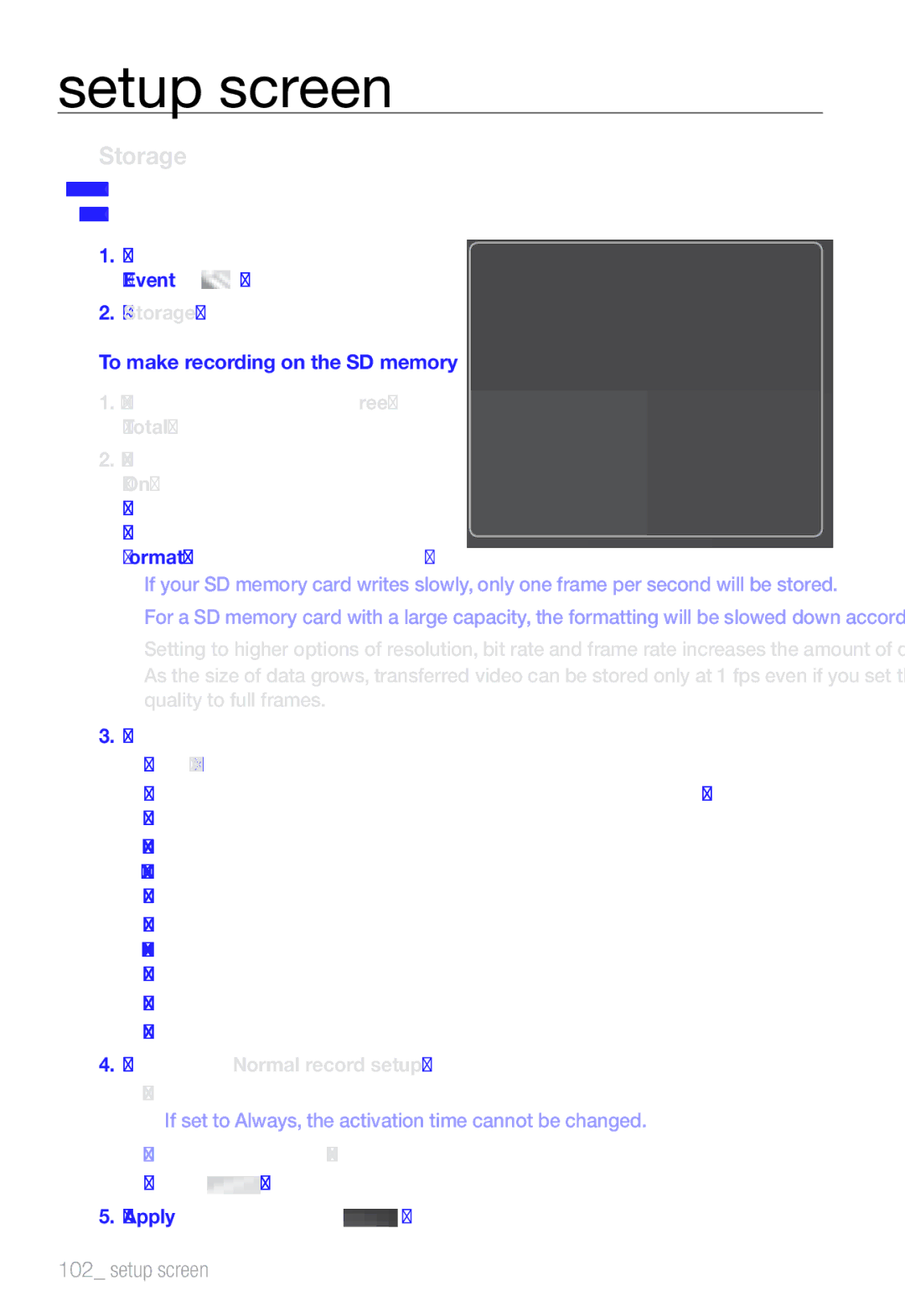setup screen
Storage
You can set the record conditions or the use of recording for the SD memory, check the size of stored data, or format the SD memory itself.
1.From the Setup menu, select the
<Event ( ![]() )> tab.
)> tab.
2.Click <Storage>.
To make recording on the SD memory
1.Check the memory card’s <Free> size and <Total> size.
2.If there are sufficient free space, set the device to <On>.
Otherwise, check the stored data and if you find them not important, then click <Format> to format the SD memory.
If your SD memory card writes slowly, only one frame per second will be stored.
For a SD memory card with a large capacity, the formatting will be slowed down accordingly.
Setting to higher options of resolution, bit rate and frame rate increases the amount of data produced. As the size of data grows, transferred video can be stored only at 1 fps even if you set the record quality to full frames.
3.Specify the storage action.
• Record profile : Shows recording profile’s codec type.
• Overwrite : If the SD memory is full, this will delete old data and store new data in replacement.
•
•
• Normal : Make recording at a certain frame rate.
• Event : Set the recording type for a certain event that occurs.
4.Specify the <Normal record setup>.
• Always : Always save recorded video in the SD memory card.
If set to Always, the activation time cannot be changed.
•Only scheduled time : Records only on the specified time of the specified day of week.
•[Clear (  )] : Reset all settings.
)] : Reset all settings.
5.When done, click [Apply (  )].
)].
102_ setup screen