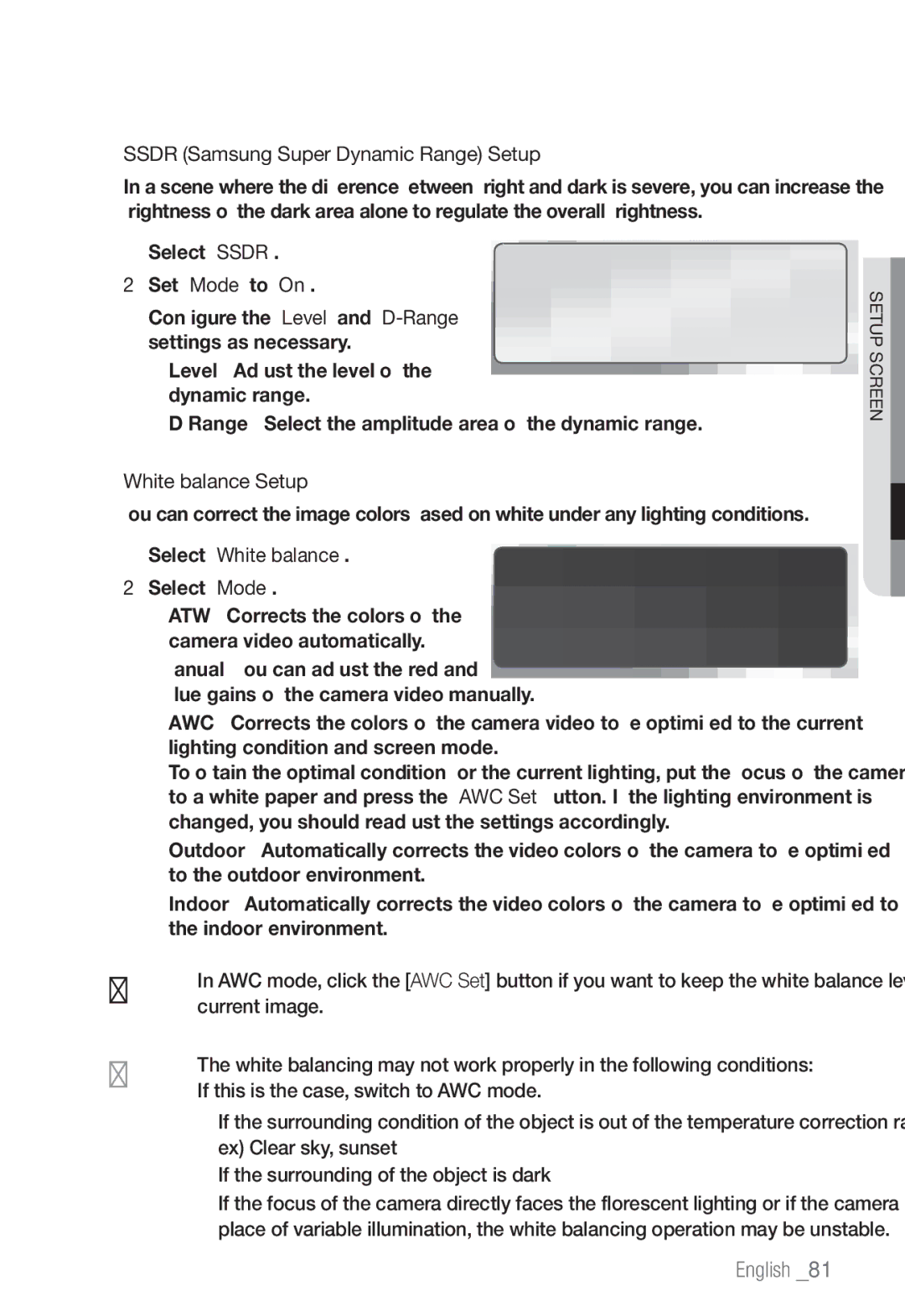SNB-7002/SND-7082/ SND-7082F/SNV-7082
Network Camera
Network Camera
Overview
Important Safety Instructions
Explanation of Graphical Symbols
Class construction
Overview
Contents
Login
Connecting to the Camera
Installing Silverlight Runtime
Installing STW WebViewer Plugin
Product Features
Recomended SD/SDHC Memory Card Specifications
Recomended PC Specifications
Item Name
WHAT’S Included
Description Model Name
SNB-7002
SND-7082F
Lens Options not included
Front Side
AT a Glance SNB-7002
Connector
Auto Iris Lens Installed on the lens adaptor Optional
Rear Side
Button adjusts the focus of image automatically
Reset Button
Power Port Used to plug the power cable
Used to connect the alarm input signal
Appearance
AT a Glance SND-7082
Power Port Used to plug the power cable Test Monitor Out
Components
Lens Lens for the camera
If you drill a hole in the wiring cover for wiring
Connect to the network
Body Bracket
AT a Glance SND-7082F
Network Port
SD Memory Card Compartment for the SD memory card
Body
AT a Glance SNV-7082
Components
Body
Mounting the CS lens on a camera
Mounting the Lens SNB-7002
Mounting the C lens on a camera
Turn the optional CS lens clockwise to insert it CS Lens
Focusing
Connecting the Auto Iris Lens connector
Precautions before installation
Installation SND-7082
Disassembling
Top cover
Hold down the lock lever in the outer direction as shown
Installation
Hole, use the empty area opposite to the Camera
Direction. Close the top cover
Installation SND-7082F
To add an alarm cable not included
Installation SNV-7082
With the provided L-shaped
Camera Body Camera Case
Installing on the ceiling directly
Ceiling mount
Disassembling.
Attaching to the unbundled adapter
Optional Accessories for Installation
Pole Mount ADAPTORSBP-300PM
Adjusting the monitoring direction
Methods of adjustment
Pan Tilt cramp screw Lens rotation Cover front
INSERTING/REMOVING a SD Memory Card
Inserting a SD Memory Card
SND-7082
Installation & connection
Removing a SD Memory Card
Installation & connection
Memory Card Information not Included
What is a memory card?
Selecting a memory card that’s suitable for you
Memory Card Use
Connecting with Other Device
Monitor to install Power Grounding cable Ethernet
Ethernet Monitor to install
Power Supply
Electrical Resistance of Copper Wire at 20C 68F
Ethernet Connection
Grounding the Product SNB-7002
Speaker
Connecting to Audio Input/Output
Microphone
Speaker Amp
Connecting to the I/O port box SNB-7002
Connecting to the I/O port box SND-7082/SND-7082F/SNV-7082
Alarm I/O Wiring Diagram
To connect the external sensor
Connecting the Camera Directly to Local Area Networking
Connecting to the camera from a local PC in the LAN
Local Network
Network Connection and Setup
Modem
Camera Ddns Server Local PC Data Center, Korea
Buttons Used in IP Installer
Alias This function is not currently implemented Mode
Connection status
Manual Network Setup
Static IP Setup
Ddns registration has failed
Auto Set
Address pane, provide the necessary information
If not using a Broadband Router
Http Port 8080 8081 VNP Port 4520 4521
Enter the password
Auto Network Setup
Dynamic IP Environment Setup
Dynamic IP Setup
Manual Port Range Forwarding
Port Range Forward Port Mapping Setup
Setting up Port Range Forward for several network cameras
User Internet Broadband Router Start End
Camera1
Connecting to the Camera from a Remote PC VIA the Internet
Connecting to the Camera from a Shared Local PC
Using URL
Connecting to the Camera
Login dialog should appear
Normally, you would
To check the Ddns address
Login
Installing Silverlight Runtime
To install on Windows OS
Click Click Here
When done, click Close
To install on MAC OS
Click Agree Click Install
Web viewer
Installing STW WebViewer Plugin
Using the Live Screen
To fit the full screen
To capture the snapshot
Search and Play by Event
Be limited up to the date when the 500th event is recorded
To control the audio sound
To control microphone
Search and Play by Time
To check time information of the playing video
To play the backup video
To back up the searched video
During playback, click on the scene to back up
Video & Audio Setup
Setup
Video profile
Select each profile properties
Control framerate
When done, click Apply
To add a video profile
Video setup
What is GOV length?
To set the privacy zone
Audio setup
Camera setup
Ssdr Samsung Super Dynamic Range Setup
Setup screen
Select Backlight Set Mode to WDR Specify the WDR level
WDR Setup
Setup screen
English
Setup screen
English
Smart codec setup
Button to manually adjust the focus
Focus setup SNB-7002
Focus setup SND-7082/SND-7082F/SNV-7082
Interface
Network Setup
Port
Ddns
Registering with Ddns
English
IP filtering
SSL
802.1x
Enter an IP address to which you will apply QoS
QoS
FTP / E-mail
Event Setup
English
Storage
Clear Reset all settings When done, click Apply
Alarm input
Time schedule
Tampering detection
Specify the activation time and activation condition
Motion detection / Video analytics
Severe snow, rain, wind or in dawn / dusk
Select Size tab
To use Motion detection
All areas defined are deleted When done, click Apply
To use Video analytics
To set the video analysis rules
Setup screen
Face detection
Network disconnection
Audio detection
Alarm output setup
Product information
System Setup
Manual Specify the time manually
Date & Time
User
Upgrade / Reboot
It may take a max of 20 minutes for the upgrade process
Log
Profile Show the information of the newly added codec
Profile access
Specification
Items Description SNB-7002
Off / On 96dB Operational 3M Mode 20fps, 2M Mode 30fps
Day & Night Auto ICR / Color / B/W / External
Off / BLC / HLC
RS-485 Protocol Alarm Triggers
Enter / Exit, Appear / Disappear Alarm I/O
Format Network 3M Mode
Resolution
Httpsssl Login Authentication
3M Mode Max 20 fps at all resolutions
Security Digest Login Authentication
User access Log
Web Viewer
Finland
+55C +14F ~
+131F / 20% ~
Mounting Type Weight 468g
Power Consumption
Electrical
Off
Product Overview
SNB-7002 Unit mm inch
150.5
SND-7082 Unit mm inch
Ø159.9 6.3 Ø122.5 Ø100
SNV-7082 Unit mm inch
Troubleshooting
When I don’t use Motion
Check Data & Time settings
Video analysis setting
Output port even when an Check alarm output port settings
Base Kernel, Busybox, Sysvinit, dosfstools, DSP-SW-package
GPL/LGPL software license
GLibc, Inetutils
Version 2, June
This License
Preamble
Copyright Cyyyy name of author
Basic Permissions
Terms and Conditions
Conveying Verbatim Copies
Protecting Users’ Legal Rights From anti-Circumvention Law
Conveying Modified Source Versions
Conveying Non-Source Forms
Termination
Additional Terms
Acceptance Not Required for Having Copies
Automatic Licensing of Downstream Recipients
Patents
Disclaimer of Warranty
No Surrender of Others’ Freedom
Use with the GNU Affero General Public License
Version 2.1, February
Interpretation of Sections 15
Above on a medium customarily used for software interchange
Modified work must itself be a software library
Page
Copyright c 1998-2006 The OpenSSL Project. All rights
END of Terms and Conditions
This Software is Provided by the OpenSSL
Original Ssleay License
Net-snmp-5.4
BSD License
Lighttpd BSD Game-ws MiniUPnP Project Client
Copyright C 2004, Kneschke, incremental All rights reserved
Copyright c 2005-2012, Thomas Bernard All rights reserved
Copyright c 2006, Creative Labs Inc All rights reserved
Part 4 Sun Microsystems, Inc. copyright notice
Page
MIT License
Independent Jpeg Group’s Jpeg Software
Legalese
We are required to state that
Mozilla Public License
Version Definitions
Source Code License
Intellectual Property Matters
Distribution Obligations
Representations
Inability to Comply Due to Statute or Regulation
Versions of the License
Application of this License
Provisions of License are applicable instead of those
Exhibit a -Mozilla Public License
Correct disposal of batteries in this product
Toll Free +1-877-213-1222 Direct +1-201-325-6920
Sales Network