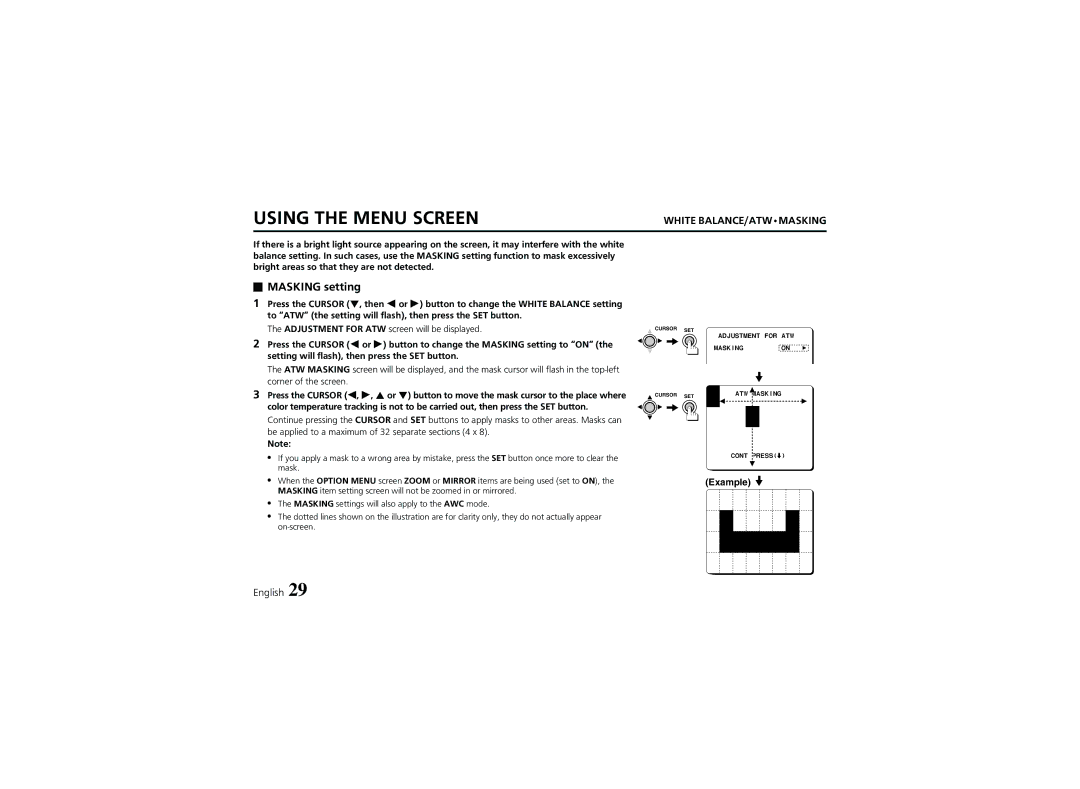USING THE MENU SCREEN
WHITE BALANCE/ATW•MASKING
If there is a bright light source appearing on the screen, it may interfere with the white balance setting. In such cases, use the MASKING setting function to mask excessively bright areas so that they are not detected.
 MASKING setting
MASKING setting
1Press the CURSOR (l, then d or c) button to change the WHITE BALANCE setting to “ATW” (the setting will flash), then press the SET button.
The ADJUSTMENT FOR ATW screen will be displayed.
2Press the CURSOR (d or c) button to change the MASKING setting to “ON” (the setting will flash), then press the SET button.
The ATW MASKING screen will be displayed, and the mask cursor will flash in the
3Press the CURSOR (d, c, j or l) button to move the mask cursor to the place where color temperature tracking is not to be carried out, then press the SET button. Continue pressing the CURSOR and SET buttons to apply masks to other areas. Masks can be applied to a maximum of 32 separate sections (4 x 8).
Note:
•If you apply a mask to a wrong area by mistake, press the SET button once more to clear the mask.
•When the OPTION MENU screen ZOOM or MIRROR items are being used (set to ON), the MASKING item setting screen will not be zoomed in or mirrored.
•The MASKING settings will also apply to the AWC mode.
•The dotted lines shown on the illustration are for clarity only, they do not actually appear
CURSOR | SET |
|
|
| ADJUSTMENT FOR ATW | ||
|
| ||
|
| MASKING | ON p |
CURSOR | SET | ATW MASKING | |
|
|
| |
CONT PRESS(2)
(Example)
English 29