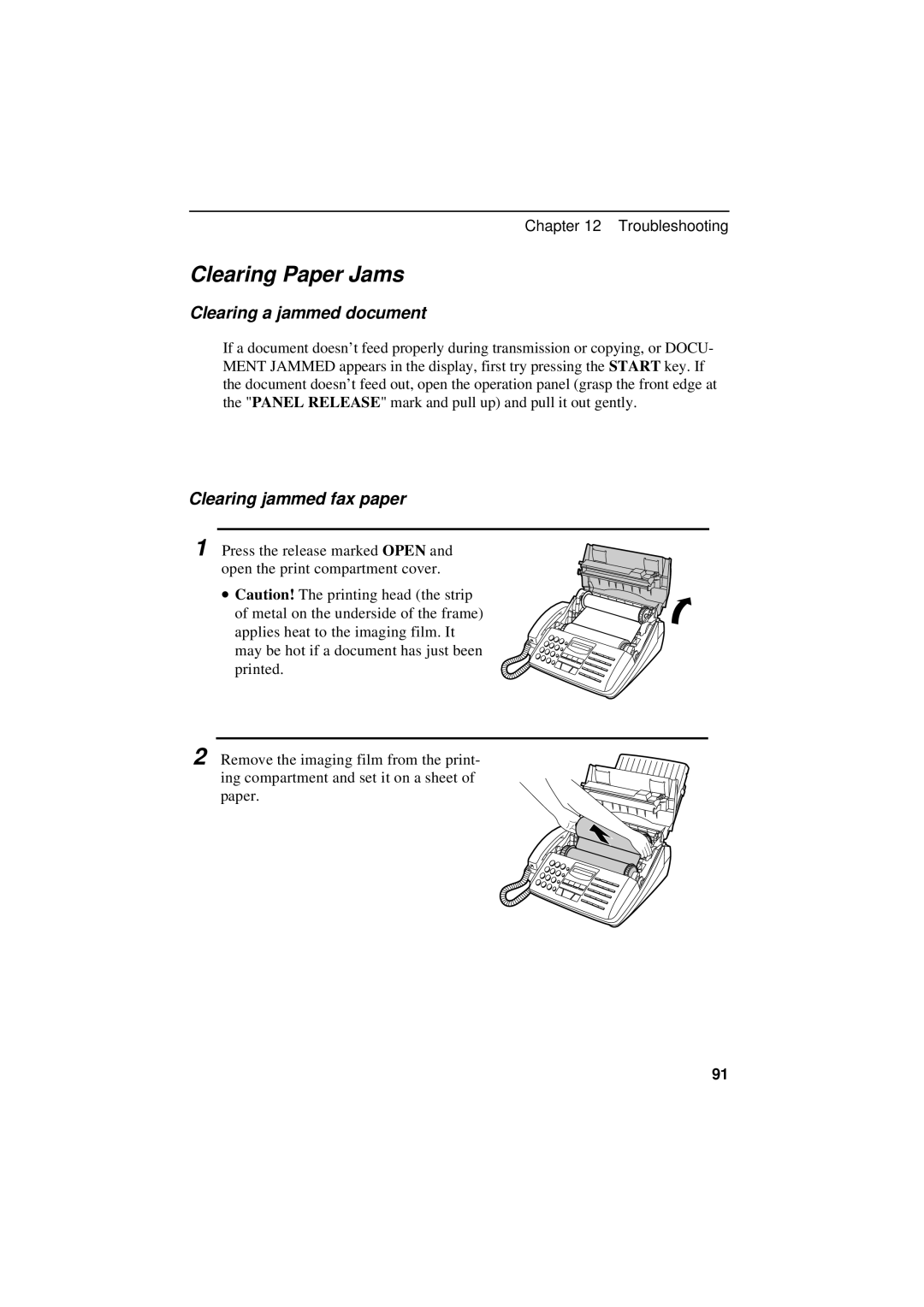Chapter 12 Troubleshooting
Clearing Paper Jams
Clearing a jammed document
If a document doesn’t feed properly during transmission or copying, or DOCU- MENT JAMMED appears in the display, first try pressing the START key. If the document doesn’t feed out, open the operation panel (grasp the front edge at the "PANEL RELEASE" mark and pull up) and pull it out gently.
Clearing jammed fax paper
1 Press the release marked OPEN and open the print compartment cover.
• Caution! The printing head (the strip of metal on the underside of the frame) applies heat to the imaging film. It may be hot if a document has just been printed.
2 Remove the imaging film from the print- ing compartment and set it on a sheet of paper.
91