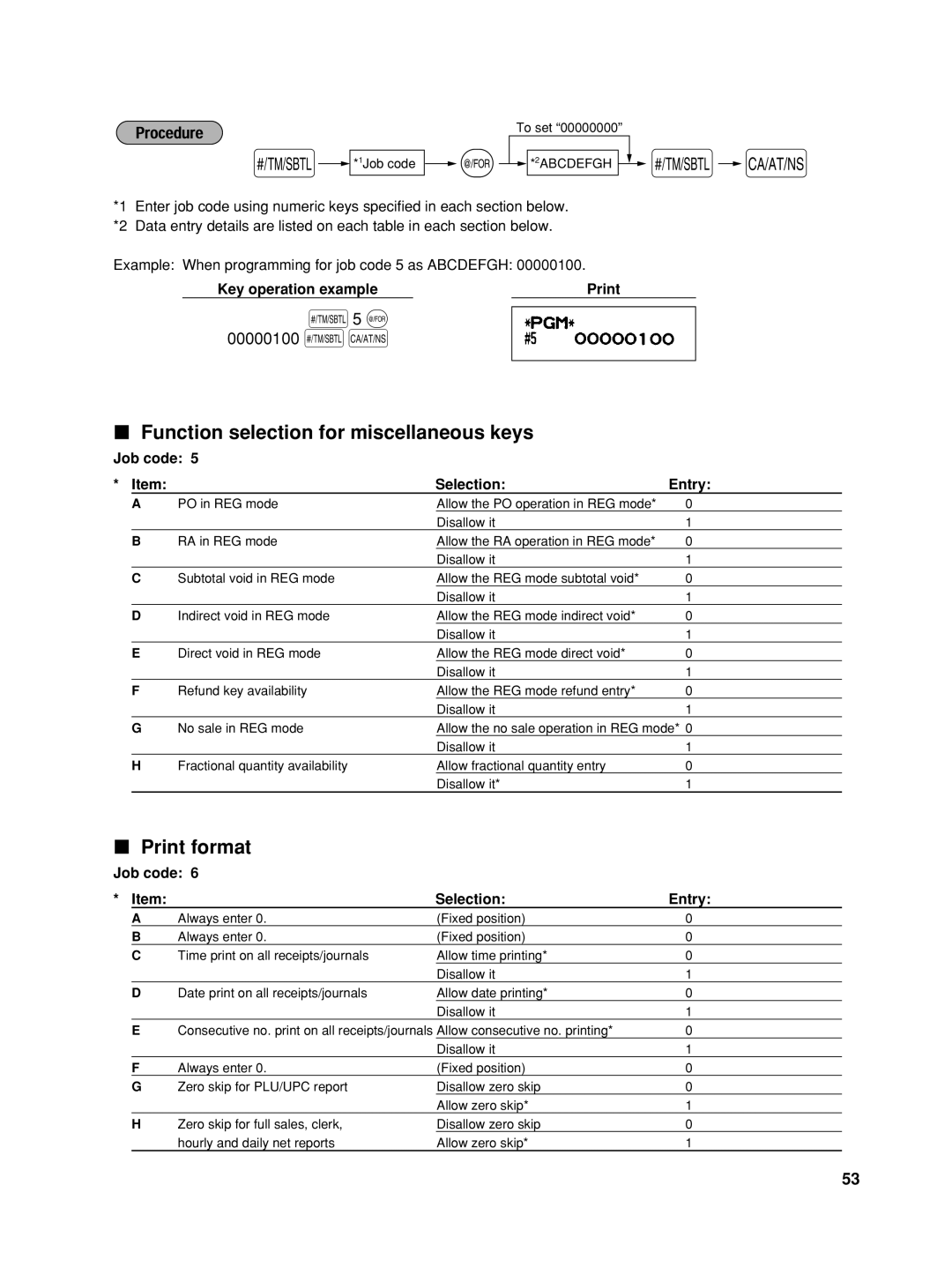To set “00000000”
s![]()
![]() *1Job code
*1Job code ![]()
![]() @
@![]()
![]() *2ABCDEFGH
*2ABCDEFGH ![]()
![]()
![]() s
s![]() A
A
*1 Enter job code using numeric keys specified in each section below. *2 Data entry details are listed on each table in each section below.
Example: When programming for job code 5 as ABCDEFGH: 00000100.
Key operation example |
s5 @
00000100 sA
Function selection for miscellaneous keys
Job code: 5 |
|
| ||
* Item: |
| Selection: | Entry: | |
| A | PO in REG mode | Allow the PO operation in REG mode* | 0 |
|
|
| Disallow it | 1 |
| B | RA in REG mode | Allow the RA operation in REG mode* | 0 |
|
|
| Disallow it | 1 |
| C | Subtotal void in REG mode | Allow the REG mode subtotal void* | 0 |
|
|
| Disallow it | 1 |
| D | Indirect void in REG mode | Allow the REG mode indirect void* | 0 |
|
|
| Disallow it | 1 |
| E | Direct void in REG mode | Allow the REG mode direct void* | 0 |
|
|
| Disallow it | 1 |
| F | Refund key availability | Allow the REG mode refund entry* | 0 |
|
|
| Disallow it | 1 |
| G | No sale in REG mode | Allow the no sale operation in REG mode* 0 | |
|
|
| Disallow it | 1 |
| H | Fractional quantity availability | Allow fractional quantity entry | 0 |
|
|
| Disallow it* | 1 |
Print format
Job code: 6 |
|
| ||
* Item: |
| Selection: | Entry: | |
| A | Always enter 0. | (Fixed position) | 0 |
| B | Always enter 0. | (Fixed position) | 0 |
| C | Time print on all receipts/journals | Allow time printing* | 0 |
|
|
| Disallow it | 1 |
| D | Date print on all receipts/journals | Allow date printing* | 0 |
|
|
| Disallow it | 1 |
| E | Consecutive no. print on all receipts/journals Allow consecutive no. printing* | 0 | |
|
|
| Disallow it | 1 |
| F | Always enter 0. | (Fixed position) | 0 |
| G | Zero skip for PLU/UPC report | Disallow zero skip | 0 |
|
|
| Allow zero skip* | 1 |
| H | Zero skip for full sales, clerk, | Disallow zero skip | 0 |
|
| hourly and daily net reports | Allow zero skip* | 1 |
53