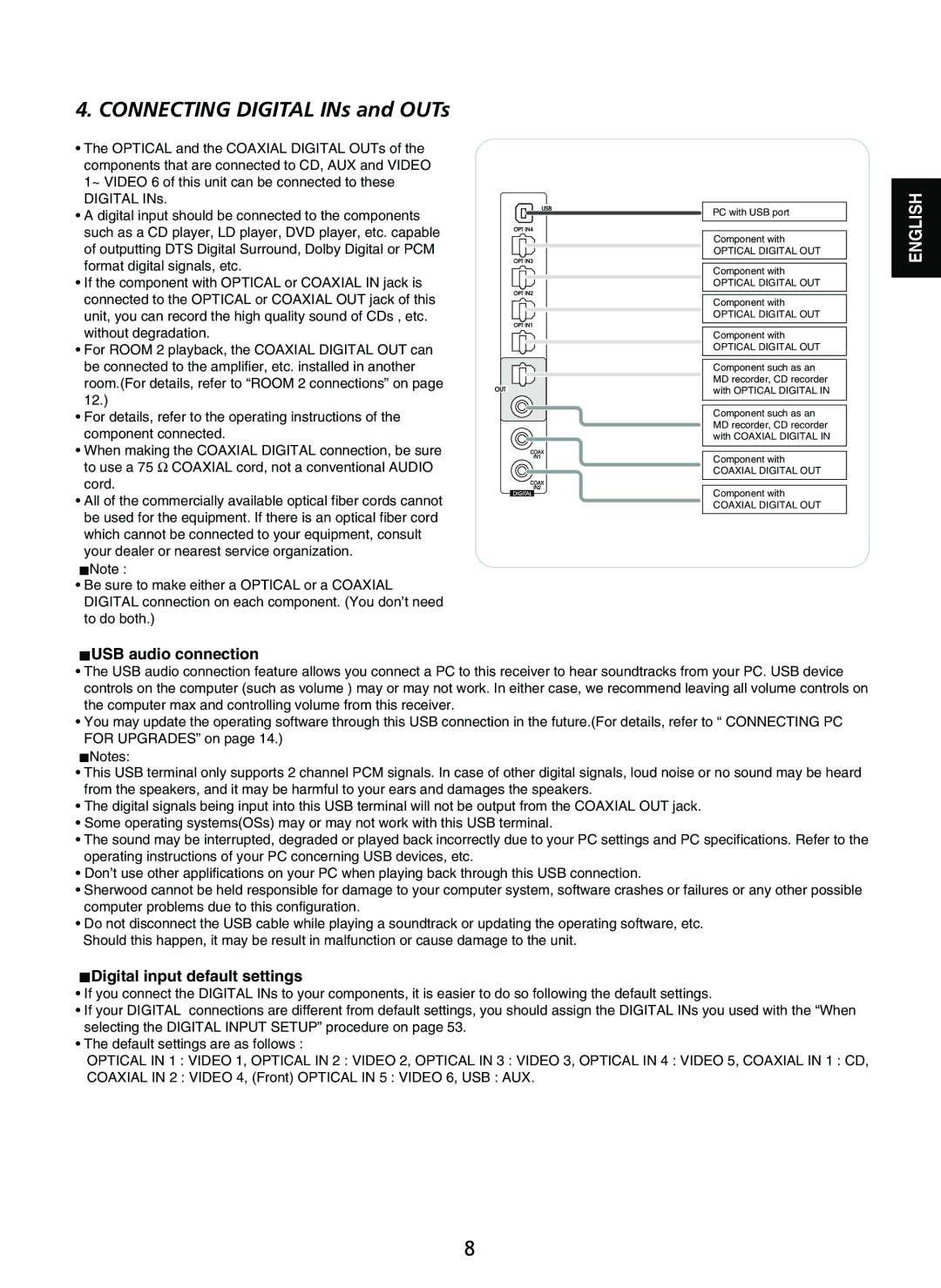4. CONNECTING DIGITAL INs and OUTs
•The OPTICAL and the COAXIAL DIGITAL OUTs of the components that are connected to CD, AUX and VIDEO 1~ VIDEO 6 of this unit can be connected to these DIGITAL INs.
•A digital input should be connected to the components such as a CD player, LD player, DVD player, etc. capable of outputting DTS Digital Surround, Dolby Digital or PCM format digital signals, etc.
•If the component with OPTICAL or COAXIAL IN jack is connected to the OPTICAL or COAXIAL OUT jack of this unit, you can record the high quality sound of CDs , etc. without degradation.
•For ROOM 2 playback, the COAXIAL DIGITAL OUT can be connected to the amplifier, etc. installed in another room.(For details, refer to “ROOM 2 connections” on page 12.)
•For details, refer to the operating instructions of the component connected.
•When making the COAXIAL DIGITAL connection, be sure to use a 75 Ω COAXIAL cord, not a conventional AUDIO cord.
•All of the commercially available optical fiber cords cannot be used for the equipment. If there is an optical fiber cord which cannot be connected to your equipment, consult your dealer or nearest service organization.
![]() Note :
Note :
•Be sure to make either a OPTICAL or a COAXIAL DIGITAL connection on each component. (You don’t need to do both.)
PC with USB port
Component with
OPTICAL DIGITAL OUT
Component with
OPTICAL DIGITAL OUT
Component with
OPTICAL DIGITAL OUT
Component with
OPTICAL DIGITAL OUT
Component such as an MD recorder, CD recorder with OPTICAL DIGITAL IN
Component such as an MD recorder, CD recorder with COAXIAL DIGITAL IN
Component with
COAXIAL DIGITAL OUT
Component with
COAXIAL DIGITAL OUT
ENGLISH
 USB audio connection
USB audio connection
•The USB audio connection feature allows you connect a PC to this receiver to hear soundtracks from your PC. USB device controls on the computer (such as volume ) may or may not work. In either case, we recommend leaving all volume controls on the computer max and controlling volume from this receiver.
•You may update the operating software through this USB connection in the future.(For details, refer to “ CONNECTING PC FOR UPGRADES” on page 14.)
![]() Notes:
Notes:
•This USB terminal only supports 2 channel PCM signals. In case of other digital signals, loud noise or no sound may be heard from the speakers, and it may be harmful to your ears and damages the speakers.
•The digital signals being input into this USB terminal will not be output from the COAXIAL OUT jack.
•Some operating systems(OSs) may or may not work with this USB terminal.
•The sound may be interrupted, degraded or played back incorrectly due to your PC settings and PC specifications. Refer to the operating instructions of your PC concerning USB devices, etc.
•Don’t use other applifications on your PC when playing back through this USB connection.
•Sherwood cannot be held responsible for damage to your computer system, software crashes or failures or any other possible computer problems due to this configuration.
•Do not disconnect the USB cable while playing a soundtrack or updating the operating software, etc. Should this happen, it may be result in malfunction or cause damage to the unit.
 Digital input default settings
Digital input default settings
•If you connect the DIGITAL INs to your components, it is easier to do so following the default settings.
•If your DIGITAL connections are different from default settings, you should assign the DIGITAL INs you used with the “When selecting the DIGITAL INPUT SETUP” procedure on page 53.
•The default settings are as follows :
OPTICAL IN 1 : VIDEO 1, OPTICAL IN 2 : VIDEO 2, OPTICAL IN 3 : VIDEO 3, OPTICAL IN 4 : VIDEO 5, COAXIAL IN 1 : CD,
COAXIAL IN 2 : VIDEO 4, (Front) OPTICAL IN 5 : VIDEO 6, USB : AUX.
8