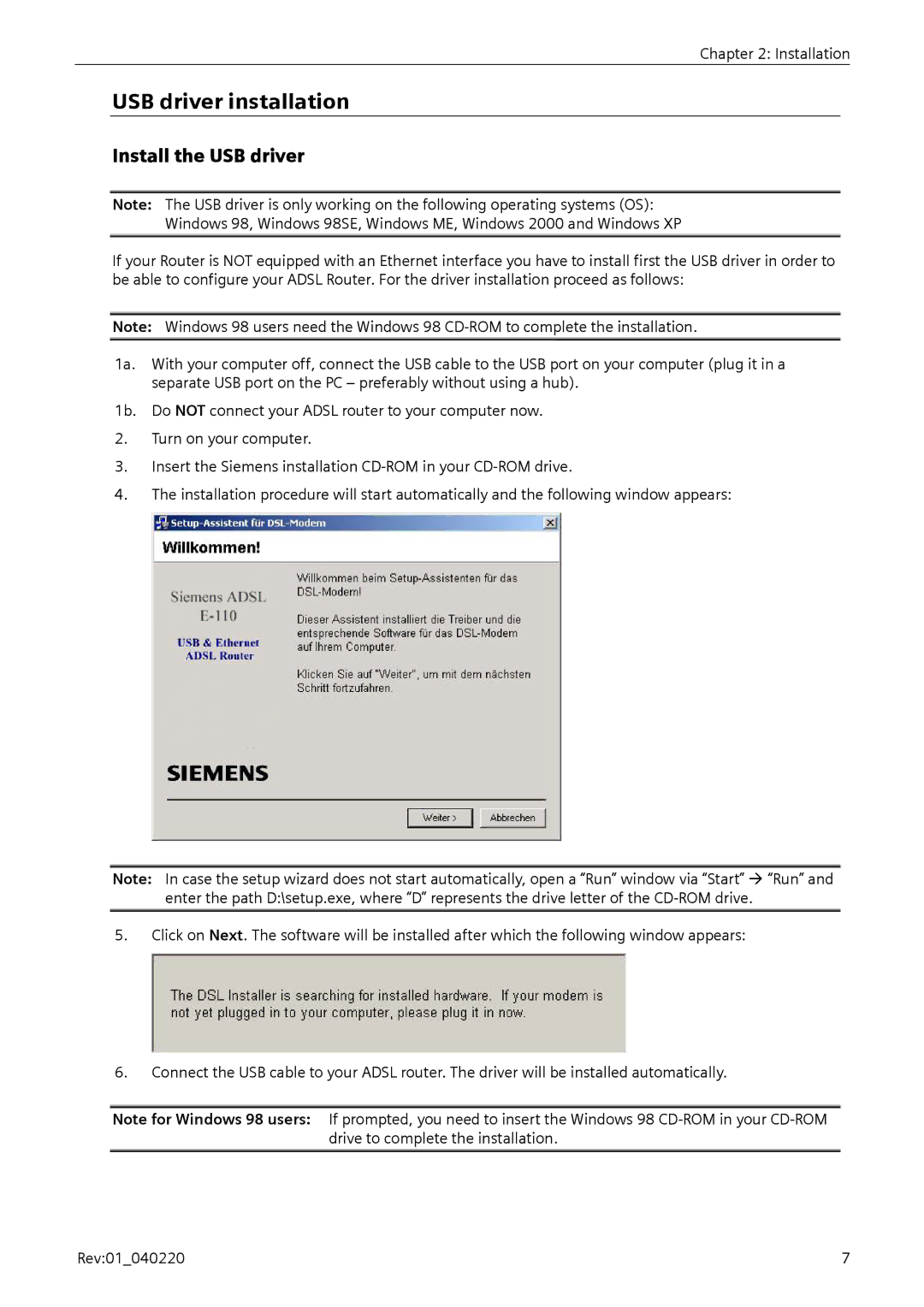Chapter 2: Installation
USB driver installation
Install the USB driver
Note: The USB driver is only working on the following operating systems (OS): Windows 98, Windows 98SE, Windows ME, Windows 2000 and Windows XP
If your Router is NOT equipped with an Ethernet interface you have to install first the USB driver in order to be able to configure your ADSL Router. For the driver installation proceed as follows:
Note: Windows 98 users need the Windows 98
1a. With your computer off, connect the USB cable to the USB port on your computer (plug it in a separate USB port on the PC – preferably without using a hub).
1b. Do NOT connect your ADSL router to your computer now.
2.Turn on your computer.
3.Insert the Siemens installation
4.The installation procedure will start automatically and the following window appears:
Note: In case the setup wizard does not start automatically, open a “Run” window via “Start” “Run” and enter the path D:\setup.exe, where “D” represents the drive letter of the
5.Click on Next. The software will be installed after which the following window appears:
6.Connect the USB cable to your ADSL router. The driver will be installed automatically.
Note for Windows 98 users: If prompted, you need to insert the Windows 98
Rev:01_040220 | 7 |