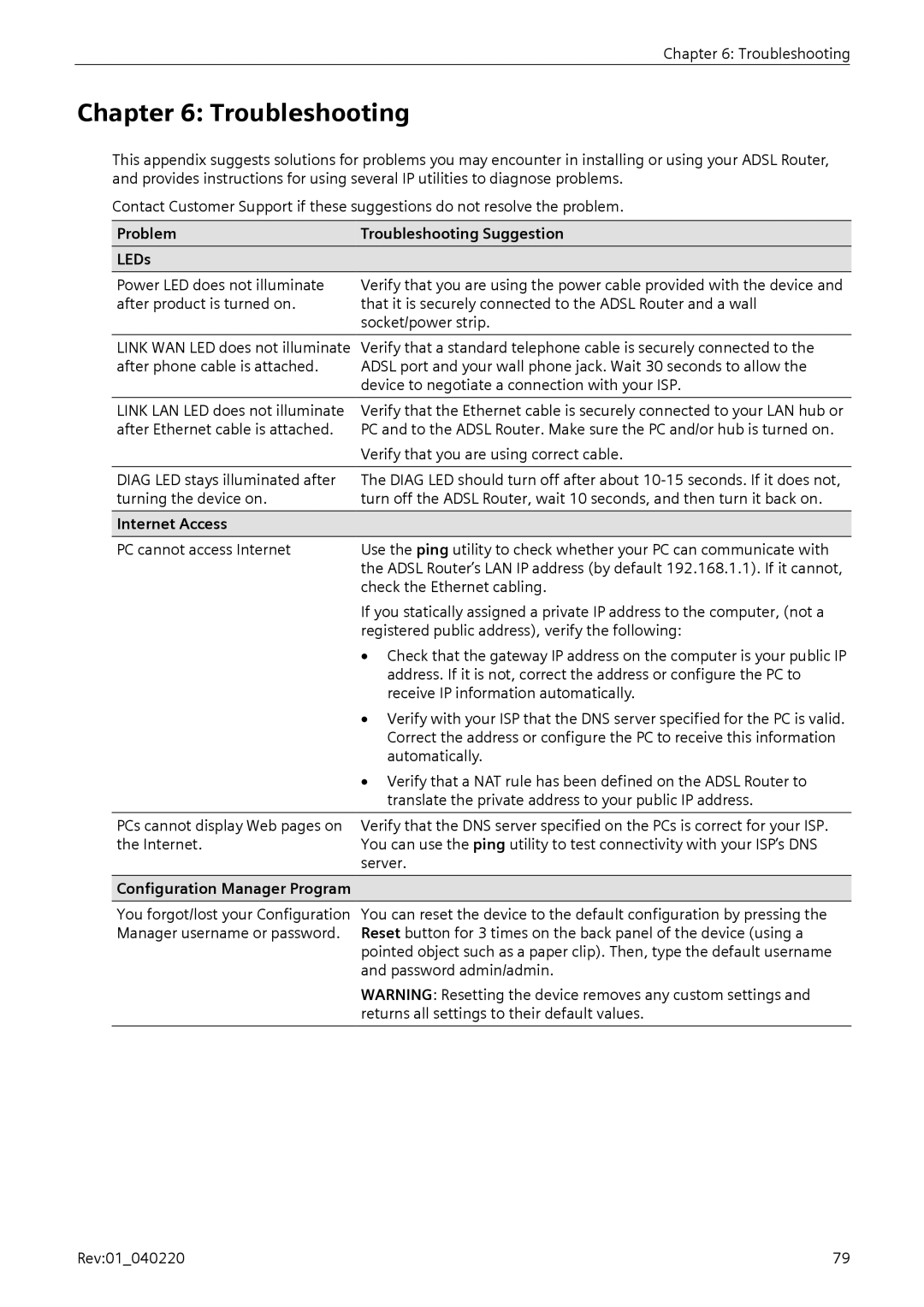Chapter 6: Troubleshooting
Chapter 6: Troubleshooting
This appendix suggests solutions for problems you may encounter in installing or using your ADSL Router, and provides instructions for using several IP utilities to diagnose problems.
Contact Customer Support if these suggestions do not resolve the problem.
Problem | Troubleshooting Suggestion |
LEDs |
|
|
|
Power LED does not illuminate after product is turned on.
Verify that you are using the power cable provided with the device and that it is securely connected to the ADSL Router and a wall socket/power strip.
LINK WAN LED does not illuminate Verify that a standard telephone cable is securely connected to the
after phone cable is attached. ADSL port and your wall phone jack. Wait 30 seconds to allow the device to negotiate a connection with your ISP.
LINK LAN LED does not illuminate | Verify that the Ethernet cable is securely connected to your LAN hub or |
after Ethernet cable is attached. | PC and to the ADSL Router. Make sure the PC and/or hub is turned on. |
| Verify that you are using correct cable. |
DIAG LED stays illuminated after turning the device on.
The DIAG LED should turn off after about
Internet Access
PC cannot access Internet | Use the ping utility to check whether your PC can communicate with |
| the ADSL Router’s LAN IP address (by default 192.168.1.1). If it cannot, |
| check the Ethernet cabling. |
| If you statically assigned a private IP address to the computer, (not a |
| registered public address), verify the following: |
| • Check that the gateway IP address on the computer is your public IP |
| address. If it is not, correct the address or configure the PC to |
| receive IP information automatically. |
| • Verify with your ISP that the DNS server specified for the PC is valid. |
| Correct the address or configure the PC to receive this information |
| automatically. |
| • Verify that a NAT rule has been defined on the ADSL Router to |
| translate the private address to your public IP address. |
|
|
PCs cannot display Web pages on | Verify that the DNS server specified on the PCs is correct for your ISP. |
the Internet. | You can use the ping utility to test connectivity with your ISP’s DNS |
| server. |
Configuration Manager Program
You forgot/lost your Configuration You can reset the device to the default configuration by pressing the Manager username or password. Reset button for 3 times on the back panel of the device (using a
pointed object such as a paper clip). Then, type the default username and password admin/admin.
WARNING: Resetting the device removes any custom settings and returns all settings to their default values.
Rev:01_040220 | 79 |