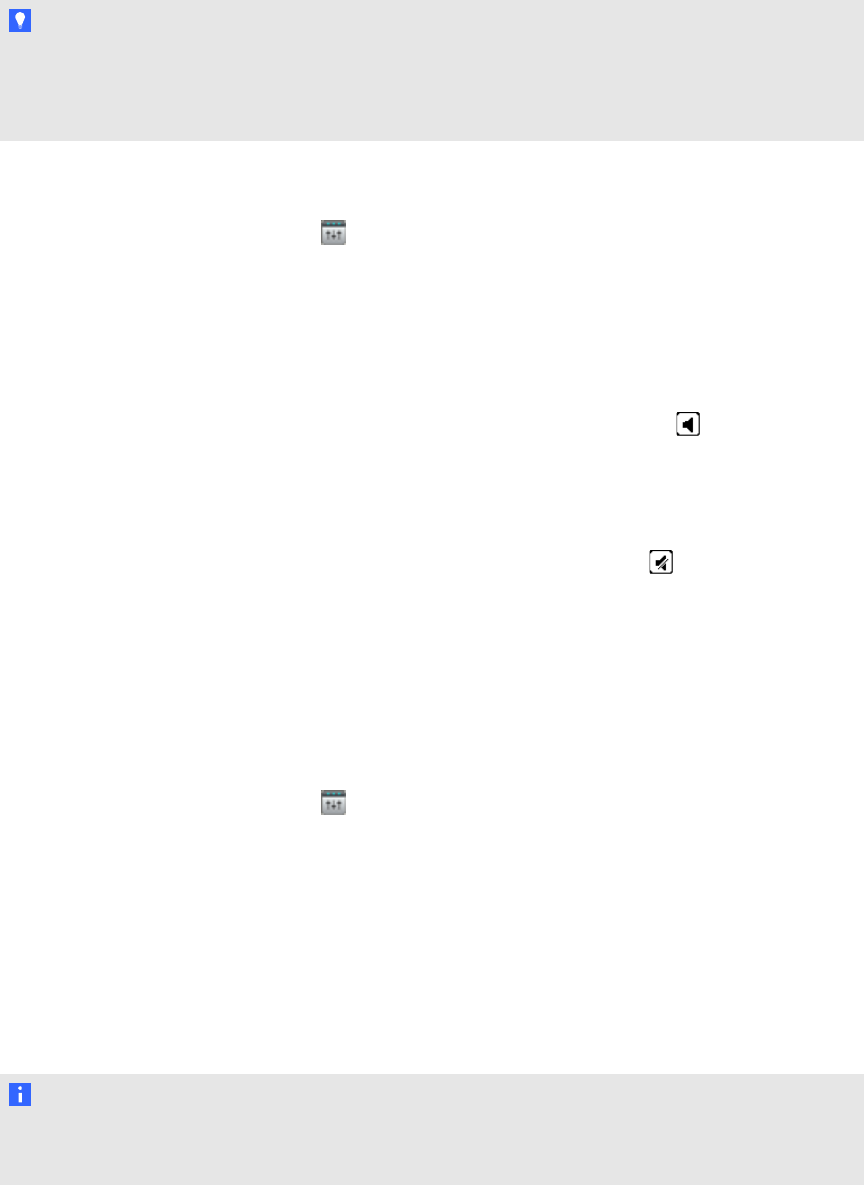
TI P
Youcan also adjust the volume of inputs at the input source. To adjustt heinput from the
SMARTAudiosystem microphone, see Controllingan auxiliary audioinput device from your
microphoneon page17.
gTo adjustthe volume of an auxiliary audio input device
1. Pressthe SMART Audioic on onthe SMARTNotebook software toolbar.
SMARTAudiosoftware appears.
2. Slide the input’s volume slider up ordown for the input.
gTo mute anauxiliary audio input device
StartSMAR TAudiosoftware, and then press theun-muted speakericon below the input
volumeslider.
gTo restorean auxiliary audio input device’s volume
StartSMAR TAudiosoftware, and then press themuted speaker icon belowt heinput
volumeslider.
Adjustingthe speakertoneTheSMARTAudio system enables you to adjust the brightnessof the speaker tone.
gTo adjustthe brightness of the speakertone
1. Pressthe SMART Audio icon onthe SMARTNotebook software toolbar.
SMARTAudiosoftware appears.
2. Locate the Speaker Tone area.
3. Press High,Medium or Low.
Checkingyour microphonebattery levelYoucan use SMARTAudio software to check your microphonebattery level.
NO T E
If yourmic rophonebatterylevel is below10%, the microphonestatus light flashes red. For more
information,see Troubleshootingusingthe microphones tatus light on page 47.
CH A P T E R 4
UsingSMARTNotebook software to changeyoursettings
26