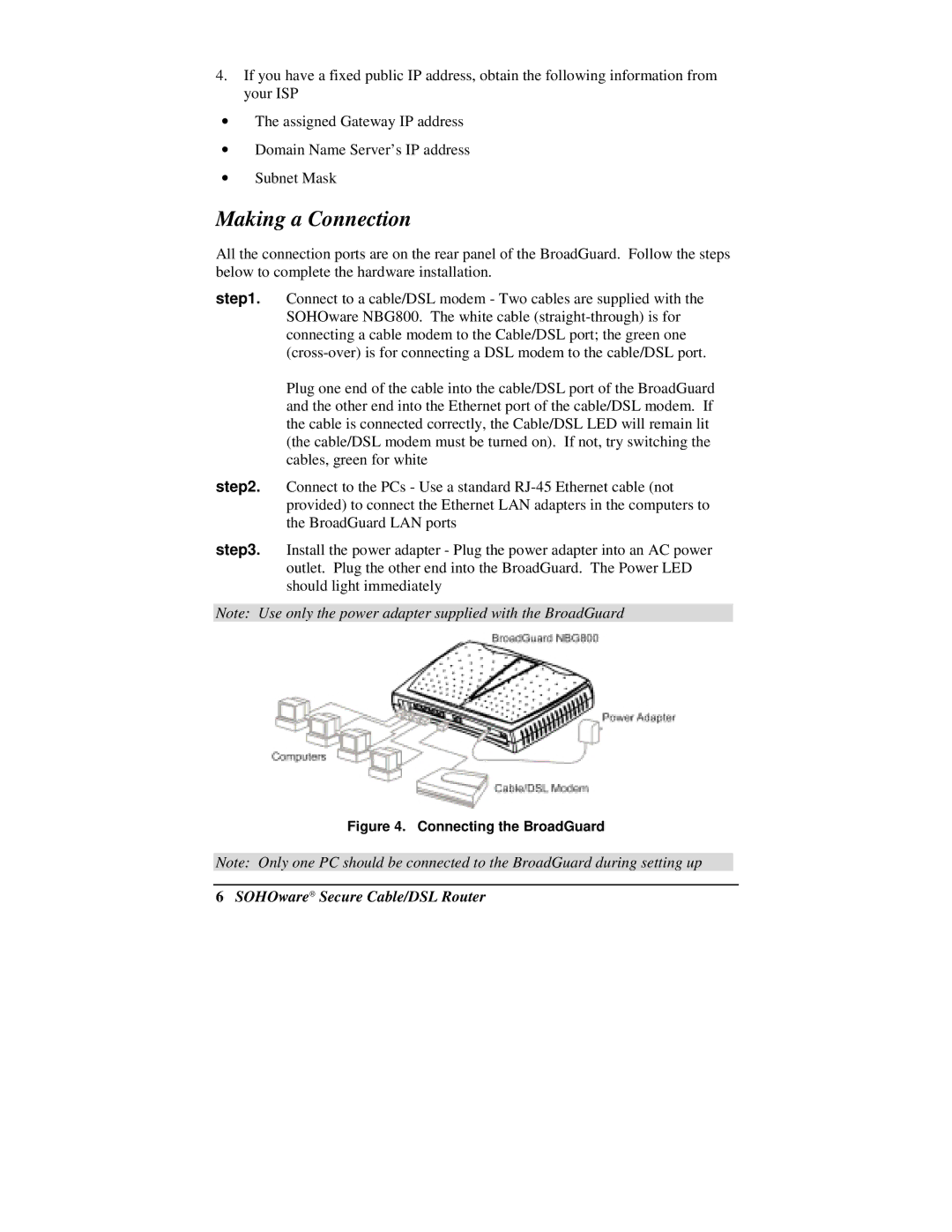4.If you have a fixed public IP address, obtain the following information from your ISP
•The assigned Gateway IP address
•Domain Name Server’s IP address
•Subnet Mask
Making a Connection
All the connection ports are on the rear panel of the BroadGuard. Follow the steps below to complete the hardware installation.
step1. Connect to a cable/DSL modem - Two cables are supplied with the SOHOware NBG800. The white cable
Plug one end of the cable into the cable/DSL port of the BroadGuard and the other end into the Ethernet port of the cable/DSL modem. If the cable is connected correctly, the Cable/DSL LED will remain lit (the cable/DSL modem must be turned on). If not, try switching the cables, green for white
step2. Connect to the PCs - Use a standard
step3. Install the power adapter - Plug the power adapter into an AC power outlet. Plug the other end into the BroadGuard. The Power LED should light immediately
Note: Use only the power adapter supplied with the BroadGuard
Figure 4. Connecting the BroadGuard
Note: Only one PC should be connected to the BroadGuard during setting up