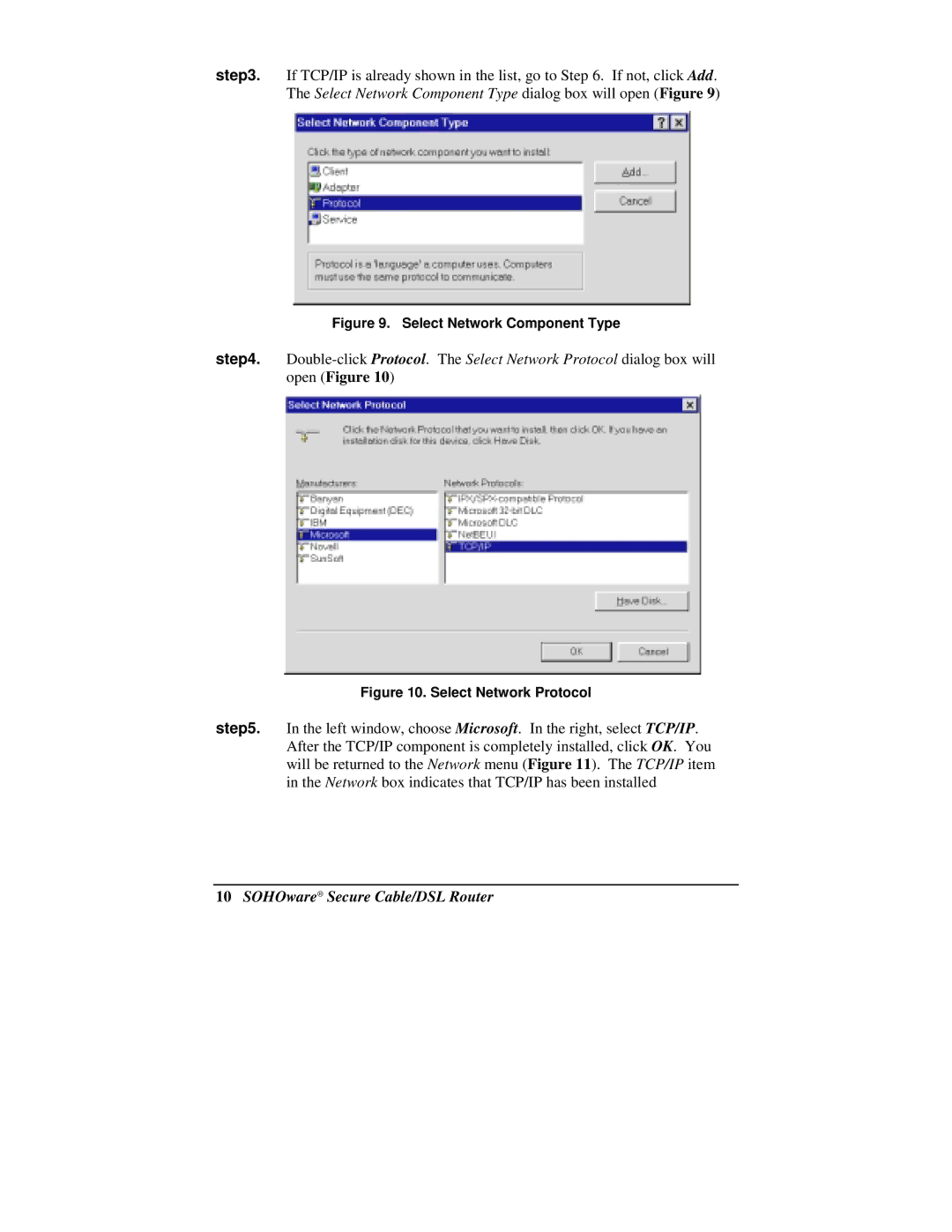step3. If TCP/IP is already shown in the list, go to Step 6. If not, click Add. The Select Network Component Type dialog box will open (Figure 9)
Figure 9. Select Network Component Type
step4.
Figure 10. Select Network Protocol
step5. In the left window, choose Microsoft. In the right, select TCP/IP. After the TCP/IP component is completely installed, click OK. You will be returned to the Network menu (Figure 11). The TCP/IP item in the Network box indicates that TCP/IP has been installed