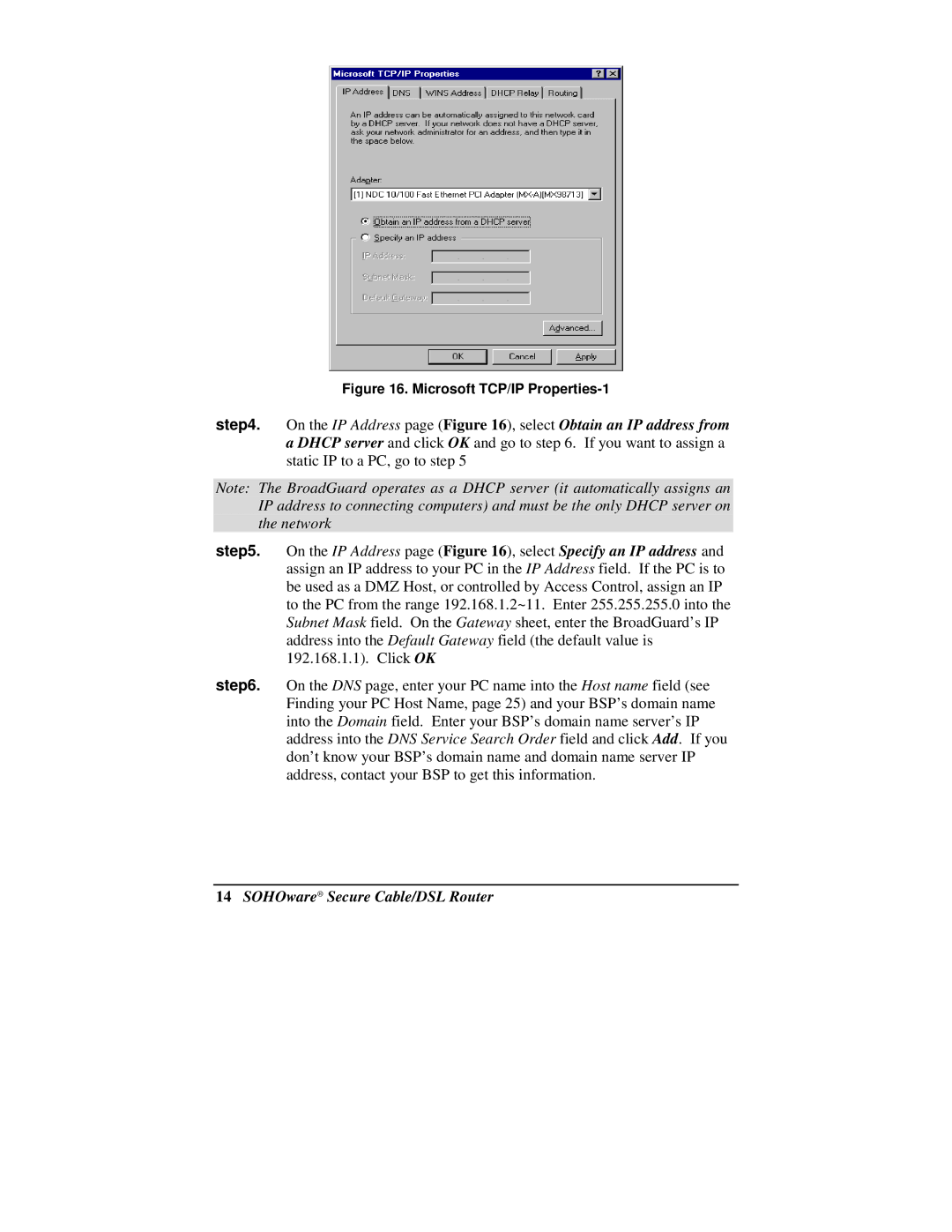Figure 16. Microsoft TCP/IP Properties-1
step4. On the IP Address page (Figure 16), select Obtain an IP address from a DHCP server and click OK and go to step 6. If you want to assign a static IP to a PC, go to step 5
Note: The BroadGuard operates as a DHCP server (it automatically assigns an IP address to connecting computers) and must be the only DHCP server on the network
step5. On the IP Address page (Figure 16), select Specify an IP address and assign an IP address to your PC in the IP Address field. If the PC is to be used as a DMZ Host, or controlled by Access Control, assign an IP to the PC from the range 192.168.1.2~11. Enter 255.255.255.0 into the Subnet Mask field. On the Gateway sheet, enter the BroadGuard’s IP address into the Default Gateway field (the default value is 192.168.1.1). Click OK
step6. On the DNS page, enter your PC name into the Host name field (see Finding your PC Host Name, page 25) and your BSP’s domain name into the Domain field. Enter your BSP’s domain name server’s IP address into the DNS Service Search Order field and click Add. If you don’t know your BSP’s domain name and domain name server IP address, contact your BSP to get this information.