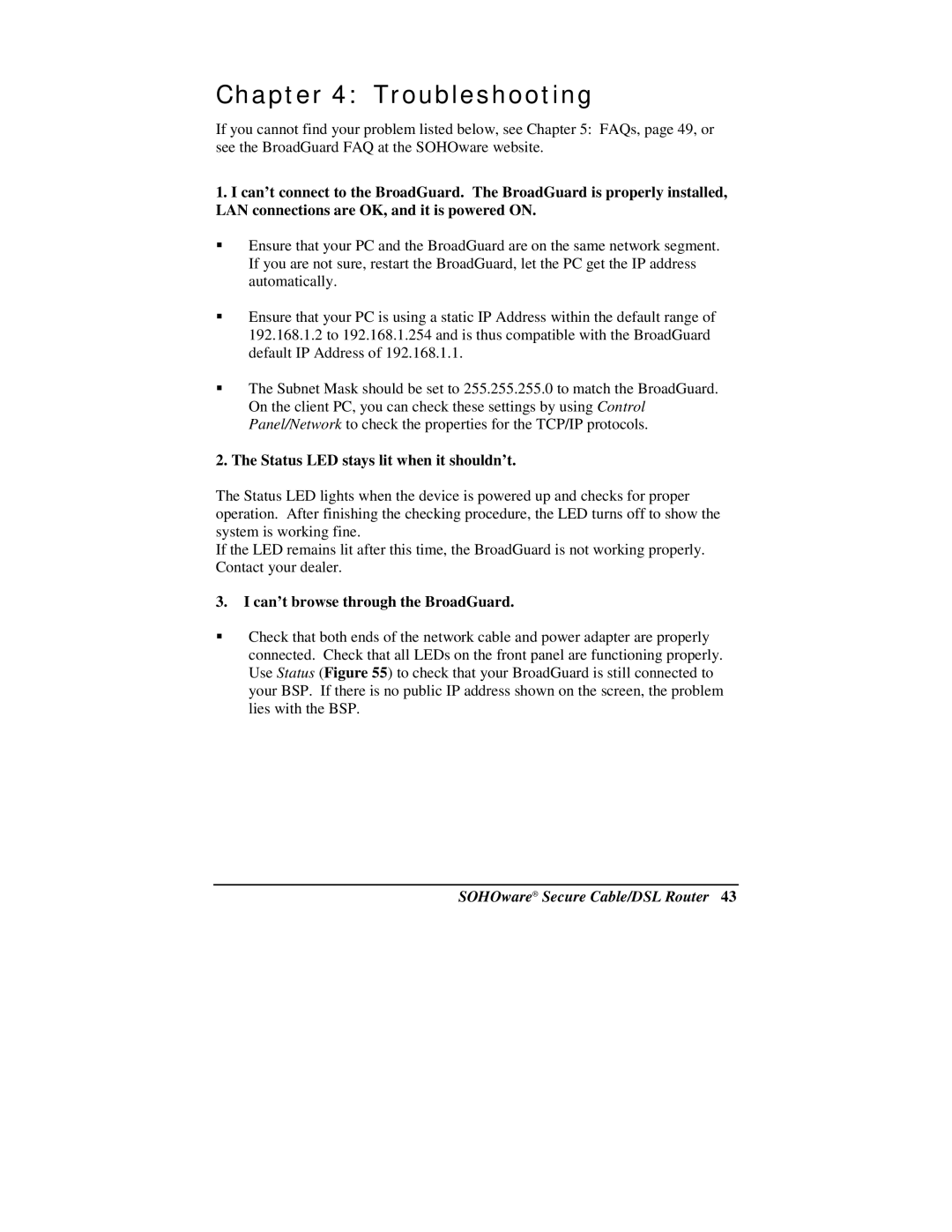Chapter 4: Troubleshooting
If you cannot find your problem listed below, see Chapter 5: FAQs, page 49, or see the BroadGuard FAQ at the SOHOware website.
1.I can’t connect to the BroadGuard. The BroadGuard is properly installed, LAN connections are OK, and it is powered ON.
Ensure that your PC and the BroadGuard are on the same network segment. If you are not sure, restart the BroadGuard, let the PC get the IP address automatically.
Ensure that your PC is using a static IP Address within the default range of 192.168.1.2 to 192.168.1.254 and is thus compatible with the BroadGuard default IP Address of 192.168.1.1.
The Subnet Mask should be set to 255.255.255.0 to match the BroadGuard. On the client PC, you can check these settings by using Control Panel/Network to check the properties for the TCP/IP protocols.
2. The Status LED stays lit when it shouldn’t.
The Status LED lights when the device is powered up and checks for proper operation. After finishing the checking procedure, the LED turns off to show the system is working fine.
If the LED remains lit after this time, the BroadGuard is not working properly. Contact your dealer.
3.I can’t browse through the BroadGuard.
Check that both ends of the network cable and power adapter are properly connected. Check that all LEDs on the front panel are functioning properly. Use Status (Figure 55) to check that your BroadGuard is still connected to your BSP. If there is no public IP address shown on the screen, the problem lies with the BSP.