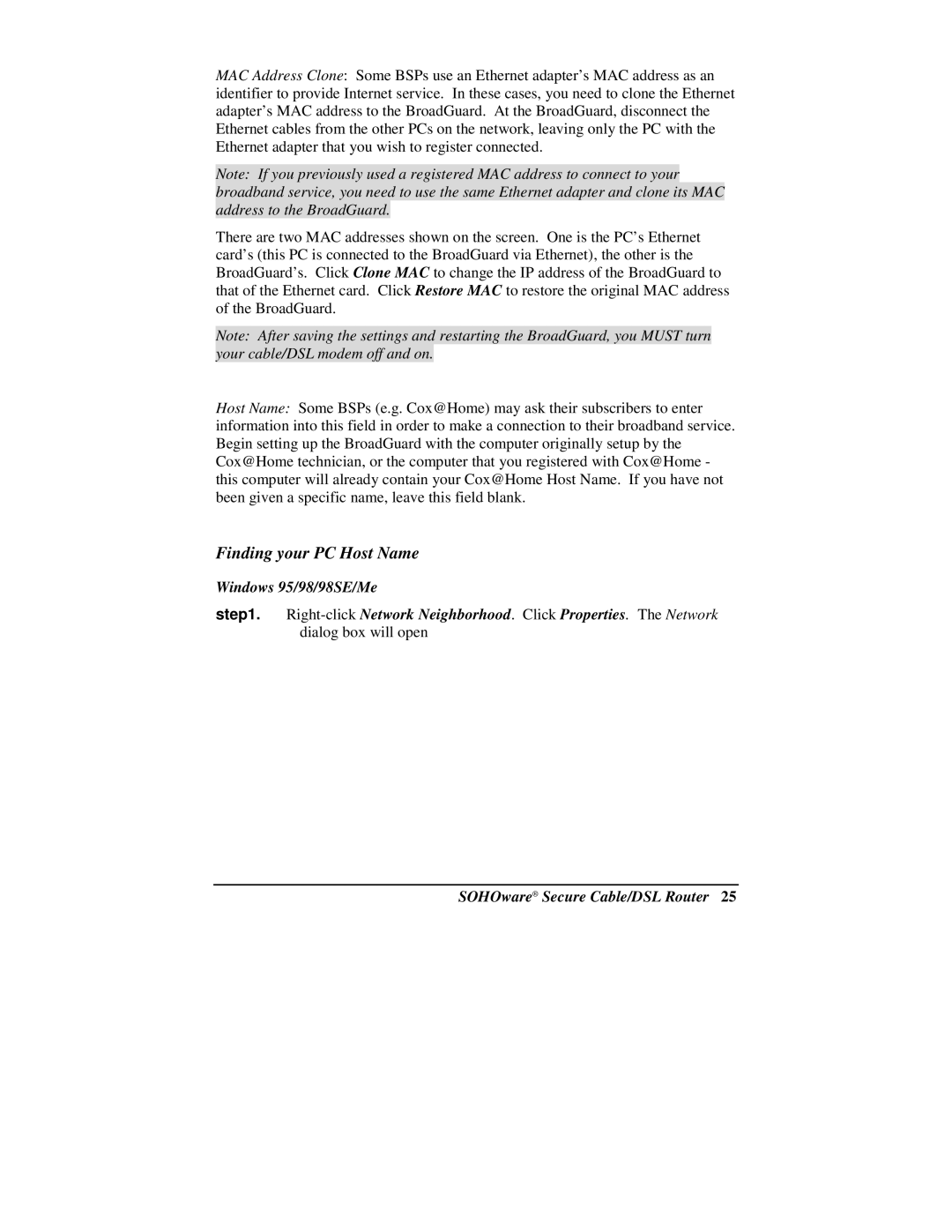MAC Address Clone: Some BSPs use an Ethernet adapter’s MAC address as an identifier to provide Internet service. In these cases, you need to clone the Ethernet adapter’s MAC address to the BroadGuard. At the BroadGuard, disconnect the Ethernet cables from the other PCs on the network, leaving only the PC with the Ethernet adapter that you wish to register connected.
Note: If you previously used a registered MAC address to connect to your broadband service, you need to use the same Ethernet adapter and clone its MAC address to the BroadGuard.
There are two MAC addresses shown on the screen. One is the PC’s Ethernet card’s (this PC is connected to the BroadGuard via Ethernet), the other is the BroadGuard’s. Click Clone MAC to change the IP address of the BroadGuard to that of the Ethernet card. Click Restore MAC to restore the original MAC address of the BroadGuard.
Note: After saving the settings and restarting the BroadGuard, you MUST turn your cable/DSL modem off and on.
Host Name: Some BSPs (e.g. Cox@Home) may ask their subscribers to enter information into this field in order to make a connection to their broadband service. Begin setting up the BroadGuard with the computer originally setup by the Cox@Home technician, or the computer that you registered with Cox@Home - this computer will already contain your Cox@Home Host Name. If you have not been given a specific name, leave this field blank.
Finding your PC Host Name
Windows 95/98/98SE/Me
step1.