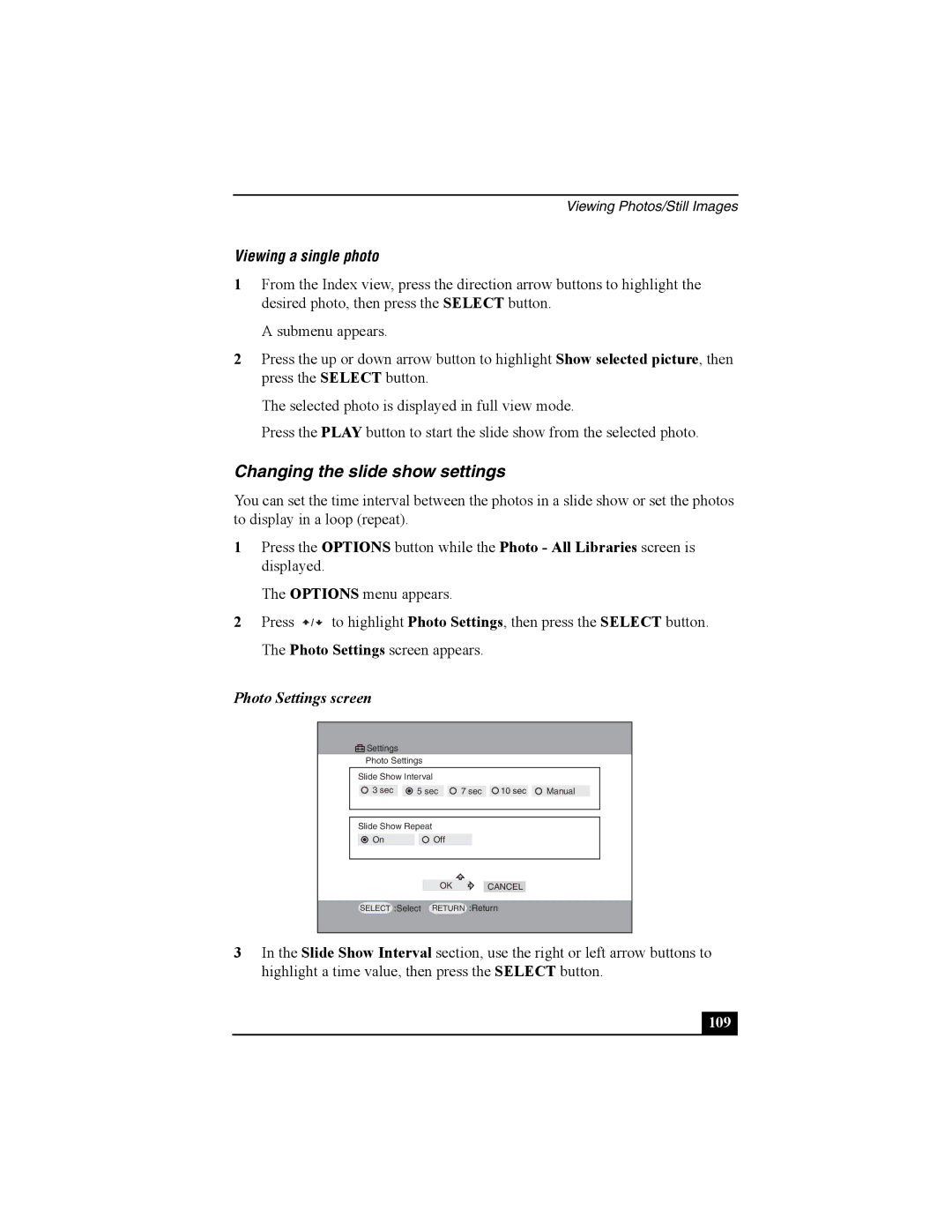Viewing Photos/Still Images
Viewing a single photo
1From the Index view, press the direction arrow buttons to highlight the desired photo, then press the SELECT button.
A submenu appears.
2Press the up or down arrow button to highlight Show selected picture, then press the SELECT button.
The selected photo is displayed in full view mode.
Press the PLAY button to start the slide show from the selected photo.
Changing the slide show settings
You can set the time interval between the photos in a slide show or set the photos to display in a loop (repeat).
1Press the OPTIONS button while the Photo - All Libraries screen is displayed.
The OPTIONS menu appears.
2Press ![]() /
/ ![]() to highlight Photo Settings, then press the SELECT button. The Photo Settings screen appears.
to highlight Photo Settings, then press the SELECT button. The Photo Settings screen appears.
Photo Settings screen
Settings
Photo Settings
Slide Show Interval |
|
|
| |
3 sec | 5 sec | 7 sec | 10 sec | Manual |
Slide Show Repeat
OnOff
OK CANCEL
SELECT
:Select
RETURN
:Return
3In the Slide Show Interval section, use the right or left arrow buttons to highlight a time value, then press the SELECT button.
109 |