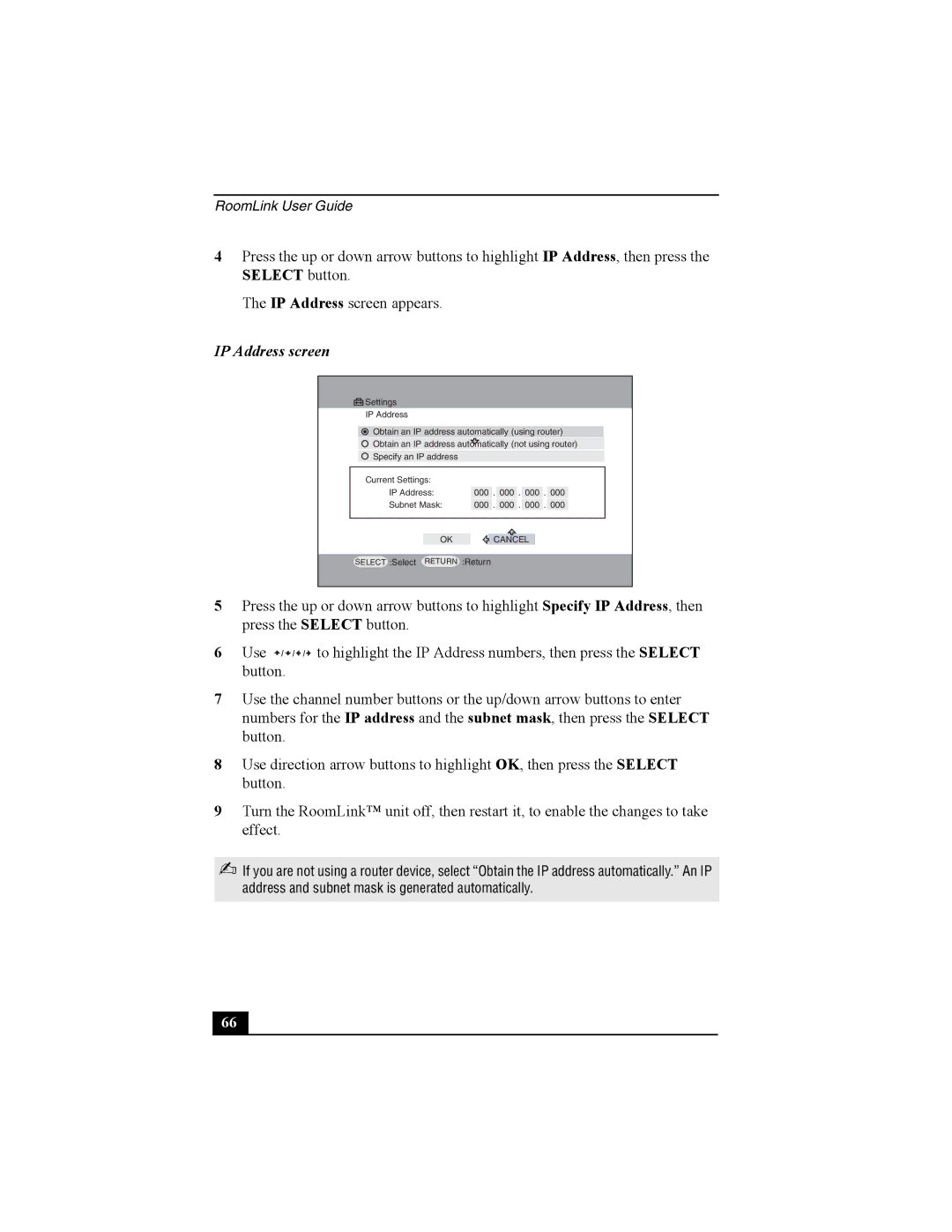RoomLink User Guide
4Press the up or down arrow buttons to highlight IP Address, then press the SELECT button.
The IP Address screen appears.
IP Address screen
![]()
![]()
![]()
![]() Settings
Settings
IP Address
Obtain an IP address automatically (using router)
Obtain an IP address automatically (not using router)
Specify an IP address
Current Settings: |
|
|
|
|
|
|
|
|
| |
|
|
|
|
|
|
|
|
|
| |
IP Address: | 000 | . | 000 | . | 000 | . | 000 |
| ||
Subnet Mask: | 000 | . | 000 | . | 000 | . | 000 |
| ||
|
|
|
|
|
|
|
|
|
|
|
|
|
|
|
|
|
|
|
|
| |
| OK |
| CANCEL |
|
|
|
| |||
SELECT
:Select
RETURN
:Return
5Press the up or down arrow buttons to highlight Specify IP Address, then press the SELECT button.
6Use ![]() /
/![]() /
/![]() /
/![]() to highlight the IP Address numbers, then press the SELECT button.
to highlight the IP Address numbers, then press the SELECT button.
7Use the channel number buttons or the up/down arrow buttons to enter numbers for the IP address and the subnet mask, then press the SELECT button.
8Use direction arrow buttons to highlight OK, then press the SELECT button.
9Turn the RoomLink™ unit off, then restart it, to enable the changes to take effect.
✍If you are not using a router device, select “Obtain the IP address automatically.” An IP address and subnet mask is generated automatically.
66 |