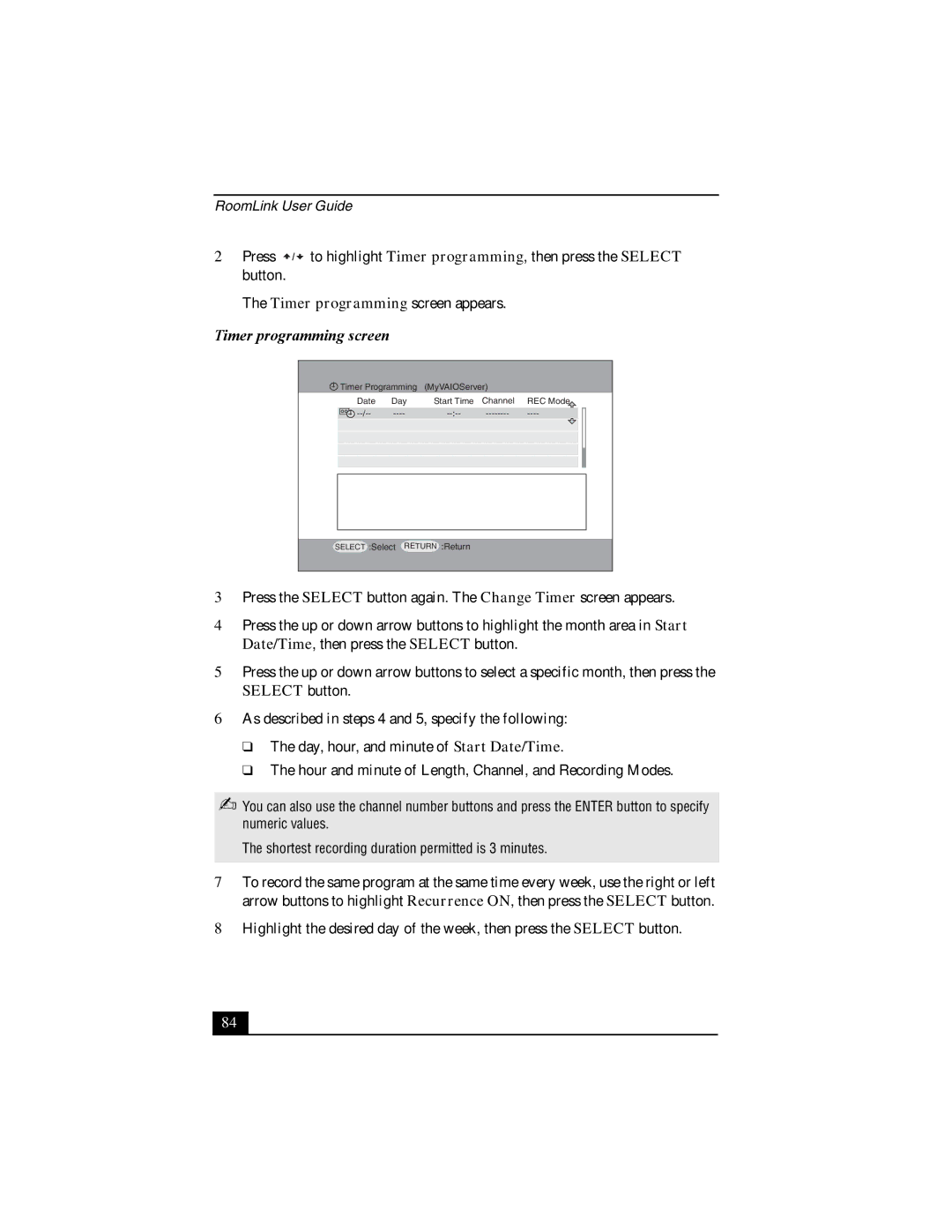RoomLink User Guide
2Press ![]() /
/ ![]() to highlight Timer programming, then press the SELECT button.
to highlight Timer programming, then press the SELECT button.
The Timer programming screen appears.
Timer programming screen
| Timer Programming | (MyVAIOServer) |
|
|
| ||
| Date | Day | Start Time | Channel | REC Mode | ||
|
|
|
|
|
|
|
|
|
|
| |||||
|
|
|
|
|
|
|
|
|
|
|
|
|
|
|
|
|
|
|
|
|
|
|
|
|
|
|
|
|
|
|
|
|
|
|
|
|
|
|
|
|
|
|
|
|
|
|
|
|
|
|
|
|
|
|
|
|
|
|
|
|
|
|
|
SELECT
:Select
RETURN
:Return
3Press the SELECT button again. The Change Timer screen appears.
4Press the up or down arrow buttons to highlight the month area in Start Date/Time, then press the SELECT button.
5Press the up or down arrow buttons to select a specific month, then press the SELECT button.
6As described in steps 4 and 5, specify the following:
❑The day, hour, and minute of Start Date/Time.
❑The hour and minute of Length, Channel, and Recording Modes.
✍You can also use the channel number buttons and press the ENTER button to specify numeric values.
The shortest recording duration permitted is 3 minutes.
7To record the same program at the same time every week, use the right or left arrow buttons to highlight Recurrence ON, then press the SELECT button.
8Highlight the desired day of the week, then press the SELECT button.
84 |