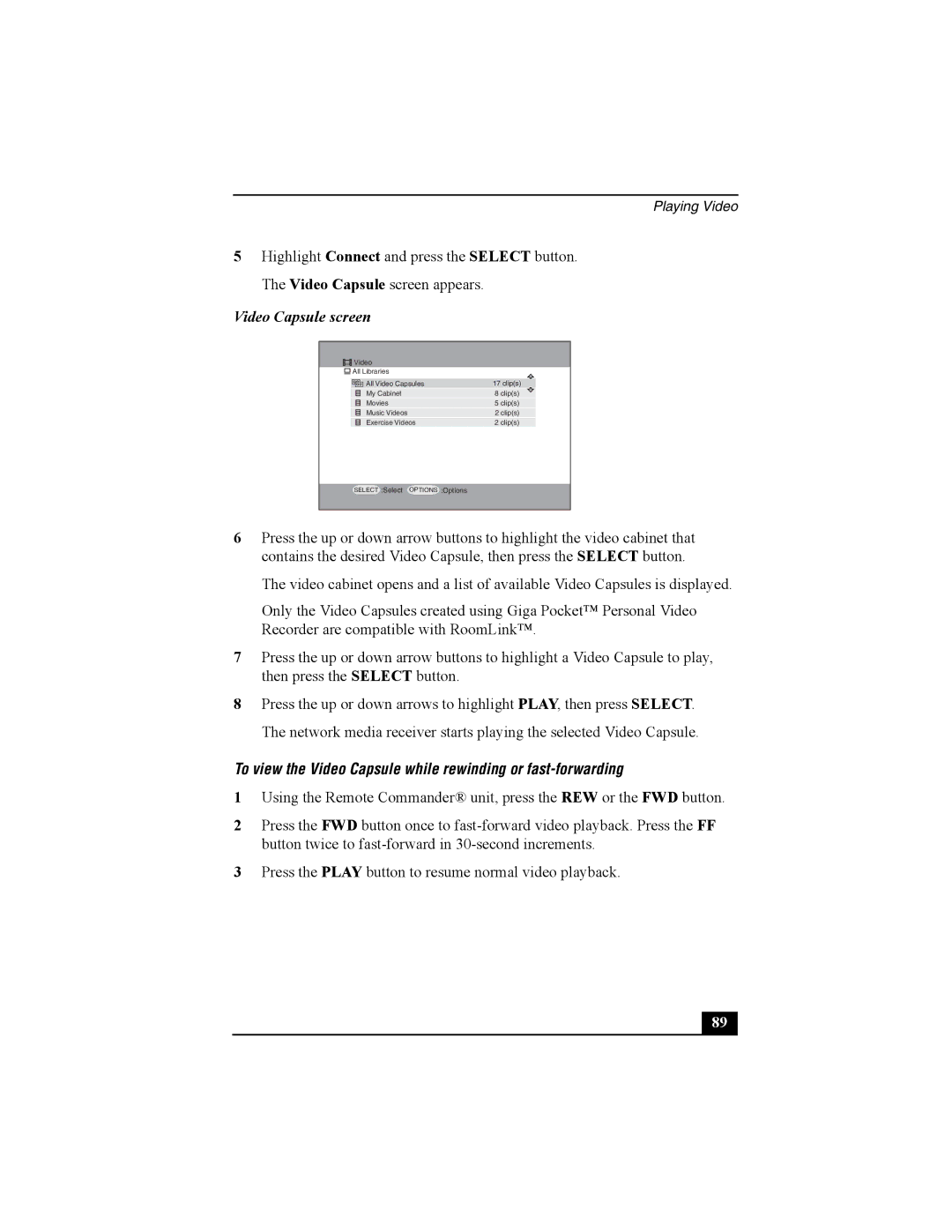Playing Video
5Highlight Connect and press the SELECT button. The Video Capsule screen appears.
Video Capsule screen
![]() Video
Video
|
| All Libraries |
|
|
|
|
|
| |
|
| All Video Capsules | 17 clip(s) |
|
|
| My Cabinet | 8 clip(s) |
|
|
| Movies | 5 clip(s) |
|
|
| Music Videos | 2 clip(s) |
|
|
| Exercise Videos | 2 clip(s) |
|
|
|
|
|
|
SELECT
:Select
OPTIONS
:Options
6Press the up or down arrow buttons to highlight the video cabinet that contains the desired Video Capsule, then press the SELECT button.
The video cabinet opens and a list of available Video Capsules is displayed.
Only the Video Capsules created using Giga Pocket™ Personal Video Recorder are compatible with RoomLink™.
7Press the up or down arrow buttons to highlight a Video Capsule to play, then press the SELECT button.
8Press the up or down arrows to highlight PLAY, then press SELECT. The network media receiver starts playing the selected Video Capsule.
To view the Video Capsule while rewinding or fast-forwarding
1Using the Remote Commander® unit, press the REW or the FWD button.
2Press the FWD button once to
3Press the PLAY button to resume normal video playback.
89 |