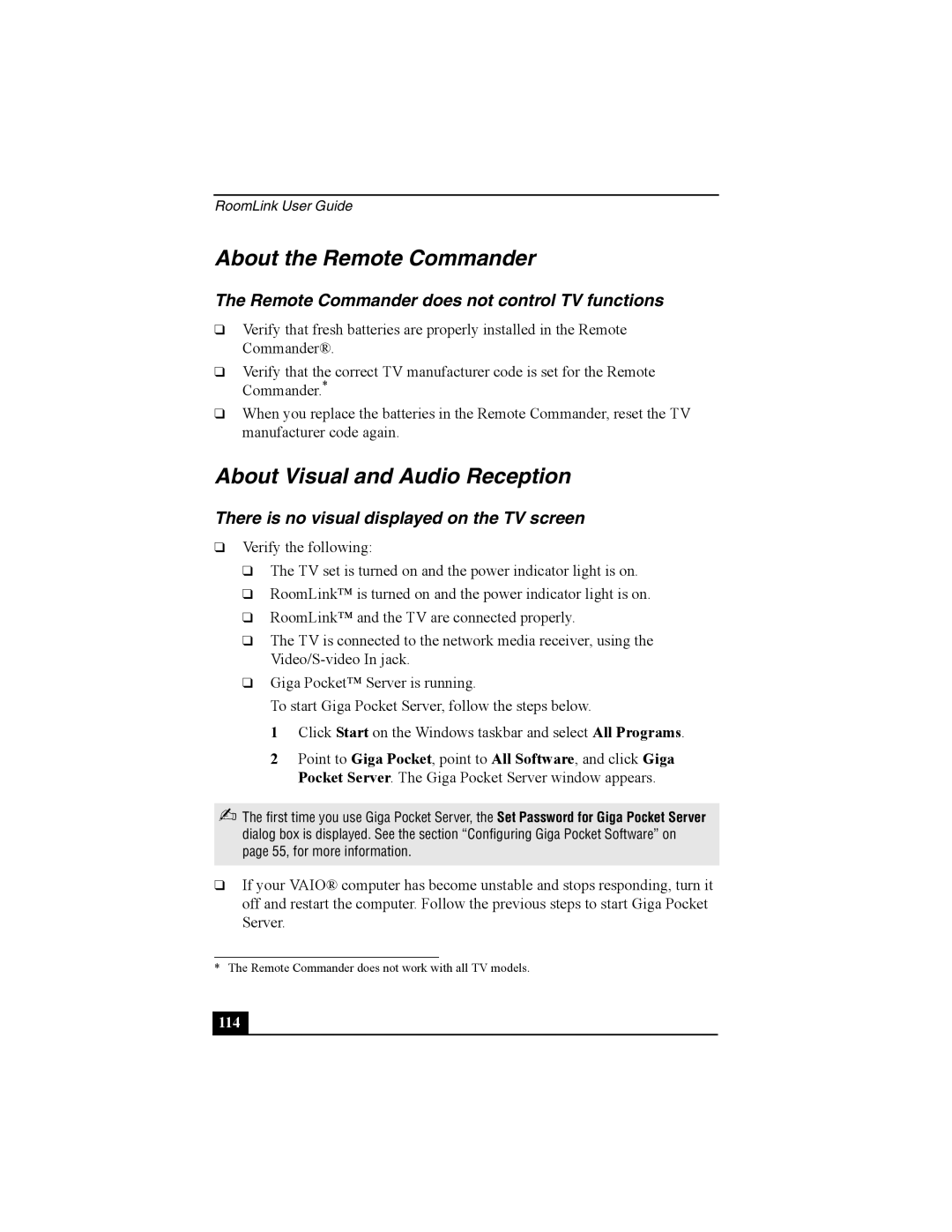RoomLink User Guide
About the Remote Commander
The Remote Commander does not control TV functions
❑Verify that fresh batteries are properly installed in the Remote Commander®.
❑Verify that the correct TV manufacturer code is set for the Remote Commander.*
❑When you replace the batteries in the Remote Commander, reset the TV manufacturer code again.
About Visual and Audio Reception
There is no visual displayed on the TV screen
❑Verify the following:
❑The TV set is turned on and the power indicator light is on.
❑RoomLink™ is turned on and the power indicator light is on.
❑RoomLink™ and the TV are connected properly.
❑The TV is connected to the network media receiver, using the
❑Giga Pocket™ Server is running.
To start Giga Pocket Server, follow the steps below.
1 Click Start on the Windows taskbar and select All Programs.
2 Point to Giga Pocket, point to All Software, and click Giga Pocket Server. The Giga Pocket Server window appears.
✍The first time you use Giga Pocket Server, the Set Password for Giga Pocket Server dialog box is displayed. See the section “Configuring Giga Pocket Software” on page 55, for more information.
❑If your VAIO® computer has become unstable and stops responding, turn it off and restart the computer. Follow the previous steps to start Giga Pocket Server.
* The Remote Commander does not work with all TV models.
114 |